Acquisitions, Displaying the schematic view, Sizing the schematic view – Ocean Optics Ocean View Install User Manual
Page 68
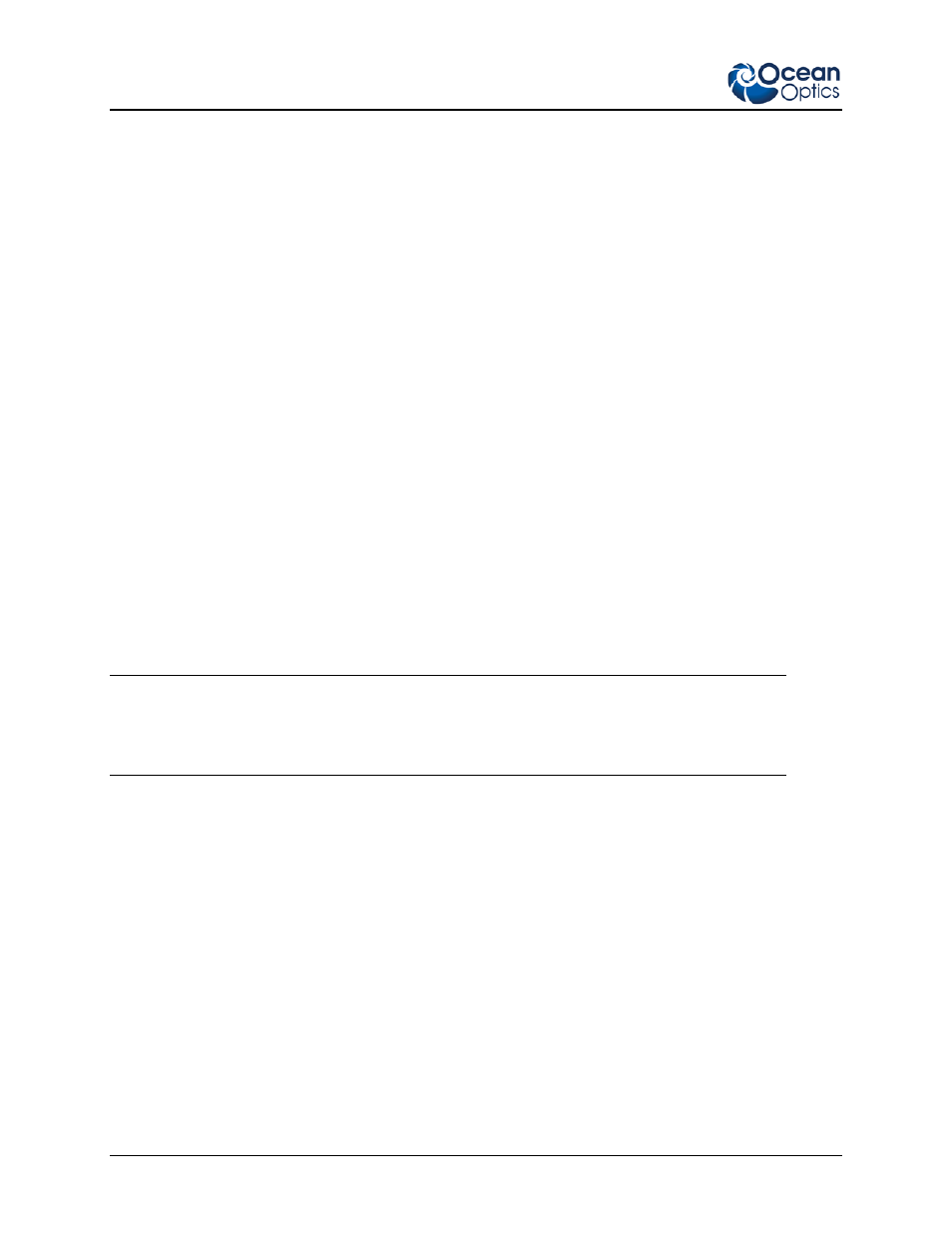
5: Schematic View
60
000-20000-300-02-201312
Acquisitions
Start a new acquisition for a spectrometer by right-clicking the spectrometer icon and selecting New
Acquisition to choose from the list of available acquisitions.
• Double-click the Acquire node to open the Acquisition Parameter Controls menu and configure the
acquisition.
• Adding Nodes to the Schematic: Add a data view (Graph, Scalar or Table view windows) or
processing nodes to the Schematic by right-clicking on an empty region of the Schematic and
selecting a node from the menu.
• To connect nodes:
-
For PC users: Hold down the Control key and left-click on the first node. While still holding
the mouse button, drag a wire from the first node to the second node. When the cursor is over
the second node, release the mouse button and the Control button: Control + Click + Drag
-
For Mac users: Hold both the Shift key and the Control key while wiring a connection:
Control + Shift + Click + Drag
• Double-click a node to view available feature controls and access context sensitive help.
• Delete a connection between node by moving the cursor over the wire, right-clicking on it and
selecting Delete Connection. Right-click the node to Rename, Duplicate or Delete it.
• Double-click a View node to go to the Data View window for that node.
• If two nodes cannot be connected, OceanView will not allow you to make the connection. View the
context sensitive help for the node to determine the proper connection by double-clicking the node
and clicking the Help button.
Tip
Use the Wizards to create your Schematic and customize as desired using more than 70 algorithm
nodes.
Displaying the Schematic View
When you first invoke OceanView, the Schematic View is minimized on the left side of the View
Window.
Sizing the Schematic View
The Schematic View can appear on your OceanView screen in one of three sizes as shown below:
