Visible spectrum tab, Trendline tab – Ocean Optics Ocean View Install User Manual
Page 41
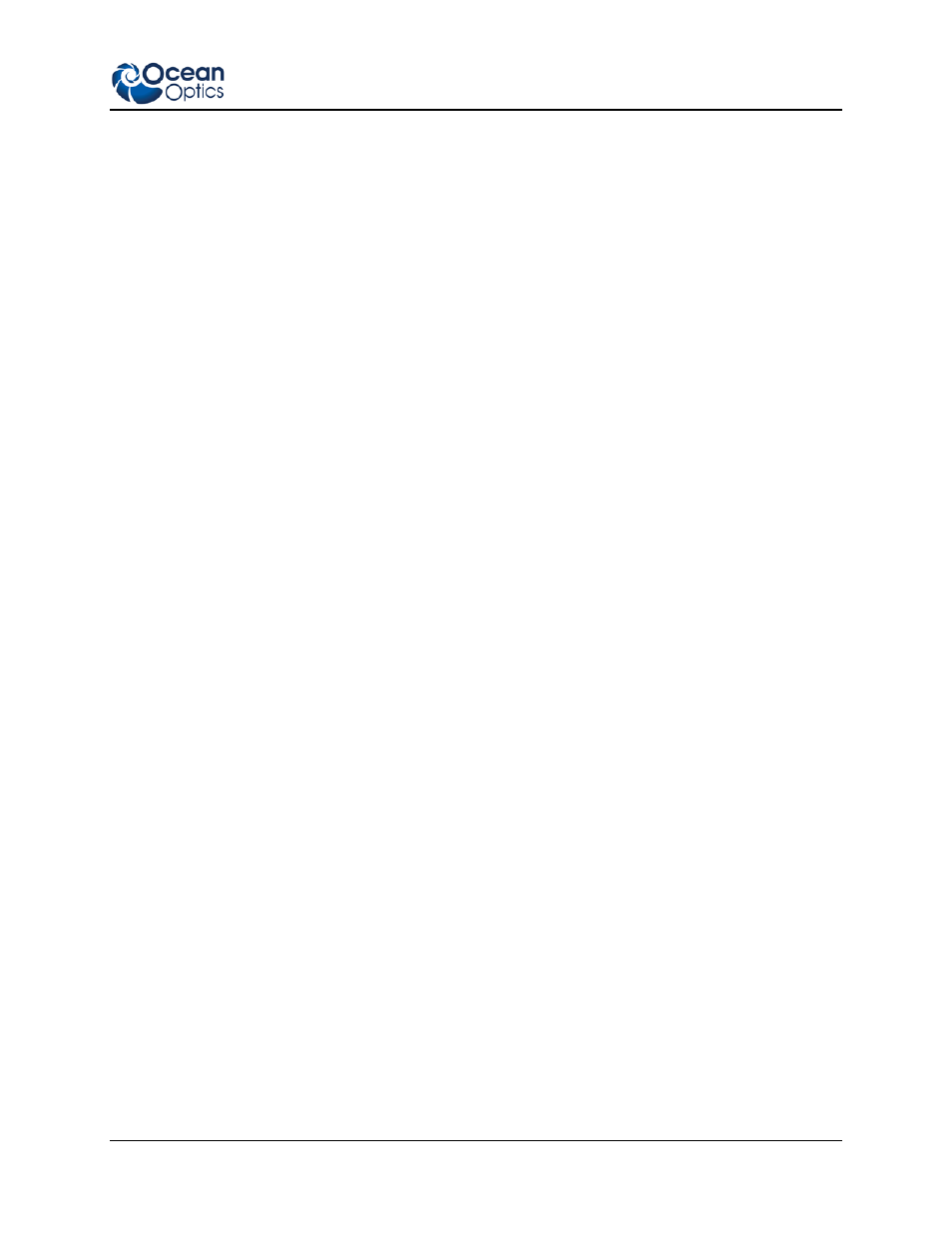
3: User Interface
000-20000-310-02-201312
33
• Chart Area – alters the color, pattern, and width of the gridlines on the graph. The gridlines for the
X and Y axes can be toggled on or off using the appropriate Set gridlines check boxes. Adjust the
colors of the gridlines and the background chart area with the Gridline Color and Chart Area
Color boxes. Click either of these buttons to open a Color Selection window to choose the color of
the chart or grid lines using a set of predetermined color swatches, by adjusting Hue, Saturation, and
Brightness color values (HSB), or by choosing Red, Green, and Blue color coordinates (RGB). A
preview of the new color is shown in the Preview section.
• Axes Area – alters the size, style, and spacing of the axis labels and values. The fields beginning
with “Label” control the appearance of the axis quantity and units. The fields beginning with “Tick
Mark” control the numerical X and Y axis values. The Increase and Decrease buttons increase or
decrease the spacing between adjacent numerical values on the X or Y axis.
Visible Spectrum Tab
Overlays a colored, graphical representation of the visible spectrum of light onto any OceanView graph.
• Layer Properties – shows or hides the visible overlay as well as extends the overlay past the visible
(380 nm to 780 nm) into the ultraviolet and infrared regions of the graph. To enable either the UV or
the IR regions of the spectrum, check the appropriate boxes in this section.
• Visible Spectrum Properties – adjusts how and where the visible spectrum will be displayed.
-
Display the visible overlay as a bar located at the x-axis of the graph by selecting Show
Visible Spectrum as Bar in X Axis. The visible overlay remains clipped to the x-axis
regardless of the spectral activity. Or select Clip Visible Spectrum to Trendline for the visible
overlay to fill in the section between the spectral trend line and the x-axis. The visible overlay
rises and falls as the light intensity changes.
-
Check the Invert box to fill in the section between the spectral trend line and the top of the
graph. The visible overlay will still grow and shrink as the light intensity changes, although
this time in the opposite direction.
• Trend Line Selection – allows you to choose which spectral trend line the visible overlay will be
clipped to. If only one trend line is fed into the graph, then this section is blank. If two or more trend
lines are displayed on the graph, a selection table appears in this section. Choose the spectral trend
line that will control the visible overlay by clicking on the appropriate row in the table. There will be
no change in the display if the visible overlay is shown as a bar on the x-axis.
Trendline Tab
Allows you to change the colors that OceanView uses to display the spectral trend lines and overlays for
each graph.
►
Procedure
1. Click and hold on the color(s) you want to change (up to 20), then drag the cursor around the pop-
up window to the desired hue for the selected color.
2. Click Reset Colors to reset the trendline color to the default shade.
3. When you are satisfied with your color selections, click OK to finish.
