Graph view controls – Ocean Optics Ocean View Install User Manual
Page 34
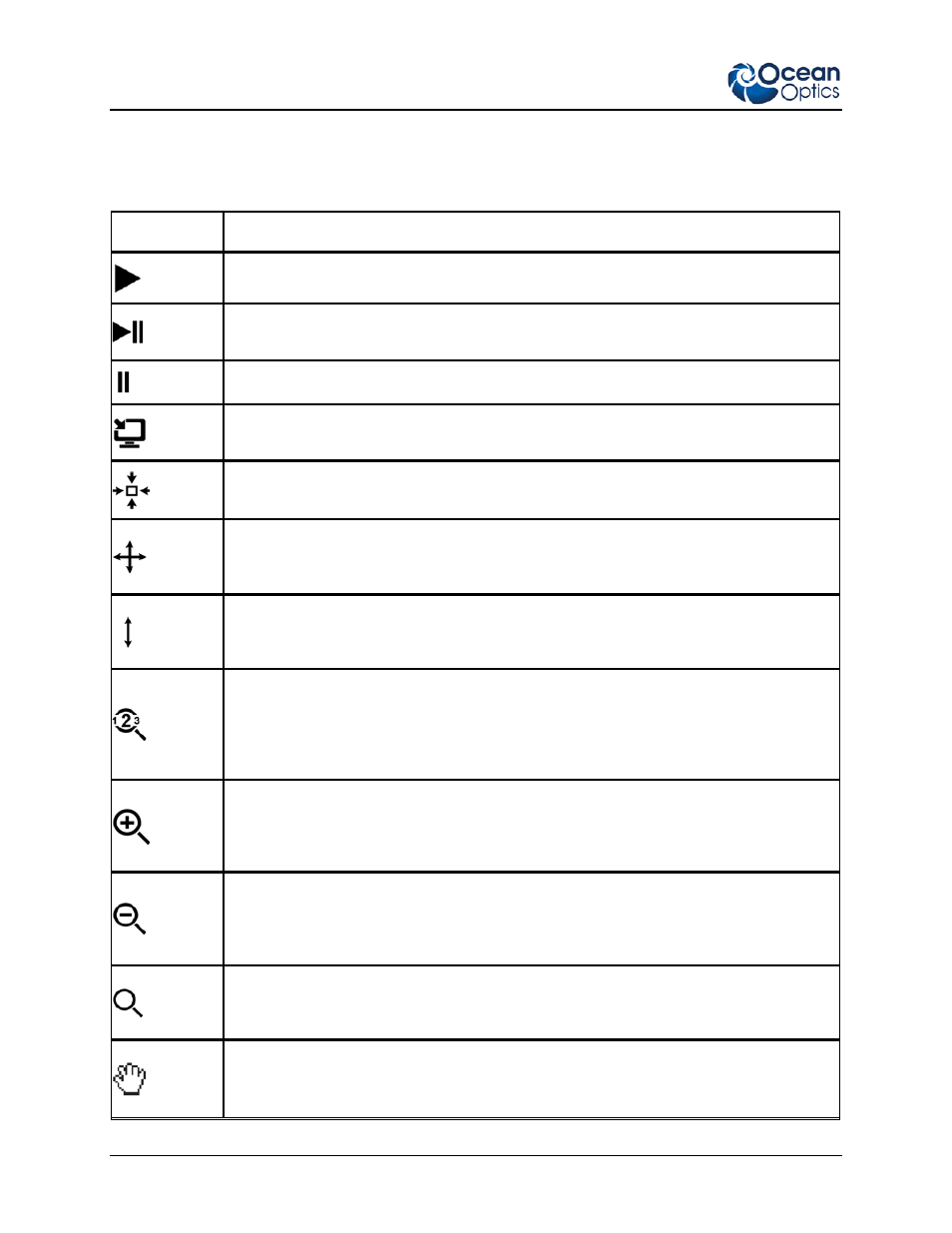
3: User interface
26
000-20000-300-02-201312
Graph View Controls
Ocean View offers the following controls from the Graph View:
Control
Function
Play all acquisitions
Step through all acquisitions. Keep clicking this control for a frame-by-frame freeze-
action view of the acquisition.
Pause all acquisitions
Open acquisition controls. Opens the Acquisition Parameter Controls dialog box.
Zoom out to maximum. Displays a full view of the spectrum graph (maximum x- and y-
axis values, depending on spectrometer type).
Scale graph to fill window. Adjusts the graph display so that the section of the graph
relevant to the spectrum line is shown, but no more. Both the x and y axis are adjusted.
Scale graph height to fill window. Zooms in on a graph so that the full height of the
spectrum line is shown, but no more. Unlike the Scale graph to fill window control, only
the y axis is adjusted.
Manually set numeric ranges. Sets the exact zoom coordinates. When you click on the
control, the View Properties Dialog Box appears so that you can enter the desired
minimum/maximum X and Y coordinates. In addition, you can specify a name for the
node. This name will appear on the View window tab and the node in the Schematic
View.
Zoom in to graph. When you click this control, a magnifying glass (with + sign) appears
and the display zooms in. Each time you click on the graph, the display zooms in further
around the location of the magnifying glass. Clicking this control again exits the zoom
function and returns the mouse cursor to an arrow.
Zoom out. Reverses the zoom in process. When you click this control, a magnifying glass
(with - sign) appears and the display zooms out. Each time you click on the graph, the
display zooms out further around the location of the magnifying glass. Clicking this
control again exits the zoom function and returns the mouse cursor to an arrow.
Zoom to manual selection. Zooms in on part of the graph. When you click the control, a
magnifying glass (with a box inside) appears on the screen enabling you to box-in a
region to zoom in on.
Toggle graph panning mode. Click on this control and use the hand tool that appears on
the graph to “grab” onto the graph and drag it to the desired position. Click the control
again to return the hand tool to a cursor.
