Graph layer window, Annotations tab, Chart tab – Ocean Optics Ocean View Install User Manual
Page 40
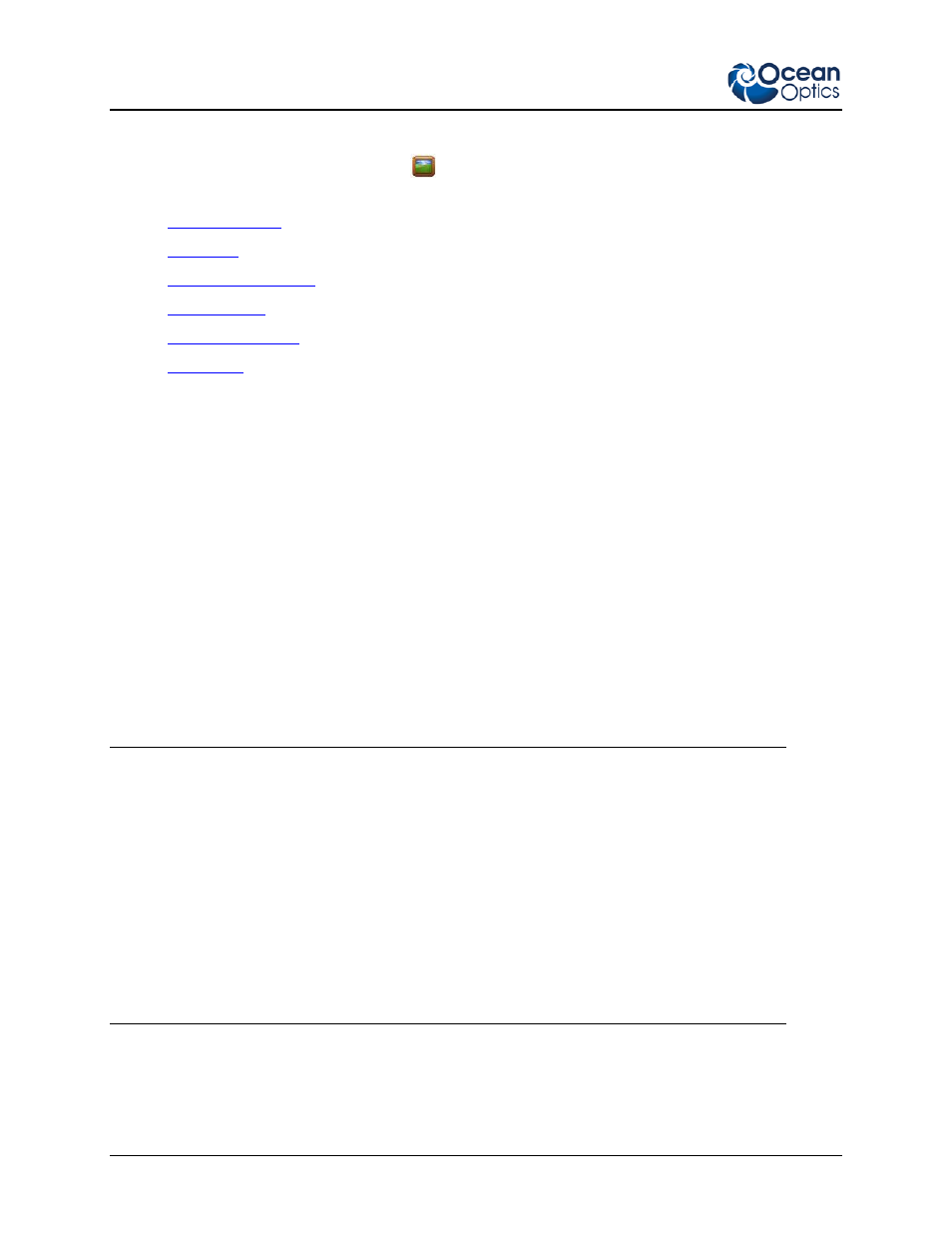
3: User interface
32
000-20000-300-02-201312
Graph Layer Window
Select the Graph Layer options by clicking
in the Graph Layer Options Window. This window
contains the following tabs for more customized control over the customization of your Graph View:
•
•
•
•
•
•
Annotations Tab
This tab allows you to add text or an image to a specific location on the graph. Annotations are associated
with a specific Graph View (selectable), and when the Graph View is removed, the annotations associated
with it are also removed.
►
Procedure
To add a new annotation on a graph,
1. Make sure Show annotation layer is selected in the Layered Properties section at the top of the
window.
2. Use the drop-down Select view menu to choose the graph for the new annotation. This drop-
down menu shows all available Graph Views.
3. Once you have selected the appropriate graph, click New Annotation and enter the desired text in
the pop-up window.
4. When finished, click OK to place the annotation in the center of the graph.
Notes
To hide a graph’s annotations without deleting them, select Hide annotation layer in the Layered
Properties box.
To adjust the position of the annotation, enter values into the Annotation position X and Y boxes
or use the up/down arrows next to the boxes. These boxes list the position of the annotation using
the same units as the current axes of the graph. If you switch the x-axis units of the graph, you
must then come back to the Annotations tab and reposition your annotation on the graph using the
Annotation position X and Y boxes.
After exiting the Graph Layer Options panel you can also move the annotation around the graph
by grabbing and dragging it by holding down the left-click button on the mouse.
Chart Tab
Modifies the appearance of the graph such as chart area, gridlines and graph axes.
