Create new spectroscopy application, Open project, Save project – Ocean Optics Ocean View Install User Manual
Page 43: Remove project, Share project
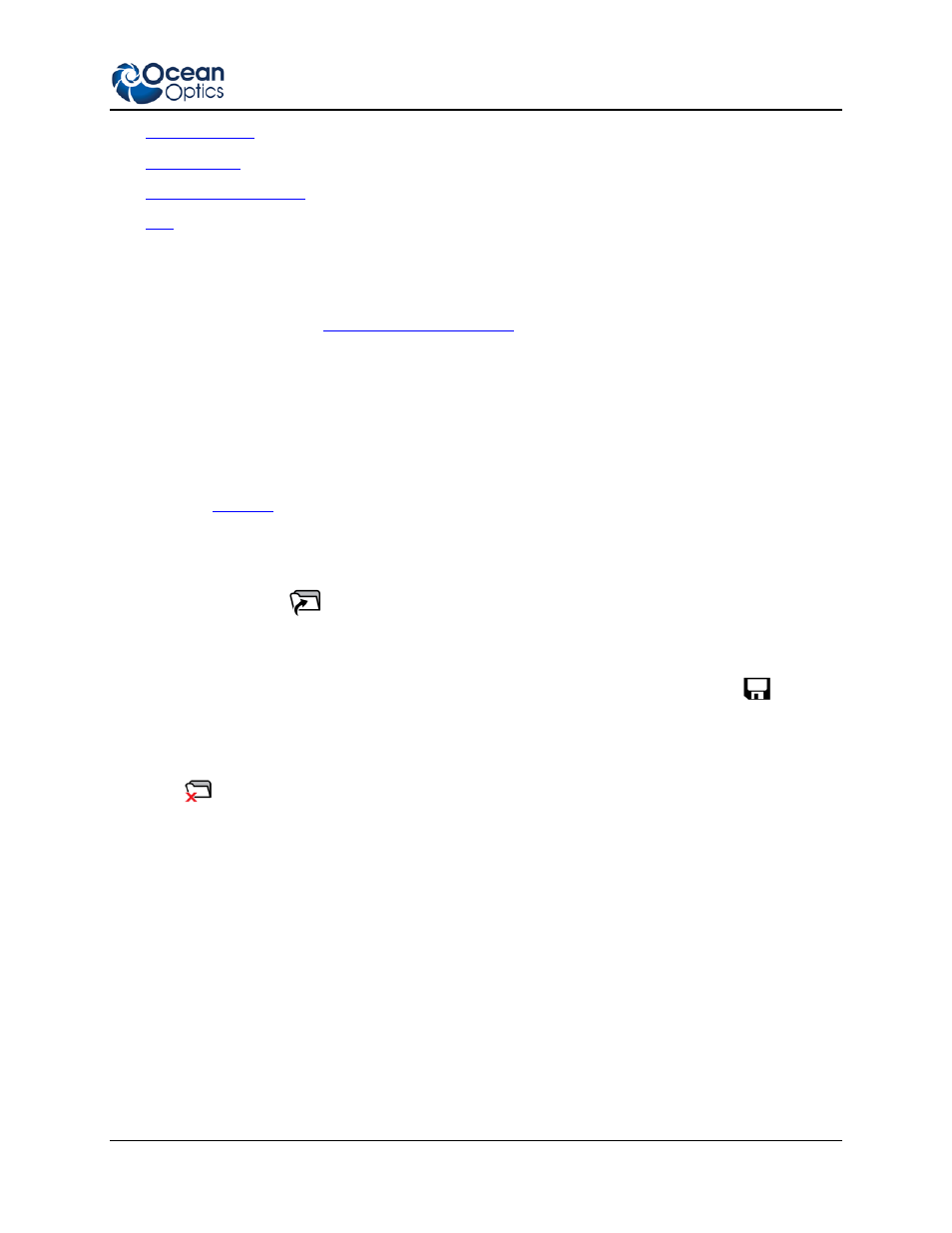
3: User Interface
000-20000-310-02-201312
35
• Remove Project
• Share Project
• Page Setup Dialog Box
• Exit
Create New Spectroscopy Application
Select File|Create to start a new spectroscopy application.
for you to choose the application to build:
• Spectroscopy
• Color
• Photometry
• Concentration
• Energy, Power, Photons
See Chapter 5:
for more information.
Open Project
Select File | Open Project to navigate to and open a previously stored project. You can also type the
shortcut Ctrl + O or click
.
Save Project
Select File | Save Project to save a project in a location that you specify You can also click
.
Remove Project
Select File | Remove Project to delete a previously stored project. You can also type the shortcut Ctrl +
X or click
.
Share Project
Select File | Share Project to export or import a file out of or into a project. Choose from the following:
• Export – Creates a single bundled file with an .ocv extension to be shared via an e-mail attachment,
cloud or USB stick with anyone else using OceanView. You can also type the shortcut Shift + Ctrl +
e.
• Import – Imports a shared OceanView (.ocv) file into your OceanView project. You can also type
the shortcut Shift + Ctrl + i.
►
Procedure
To import a shared file,
1. Select File | Share Project | Import from the menu.
