Chapter 5, Schematic view, Overview – Ocean Optics Ocean View Install User Manual
Page 67: Using the schematic view, Spectrometers
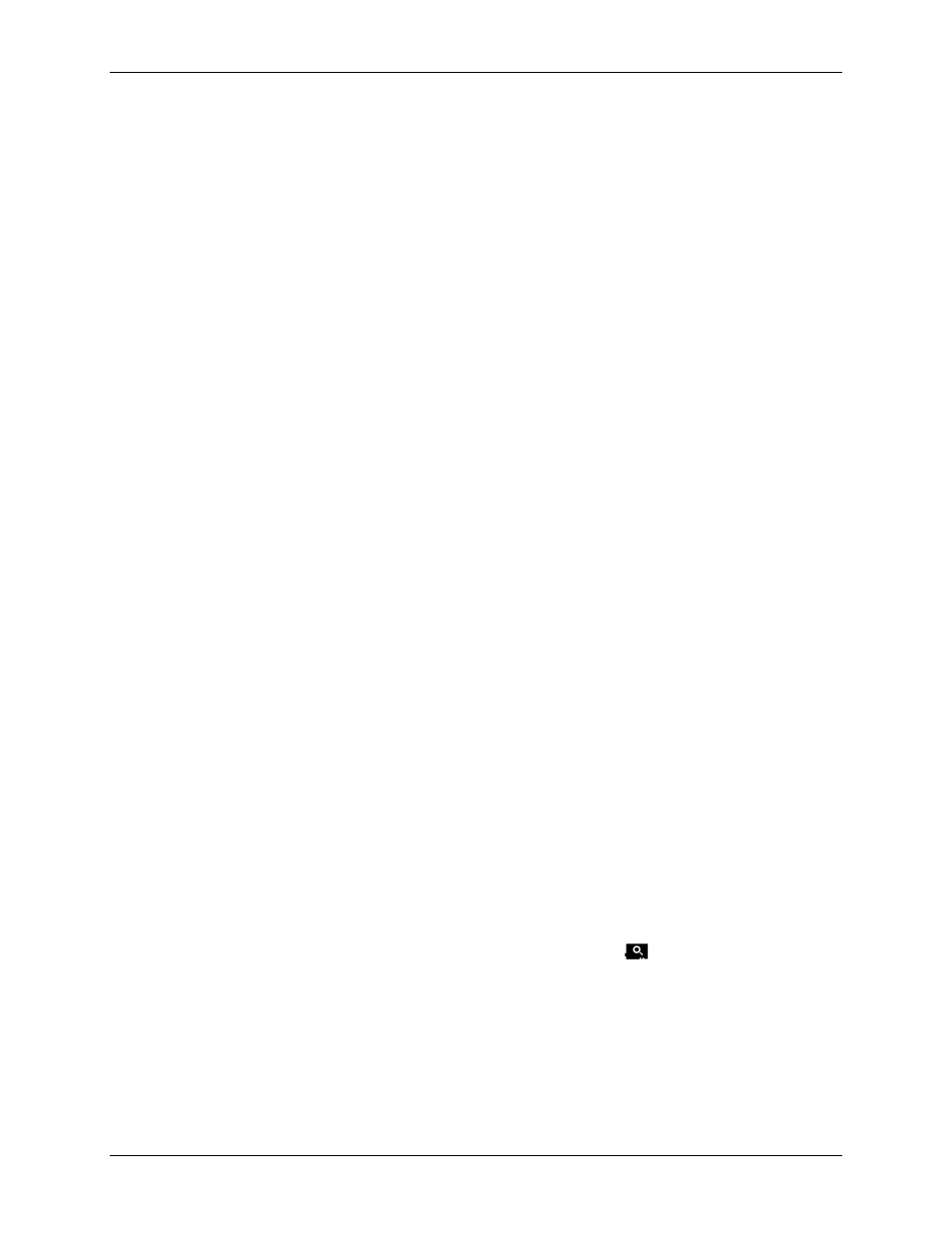
000-20000-310-02-201312
59
Chapter 5
Schematic View
Overview
The Schematic View presents data from your device(s) in a diagram format with icons representing the
different devices and processes in your project as nodes and links between the nodes. In the Schematic,
you can view and manipulate the flow of data from your spectrometer through your processing steps.
Data flow is represented by the use of arrows and lines that connect different nodes. The nodes represent
points where data is processed or manipulated. The Schematic View provides you with all of the
functionality of the Window view, plus the following enhanced capabilities:
• Algorithm nodes – allow for math functions such as ratios, adding multiple spectra, and adding a
constant to spectra.
• Set a subrange – ability to focus on a specific subset of the spectrum
• Interpolate spectral data – evenly space data from two or more spectra to analyze them
mathematically
• Retrieve device properties such as serial number, firmware version, wavelength and total number of
pixels
• Send a single value (such as TEC temperature, integral, average over a specific wavelength range)
from the device to the Scalar view to analyze the value over time
• Preview spectra in graphs at every step in your process
• Easily add new Graph and Table Views
Using the Schematic View
Spectrometers
All spectrometers detected by the software are automatically placed on the Schematic.
• Add new devices to the Schematic using the Device Manager button (
) or pressing the F5 key.
Click Rescan to scan and connect to new devices.
• Double-click the spectrometer icon to open the Device Features window and view all available
device characteristics (serial number and firmware version).
