Ocean Optics Ocean View Install User Manual
Page 75
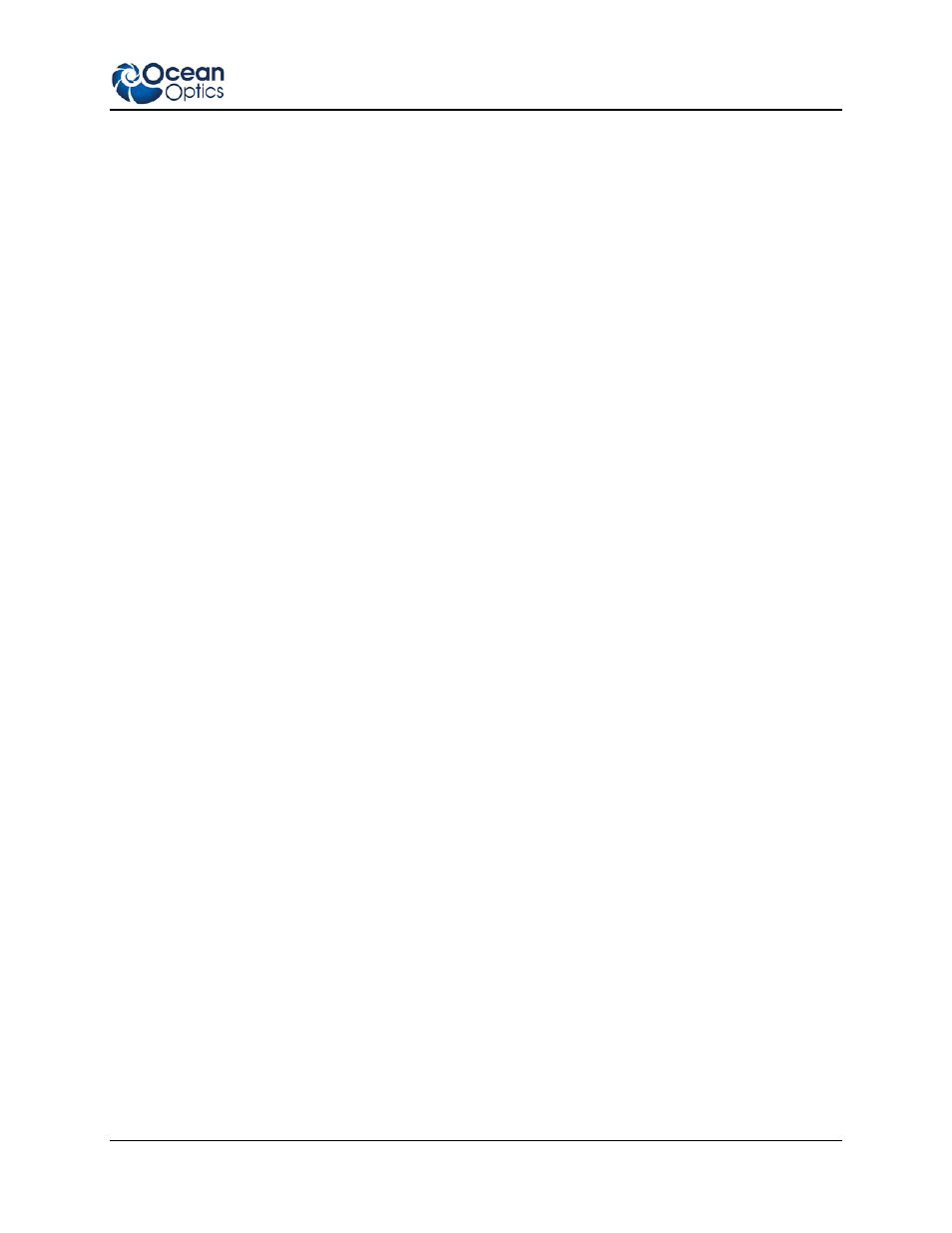
5: Schematic View
000-20000-310-02-201312
67
►
Procedure
1. The first step to using OceanView in the Schematic View is to place a spectrometer on the
schematic. Each time you start OceanView, the software looks for attached devices. Any detected
spectrometers are automatically placed on the schematic diagram.
If no device is present when you start OceanView, you will be asked if you wish to add a simulated
spectrometer. The simulated spectrometer produces a wide variety of idealized spectral data which
can be fed into different nodes for processing or viewing.
a. If no spectrometers are present on the schematic, or you wish to add an additional
spectrometer, click Device Manager at the top of the window or press the F5 shortcut key.
b. In the Device Manager window, click Rescan and OceanView will automatically check for
USB-connected devices. If the “Automatically connect to devices” box is checked,
OceanView will add all detected spectrometers to the schematic. If the box is not checked,
all detected devices will be listed in the table.
c. To add a specific device from the list to the schematic, click on the spectrometer you want to
add and click Connect.
d. To add an Ethernet-connected device (like a Jaz spectrometer), click Add Device. In the
pop-up menu, add the IP address of the device and click Accept.
2. Once a spectrometer has been added to the schematic, an Acquisition (Acquire) node is necessary
to extract information from the device. To drop an Acquisition (Acquire) node on the schematic,
right-click on the spectrometer icon and select New Acquisition to see a list of available choices.
The type of device determines which Acquisition (Acquire) nodes are available.
3. To collect spectral data from the device, click Spectrometer. This node is automatically wired to
the spectrometer and cannot be duplicated or transferred to a different device.
4. To access and alter device features, double-click on the Acquisition (Acquire) node to open the
Acquisition Parameter Controls menu. Here you can see a graph preview and adjust various
parameters like Integration Time and Signal Averaging. These represent the basic spectrometer
controls. Add additional controls to the Main Controls tab by clicking on the Add/Remove
Controls tab and checking the boxes next to the desired feature. The controls for these features
will show up on the Main Controls tab. Unchecking a feature only hides the controls; it does not
disable that feature. The spectrometer type will determine which controls are available in the
Add/Remove Controls tab.
5. Once you have a spectrometer icon and an Acquisition (Acquire) node on your schematic, you are
ready to add data processing nodes. In OceanView, data can be static (unchanging) or dynamic
(fluctuates in time). Data can be further classified as scalar (a single value) or array (set of
values). Arrays can be one dimensional (for example, the set of wavelength values that represent
each pixel in the spectrometer) or two dimensional (the set of wavelength and intensity values for
each pixel; this is what comes out of a Spectrometer Acquisition (Acquire) node). Each schematic
node can be described by the type of data it accepts (input) and by the type of data it produces
(output). By understanding the input/output characteristics of the different nodes, you can see
how they can be wired together.
6. To place a new node on the schematic, right-click on an empty section of the schematic diagram.
A menu containing a categorized list of all available nodes pops up. Navigate through the menu
and select the appropriate node by left-clicking on it. The new node will be dropped on the
schematic panel in the location where you originally right-clicked.
