Unit precision tab, Scalar tab, Menus – Ocean Optics Ocean View Install User Manual
Page 42: File menu
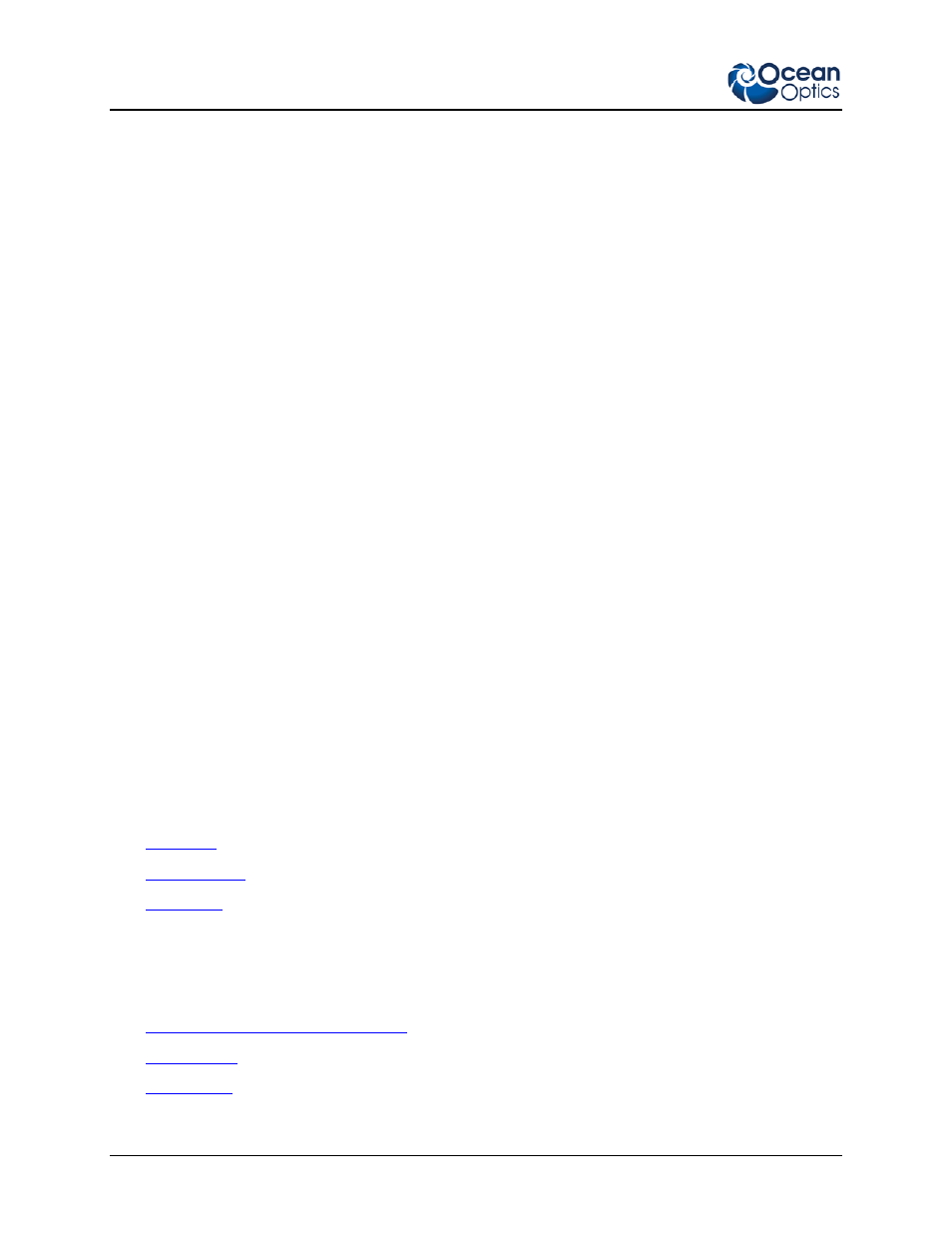
3: User interface
34
000-20000-300-02-201312
Unit Precision Tab
Allows you to specify the precision reported for the wavelength and intensity. You can also set the X and
Y axis range and select the units reported on the X axis.
• Range Precision – alters the precision and visual display of data used in calculations. OceanView
rounds the data to the value set in the X Axis decimal places and Y Axis decimal places boxes.
Due to space limitations, the X and Y axes will not alter to display more digits on the graph. You can
see the change when data is saved to a file or copied and pasted into an outside program. The change
in the number of displayed digits is also shown with data in the Scalar View. To adjust the number of
decimal place digits that are displayed in a Scalar View, change the value in the Y Axis decimal
places box. Check the Use scientific notation box to copy, save, and display the appropriate data in
scientific notation.
• Axis Range – saves a set of customized values that you can use to quickly rescale your graph to a
default range. The axis values entered here can be applied when you click Use ‘Options’ setting in
the View Properties Dialog Box. The values entered in this section of the Unit Precision tab
populate the display boxes of the View Properties Dialog Box. You must click Apply and then Exit
in View Properties Dialog Box to rescale the graph to the desired values.
Scalar Tab
Allows you to set the font size, style, and color for Scalar View windows.
►
Procedure
To set the background color or font color,
1. Click and hold the left mouse button over the color you wish to alter. This will open a color
selection window.
2. Move the mouse cursor over the color you wish to use and release the left mouse button.
3. When you are finished making changes, click Apply to update the Scalar View.
Menus
OceanView provides the following menus located at the top of the screen:
• File Menu
• Window Menu
• Help Menu
File Menu
The File menu consists of the following menu selections:
• Create New Spectroscopy Application
• Open Project
• Save Project
