Loading fanfold media – Printronix SL4M User Manual
Page 30
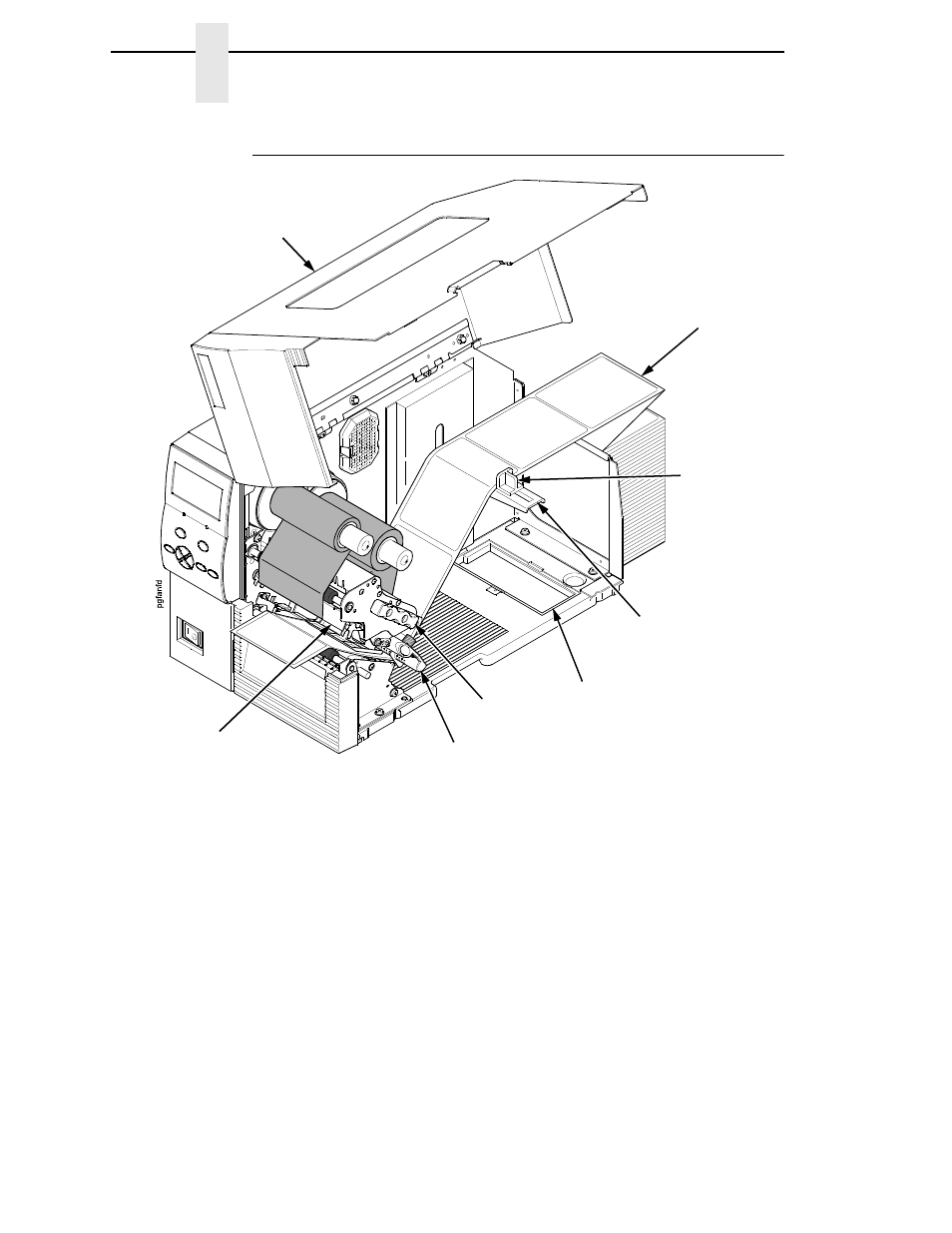
30
Chapter
2
Setting Up the Printer
Loading Fanfold Media
1.
Open the media cover.
2.
Slide the media hanger guide outward to the end of the media hanger.
3.
Place the fanfold media either behind or beneath the printer, depending
on the desired fanfold supply location. Insert the first few labels through
either the rear or bottom panel opening.
4.
Place the media over the media hanger, flush against the back of the
printer.
5.
Slide the media hanger guide against the outer edge of the fanfold media
to prevent horizontal travel.
6.
Open the pivoting deck by rotating the deck lock lever fully
counterclockwise until the deck and printhead swing upward.
Media
Hanger Guide
Fanfold
Media
Media Hanger
Deck Lock
Lever
Pivoting Deck
Media Cover
Bottom Panel
Opening
Media Damper
- SL5000e (52 pages)
- T4204 (232 pages)
- T6200 (5 pages)
- ANSI Printer (106 pages)
- MVP Series (243 pages)
- P9000 Series (334 pages)
- T3308 (144 pages)
- SL5000 (16 pages)
- L5520 (244 pages)
- 182043 (5 pages)
- SL5000r MP2 (5 pages)
- P7000 (44 pages)
- SLPA7000r MP2 (5 pages)
- SL5000r MP (84 pages)
- Series 5 (248 pages)
- P3000 Series (270 pages)
- SL5000r (102 pages)
- T5000e (76 pages)
- PSA3 (102 pages)
- laser printers (12 pages)
- ThermaLine Series (412 pages)
- L1024 (136 pages)
- T5000e Series (78 pages)
- LQH-HWTM (302 pages)
- H-SERIES P7000 (210 pages)
- T5000R (96 pages)
- P5000 (2 pages)
- L1524 (148 pages)
- L5035 (278 pages)
- L5535 (180 pages)
- L5020 (248 pages)
- PrintNet Enterprise (330 pages)
- P7000 H-Series Cartridge Ribbon Printer (220 pages)
- SL_T5R Energy Star (412 pages)
- T2N (150 pages)
- P8000 Series Cartridge Ribbon Printer (414 pages)
- N7000 H-Series Cartridge Ribbon Printer (292 pages)
- PrintCart (62 pages)
- SL5000r RFID Smart Label and Thermal Printers (394 pages)
- P7000 Cartridge Ribbon Printer (378 pages)
- P7000 OpenPrint consumables (2 pages)
- P5000LJ Series (336 pages)
