Optimize&reboot, Print file list, Auto locking – Printronix SL4M User Manual
Page 112: Set lock key
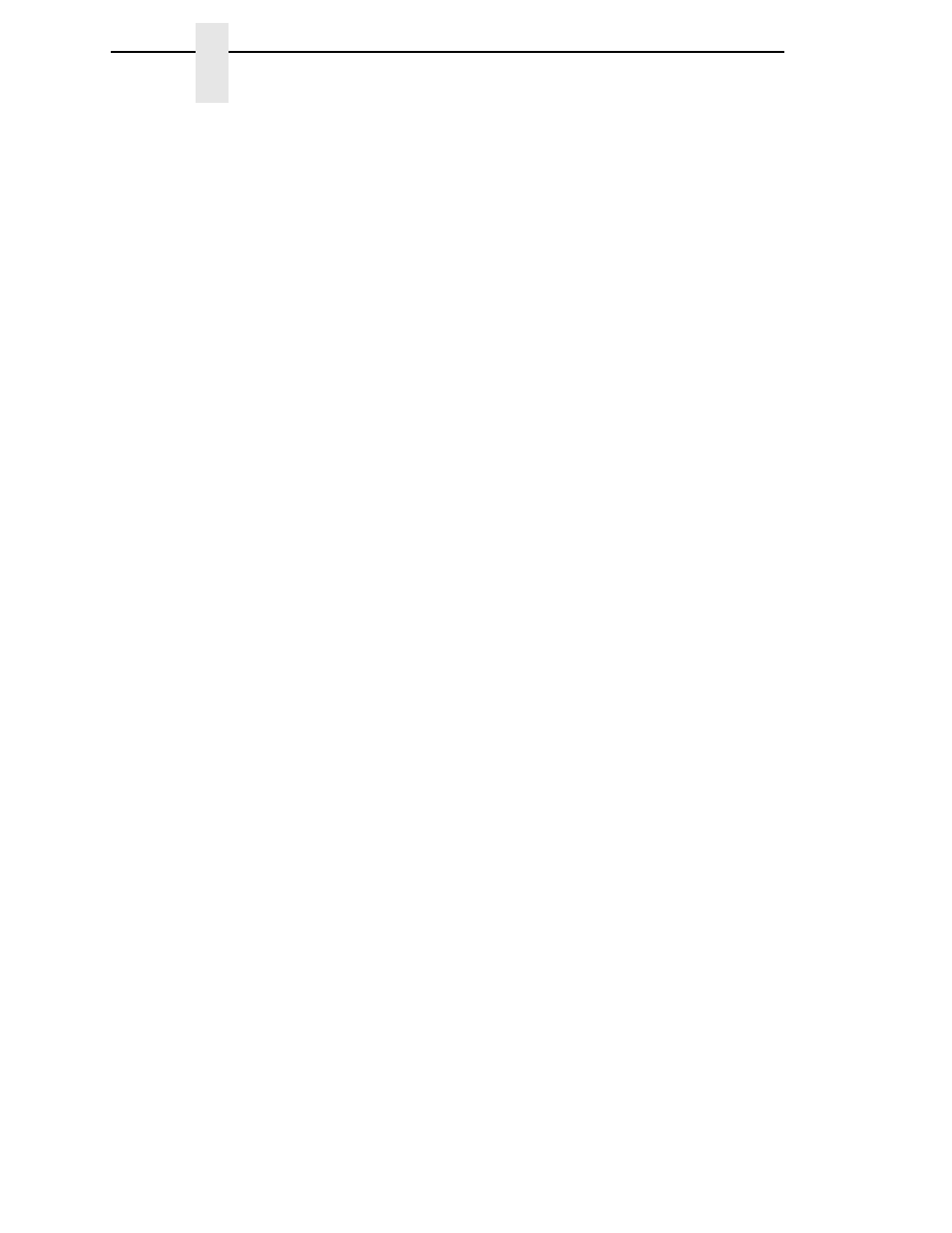
112
Chapter
4
PRINTER SETUP Menu
Optimize&Reboot
Reclaims flash space from deleted flash files. After pressing
↵ wait for the
printer to reboot.
NOTE:
The Optimize feature will optimize both the Main and Extended Flash
file system (if present) and remove any deleted file names indicated
by “?Filename”.
Print File List
Prints a summary of the files stored in the Main and Extended Flash file
system (if present).
Auto Locking
•
Disable
(factory default). The
↵ (ENTER) key must be locked manually.
•
Enable
. The printer automatically locks the
↵ key five minutes after the
last control panel key press.
Set Lock Key
Normally, to lock or unlock the printer menu, the
↓ and ↵ keys are pressed at
the same time. The Set Lock Key parameter lets you choose different keys to
lock or unlock the printer menu. You may choose almost any group of keys as
the new lock and unlock keys. You cannot use the
↵ key or any key
combinations which are already used for another function. There is no limit to
how many keys can be selected.
To set the new lock key:
1.
Go to the PRINTER SETUP main menu and select “Set Lock Key.”
2.
Press
↵. The display reads, “Select a new lock key.”
3.
Press the combination of keys that you want to be the new lock key. Make
sure you press all keys selected at the same time.
4.
If the selection is valid, the display will read, “Enter the new lock key
again.” Press the same combination of keys a second time. If the
selection is invalid, the display will read, “Invalid key selection.” Return to
step 2 and start over.
5.
If the new lock key combination is entered again correctly, the display will
read, “Lock key has been changed.” If it was entered incorrectly, the
display will read, “Validation failed.” Start over at step 1.
6.
After entering the new lock combination successfully, press the Pause
key to put the printer back online.
NOTE:
The new lock combination will remain even if the printer is powered
off and back on.
