Printronix SL4M User Manual
Page 158
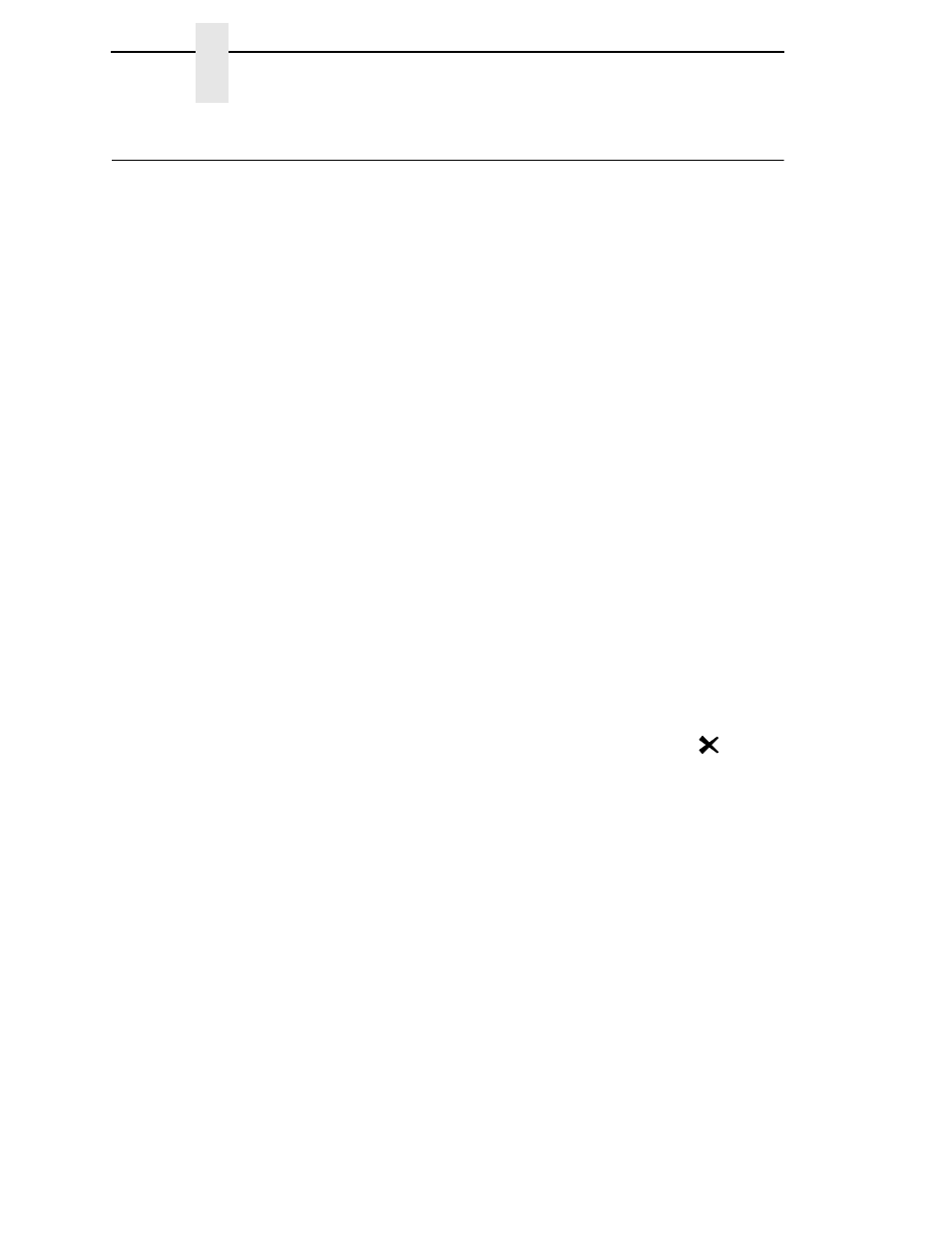
158
Chapter
5
Downloading Software with the Firmware Download Utility
Downloading Software with the Firmware Download Utility
The Firmware Download Utility (FDU) allows you to load program files into the
printer with an easy to use graphical interface. The FDU is a utility program
included on the CD that comes with the printer. It can be used on computers
running the Windows or UNIX
®
(such as Linux
®
or Solaris™) operating
systems. With the FDU, you can choose the printer port through which to load
software (all are supported), configure the port, and initiate the download.
The FDU is a Java™-based program, so you need the Java 2 Platform,
Standard Edition (J2SE™) Java Runtime Environment (JRE) installed on your
computer. The Windows version of the J2SE JRE is included on the CD that
comes with the printer in the form of an executable file. Copy this file to your
computer and double-click it; it will self-extract and install the J2SE JRE on
your computer.
NOTE:
If you have a Linux or Solaris system, you can download the J2SE
JRE for your system from
http://java.sun.com/j2se
.
If you have another UNIX system, see your system administrator.
Conditions for use of the included Java Software are set forth in the Sun
Microsystems Binary Code License Agreement
(
http://java.com/en/download/license.jsp
). In the event of any conflicting
terms, the Binary Code License Agreement controls.
1.
Make a configuration printout of all saved configurations. See page 154.
2.
Set the printer power switch to O (Off).
3.
Disconnect the data (signal) cable(s) from the printer interface
connectors.
4.
Connect a printer data cable to the parallel, serial, or ethernet port of the
computer you will use to download the software.
5.
Connect the printer data cable to the appropriate I/O port of the printer.
6.
On the printer control panel, press and hold down the
↵
and
keys.
Without releasing the keys, power the printer on. When you see
“DECOMPRESSING PROGRAM” on the on the LCD, release the keys.
7.
Wait until you see “FIRMWARE DOWNLOAD MODE” on the LCD before
doing the next step. This can take about a minute to appear, depending
on the emulations and interfaces installed in the printer.
8.
On your computer, create a directory named
download
at the root level
of the hard drive (e.g.,
C:\download
on a Windows computer).
9.
Insert the printer emulation software CD into your computer’s CD drive.
10. Copy the
FDU.jar
file from the CD to your computer.
11. Select the emulation set you want to download into the printer. The
filename is a six digit number plus
.exe
. For example: 123456.exe
This is the file you will download into the printer.
12. Copy the file to the
download
directory you created in step 8.
