Using the standard peel with liner rewinder option, Configure the printer menu, Remove printed media from the rewinder – Printronix SL4M User Manual
Page 252
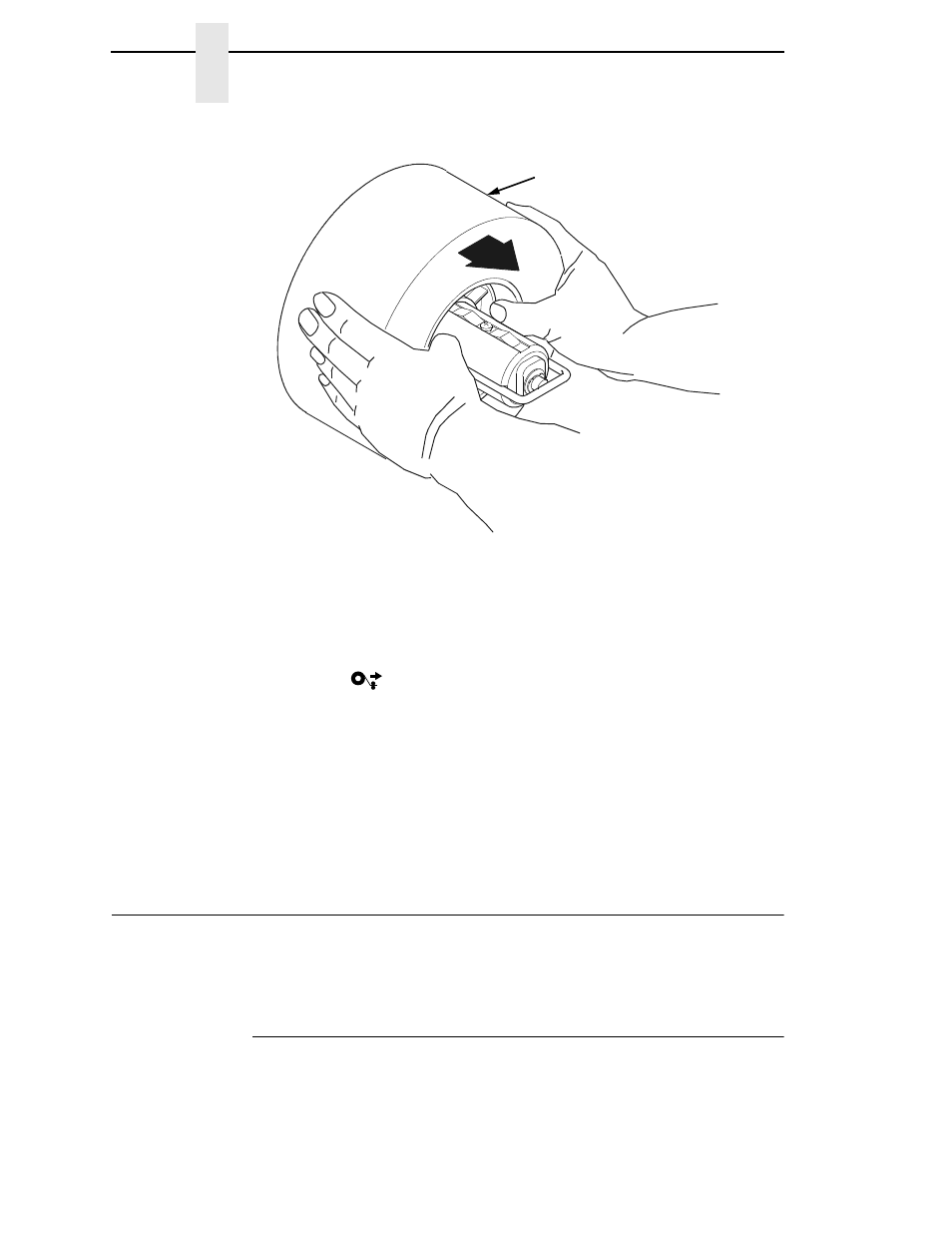
252
Appendix B
Using The Standard Peel With Liner Rewinder Option
Figure 22. Removing the Media Roll
Remove Printed Media from the Rewinder
1.
Open the media cover and side cover.
2.
Press the
(Feed) key to advance the last printed label past the
printhead, and tear the liner from behind the last printed label.
3.
Manually rewind the remaining printed labels onto the media roll by
turning the media retainer (refer to Figure 21 on page 251).
4.
Loosen the thumbscrew and remove the media retainer.
5.
Remove the media roll from the rewinder as shown in Figure 22, and set
the roll aside.
6.
Close the side cover and media cover.
Using The Standard Peel With Liner Rewinder Option
The Standard Peel with Liner Rewinder allows you to automatically peel
die-cut labels off their liner (backing) and dispense them one at a time while
rewinding the liner.
Configure The Printer Menu
1.
Set Media Handling to Peel-Off under the MEDIA SETUP menu.
(See “Configuring the Printer” on page 61 for more information.)
2.
Calibrate the printer (see “Running Auto Calibrate” on page 47).
pg
rw
ld1
0
Media Roll
