Pgl emulation (online), Download mode, Adding a header – Printronix SL4M User Manual
Page 168
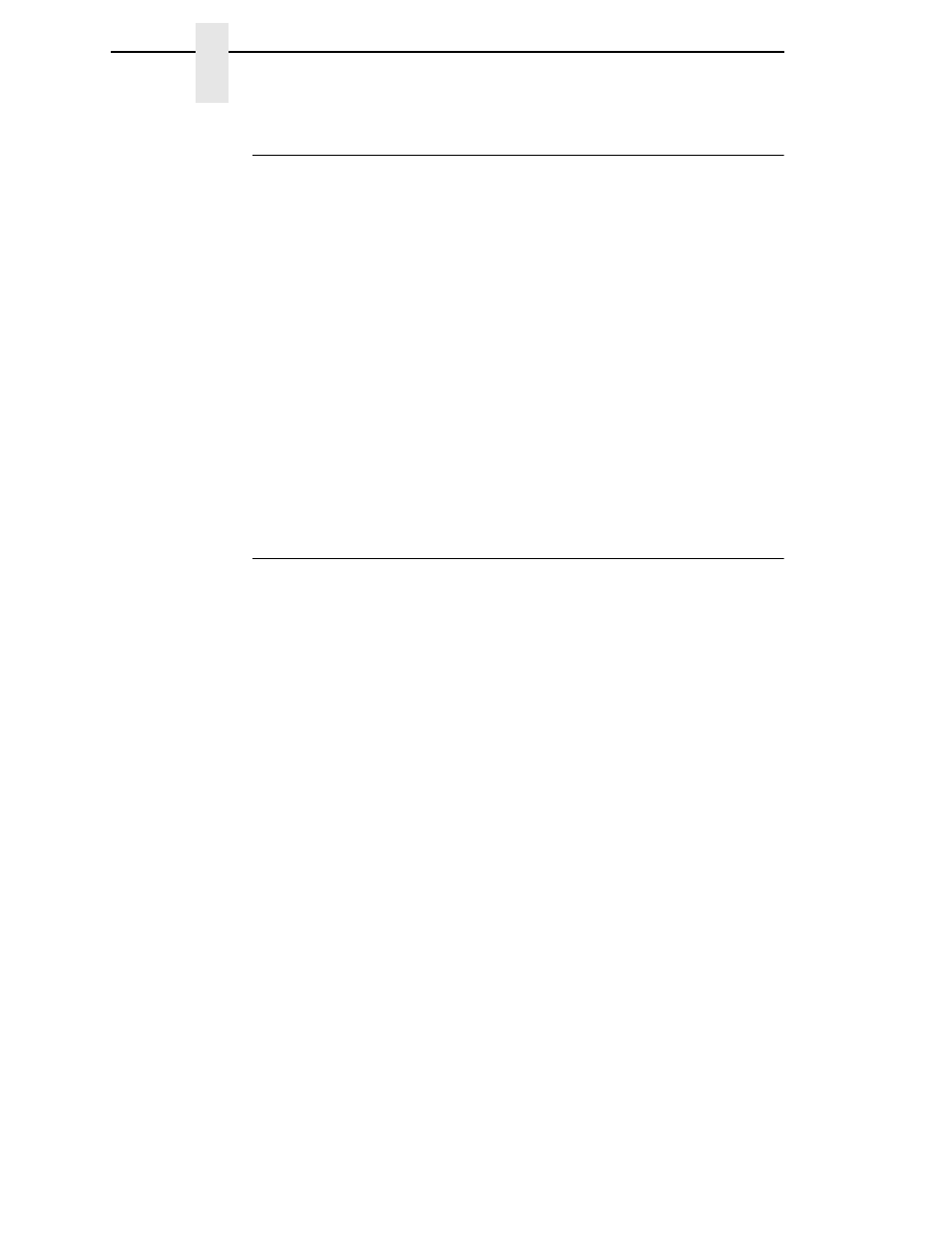
168
Chapter
5
Downloading TrueType Fonts
PGL Emulation (Online)
A TrueType font can be loaded by creating a file that appends a PGL
command to the font and then sending that file to the printer. Use the PGL
FONTLOAD command:
~FONTLOAD;FontName;FontSize;Location
where
FontName
- TrueType font name, e.g. arial.ttf
FontSize
- TrueType font size, e.g. file size for arial.ttf
Location
- Specify the download location to Flash
EMC
-
Specify the download location to EMC.
For example:
~FONTLOAD;arial.ttf;60548;DISK
Insert binary data of arial.ttf here...
END
After the file is created, it can be copied to the appropriate I/O port of the
printer while the printer is online, just like any other print file (for example:
copy/b filename.ext lpt1 or LPT1).
Download Mode
To download a TrueType font to the printer through Download mode, first add
a header to the font, then place the printer in Download mode and download
the font.
Adding A Header
A TrueType font can be converted to a downloadable format by appending a
header to the font file using the cnvt2fls.exe utility and a batch file.
Header For Main Flash
1.
Start a Command prompt window.
2.
Copy cnvt2fls.exe and addtthdr.bat from your startup CD to your working
directory.
3.
In your working directory, include the TrueType font file in .ttf format
(e.g., arial.ttf).
4.
Convert the TrueType font file .ttf to a downloadable format .dwn with the
following command: addtthdr (filename without extension).
Example:
addtthdr arial
This creates the file arial.dwn.
5.
Put the printer in download mode and send the downloadable font file
(e.g., arial.dwn) to the printer through the appropriate I/O port of the
printer.
To put the printer in download mode, see “Download TrueType Fonts via
the Parallel or Serial Port” on page 169 and “Download TrueType Fonts
via the Ethernet Using FTP” on page 171.
