Diagnostics submenus, Printer tests, Test count – Printronix SL4M User Manual
Page 145
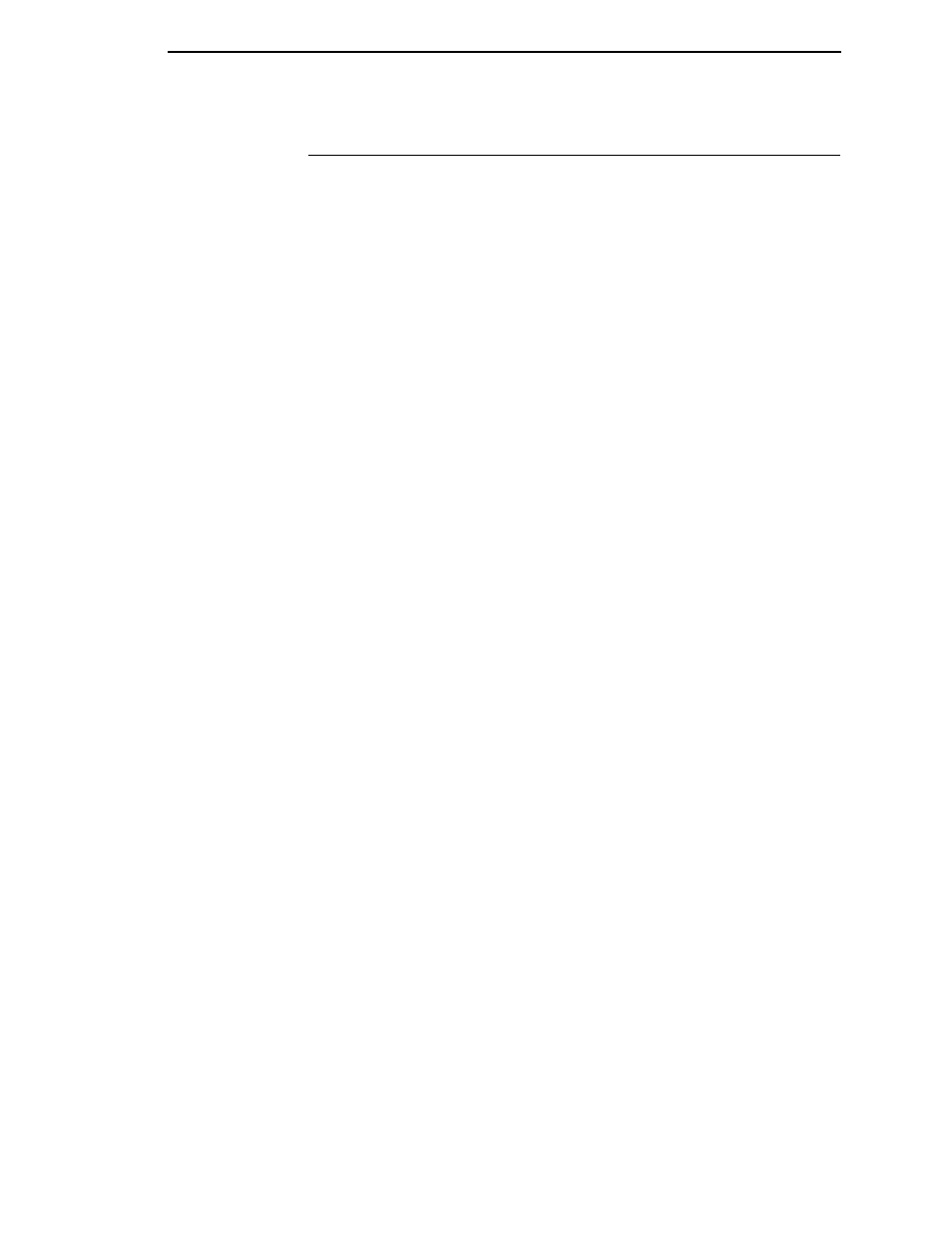
DIAGNOSTICS Submenus
145
DIAGNOSTICS Submenus
Printer Tests
The printer tests below allow you to check for proper printer operation and
print quality:
•
Checkerboard
(factory default). This pattern helps identify marginal
printhead elements, quality of edge sharpness, and uneven print quality.
•
Grey
. This pattern helps identify burned out printhead elements and
uneven print quality.
•
Grid
. This pattern helps identify edge sharpness and uneven print quality.
•
Current Config
. Prints the current printer configuration and helps identify
the text print quality. Also prints Printhead statistical data in the header.
•
Left Test
. Prints a pattern containing a series of ladder-type bar code
symbols, starting with four and decrementing by one symbol on each print
until a single symbol prints on the
left
side. This pattern helps identify
ribbon wrinkle problems.
•
Right Test
. Prints a pattern containing a series of ladder-type bar code
symbols, starting with four and decrementing by one symbol on each print
until a single symbol prints on the
right
side. This pattern helps identify
ribbon wrinkle problems.
•
Combo Test
. Prints a combined left test and right test.
•
Ethernet Test
. This item appears only if the Network Interface Card (NIC)
or Wireless NIC is installed. Prints the NIC statistics stored on the NIC
adapter.
•
Barcode Demo
. Prints text and barcodes with the barcodes positioned at
the left and right margins of the standard label media supplied with the
printer. The test automatically produces output for 4 inch printers at 203
dpi and 305 dpi.
•
Novram Err Log
. Prints detailed information about the most recent
Novram related failure. This option is useful when the front panel displays
“Bad NVM” or “ILL NVM” type errors. Contact the Customer Support
Center if such an error occurs.
•
RFID Report
. This item appears only if the RFID encoder is installed.
Prints a report of RFID statistics since the printer was turned on or since
the last data reset.
Once you have selected the desired test pattern, press
↵ to start printing. If
the Test Count option is set to Continuous (factory default), press
↵ again to
stop printing.
Test Count
This item selects the number of times the selected test pattern will be printed.
The options are 5 Pages (factory default), 10 Pages, Continuous, 1 Page, and
2 Pages.
