Downloading software through the nic – Printronix SL4M User Manual
Page 160
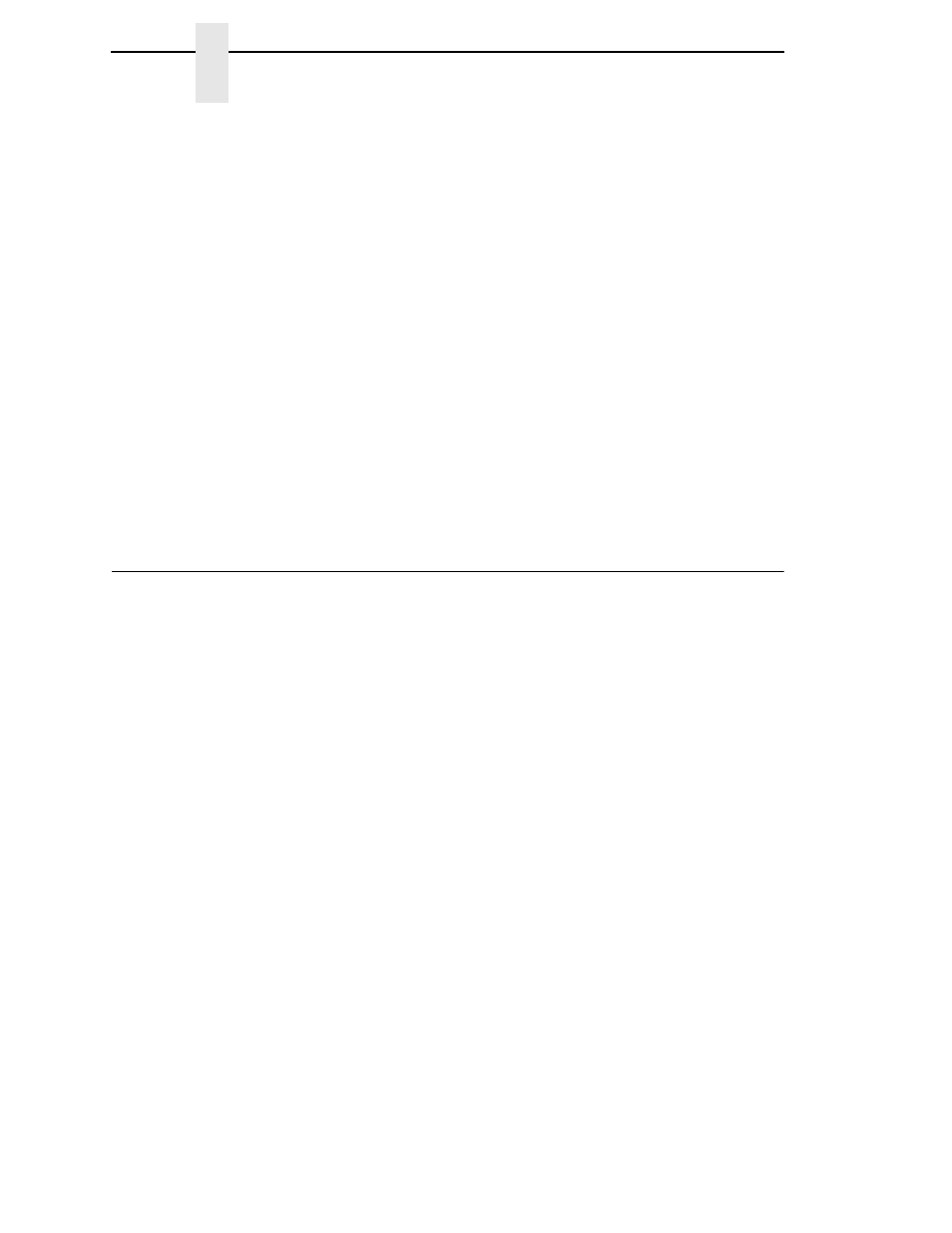
160
Chapter
5
Downloading Software through the NIC
14. Enter the following command:
filename.exe -pb
where
filename
.exe is the file name you noted in step 10. This command
takes the file on the hard drive and copies it as a binary file into the flash
memory on the printer controller board.
IMPORTANT
Do not interrupt the downloading process once it has started.
Interrupting a download will leave the flash memory on the controller
PCBA incompletely loaded, and the printer may not boot up.
While the file is copied into memory, the printer LCD informs you of the
load process and status.
15. When the new software has successfully loaded into flash memory and
the printer has reset itself, set the printer power switch to O (Off).
16. Remove the CD from the host computer and store it with the printer.
17. If required, reconnect the data input cable(s) to the printer.
18. Set the printer power switch to | (On).
19. Using the configuration printout(s) you made in step 1 on page 159,
restore the printer configurations.
Downloading Software through the NIC
IMPORTANT
To load software through the NIC, you need the IP Address of the printer
and the flash memory must contain basic printer code. If the flash
memory was replaced, or if a download was interrupted (e.g., by a power
outage), you must load software through the parallel port. (See
“Downloading Software If Flash Contains Only Boot or Corrupt Code”
on page 166.)
1.
Make a configuration printout of all saved configurations. See page 154.
2.
Set the printer power switch to O (Off).
3.
Connect the ethernet cable to the printer interface.
4.
Set the printer power switch to | (On).
5.
Wait until you see “ONLINE” on the LCD before doing the next step. This
can take about a minute to appear, depending on the emulations and
interfaces installed in the printer.
6.
Using Windows Explorer, create a directory named
download
at the root
level of your C: hard drive (
C:\download
).
7.
Insert the printer emulation software CD into your computer’s CD drive.
8.
Select the emulation set you want to download into the printer. The
filename is a six digit number plus
.exe
. For example: 123456.exe
This is the file you will download into the printer.
9.
Copy the file to the
download
directory you created in step 6.
10. Start a command prompt session. (The Start Menu icon is usually labeled
Command Prompt
or
MS-DOS Prompt
.)
