Printronix SL4M User Manual
Page 29
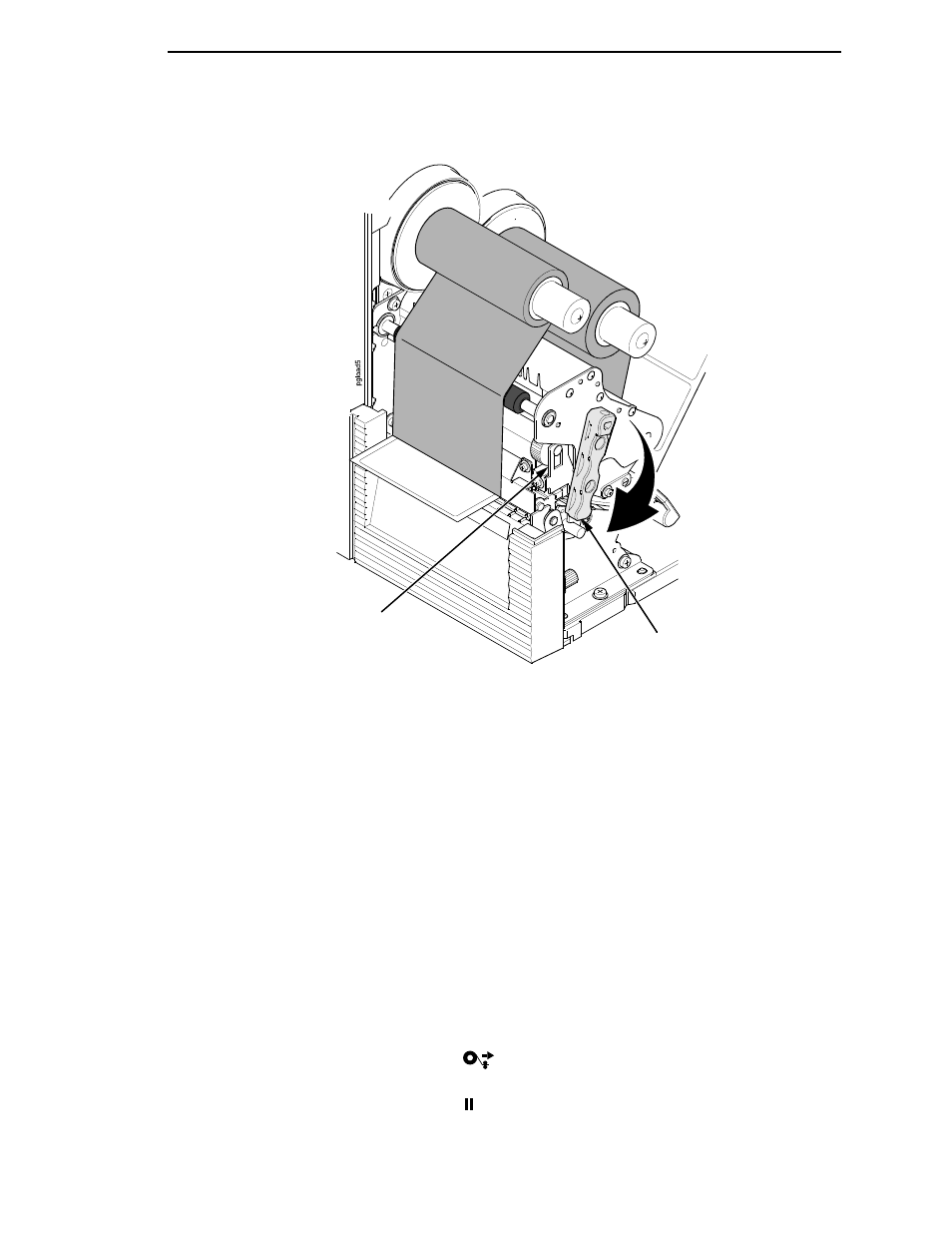
Loading Roll Media
29
11. Rotate the deck lock lever fully clockwise to close the pivoting deck.
This locks the pivoting deck and printhead into print position.
IMPORTANT
Ensure the printhead is down and locked before attempting to advance
media or print. Failure to do so will cause the “PRINT HEAD UP Close
Print Head” fault message to display.
12. Verify that Print Mode in the printer configuration menu is set for the
media type installed (Direct or Transfer). The Print Mode submenu is
located in the MEDIA SETUP menu. See “MEDIA SETUP Menu” on
page 68 for details.
13. Verify the Gap/Mark Sensor selection matches the type of media
installed. See “Sensing Different Media Types” on page 46.
•
If you have not run an Auto Calibrate, do so now. See “Running Auto
Calibrate” on page 47.
•
If you have already run an Auto Calibrate, complete the following
steps:
a.
Close the media cover.
b.
Press the
(Feed) key once to verify that the media
advances.
c.
Press the (Pause) key to place the printer online.
Deck Lock
Lever
Pivoting Deck
