Printronix P8000 Series Cartridge Ribbon Printer User Manual
Page 281
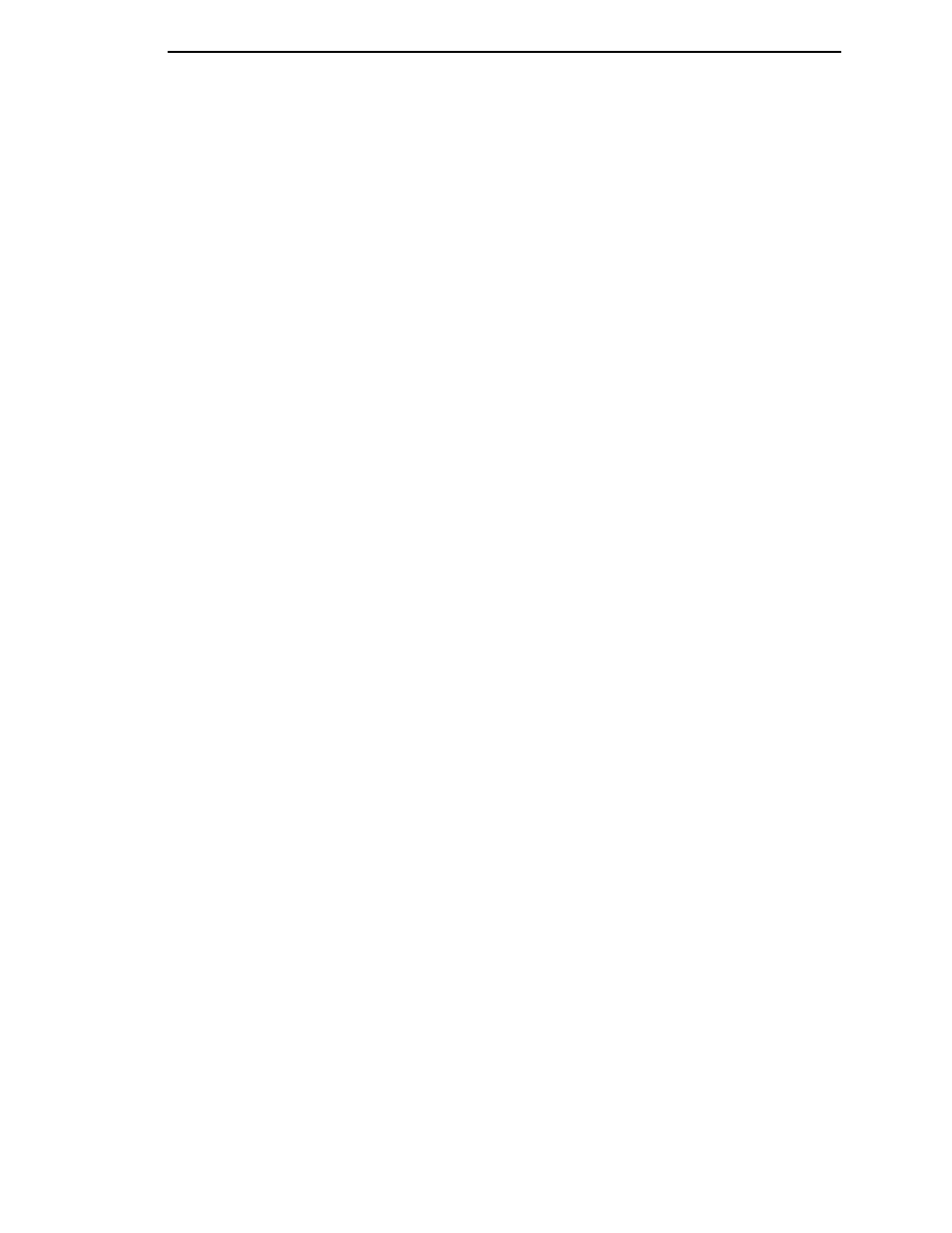
Select and Print Downloaded TrueType Fonts
281
Starting a Demo File
The demo file is initiated by selecting its Flash File name and pressing
ENTER within the DIAGNOSTICS -> Printer Tests submenu. This causes the
printer to go online and print the demo file. Once the demo file starts, it will
repeat automatically until the demo file sequence is stopped.
IMPORTANT
DO NOT run a demo file if the printer is in the middle of another test or
host job. This will cause unexpected results. Similarly, do not send host
jobs when running demo tests.
Pausing a Demo File
Pause the demo by placing the printer OFFLINE (press the ONLINE button).
To resume printing, go back ONLINE.
Stopping a Demo File
Stop the demo by executing a soft reset on the printer (press the LEFT and
RIGHT keys simultaneously). This will resume normal operation.
Deleting a Demo File
Delete demo files similar to any other file in the Main File System. Once
deleted, the file will no longer appear as a selection in the Printer Tests
submenu.
