Manual two-key download sequence – Printronix P8000 Series Cartridge Ribbon Printer User Manual
Page 262
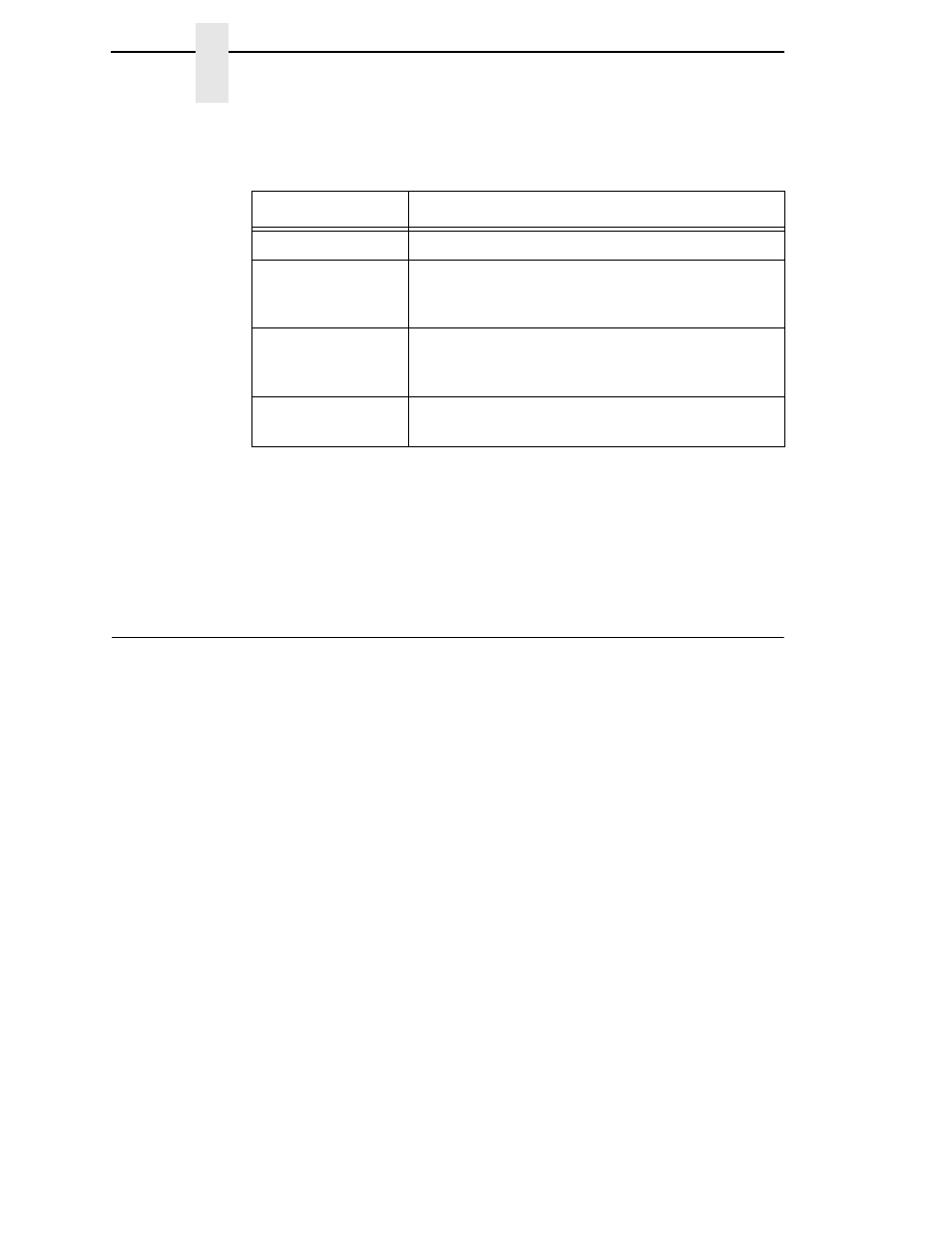
262
Chapter
7
Manual Two-Key Download Sequence
7.
Execute
FILENAME.exe
as follows:
IMPORTANT
DO NOT interrupt the downloading process once it has started.
Interrupting a download will leave the flash memory on the controller
PCBA incompletely loaded, and the printer may not boot up.
8.
When the new software has successfully loaded into flash memory and
the printer has reset itself, the process is complete.
Manual Two-Key Download Sequence
NOTE:
This download method can be completed with firmware in the form of
FILENAME.prg
or
FILENAME.exe
.
The following steps prepare the printer for download. When the printer is in
the download mode, any host IO can be used to download the firmware.
1.
Set the printer power switch to O (Off).
2.
Connect the Ethernet cable to the printer interface.
3.
Press and hold down the
ADVANCE
and
CANCEL
keys on the printer’s
control panel.
4.
Set the printer power switch to I (On).
5.
After five seconds, release the front panel keys.
The printer must power-up so this may take to 1-2 minutes. Wait until
“PROGRAM DOWNLOAD” displays on the top line of the LCD before
proceeding.
6.
Start a Windows Command Prompt session.
7.
Navigate to the directory with the target firmware (e.g., c:\download).
Connection Type
Enter Command
Parallel
FILENAME –a -pb
Serial
mode COM1:9600,N,8,1
mode LPT1=COM1
FILENAME –a -pb
USB
FILENAME –a –pbSharedName
where
SharedName
of the printer is the ‘Share
name’ entered during installation.
Ethernet
FILENAME -n xxx.xxx.xxx.xxx
where
xxx.xxx.xxx.xxx
represents the IP address.
