Manual three-key download sequence – Printronix P8000 Series Cartridge Ribbon Printer User Manual
Page 263
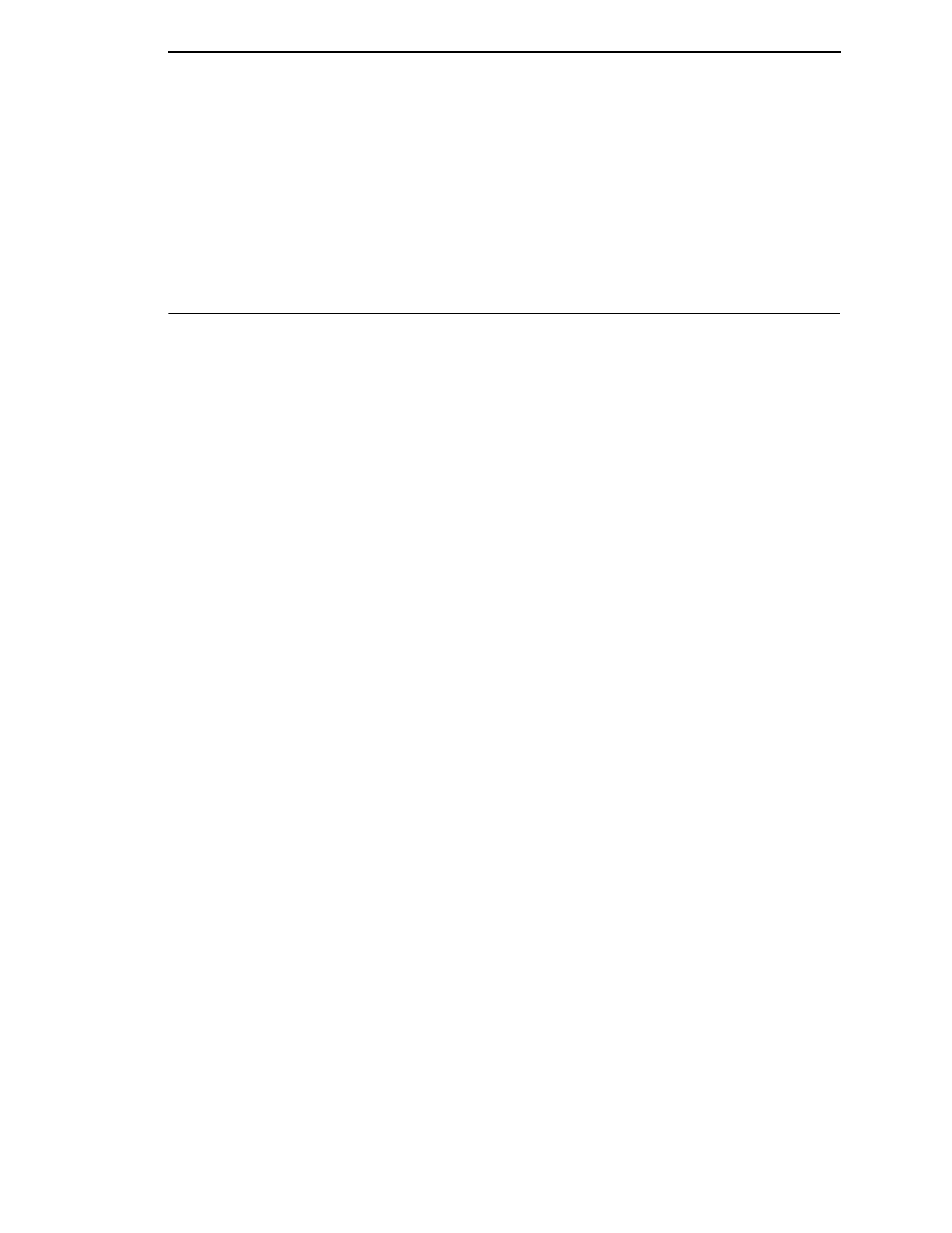
263
8.
Send the firmware to the printer as described for various host IO options:
•
“Sending Firmware via Ethernet (LPR)” on page 264
•
“Sending Firmware via USB” on page 264
•
“Sending Firmware via Parallel” on page 270
•
“Sending Firmware via Serial” on page 271
Manual Three-Key Download Sequence
NOTE:
If the flash memory contains only boot code (e.g., if it is new), or if
flash memory is corrupt, or you want to delete all Flash User Files,
you must download software using the manual three-key download
method. This can be completed with firmware in the form
FILENAME.exe
or
FILENAME.prg
. When the printer is in the
download mode, only USB or parallel can be used to download the
firmware.
1.
Set the printer power switch to O (Off).
2.
Connect the Ethernet cable to the printer interface.
3.
USB Download:
Press and hold down the
ADVANCE
,
CANCEL
, and
DOWN
control panel
keys.
Parallel Download:
Press and hold down the
TOF
,
CONFIG
, and
UP
control panel keys.
NOTE:
If the parallel option is not installed, the printer reverts to a USB
download.
4.
Set the printer power switch to I (On).
5.
After five seconds, release the control panel keys.
6.
The printer must power-up so this may take up to 1-2 minutes. Wait until
“DOWNLOAD MODE USB” displays on the top line of the LCD before
proceeding.
7.
Start a Windows Command Prompt session.
8.
Navigate to the directory with the target firmware (e.g., c:\download).
9.
Send the firmware to the printer as described for various host IO options:
•
“Sending Firmware via USB” on page 264
•
