Sending firmware in download mode, Sending firmware via ethernet (lpr), Sending firmware via usb – Printronix P8000 Series Cartridge Ribbon Printer User Manual
Page 264
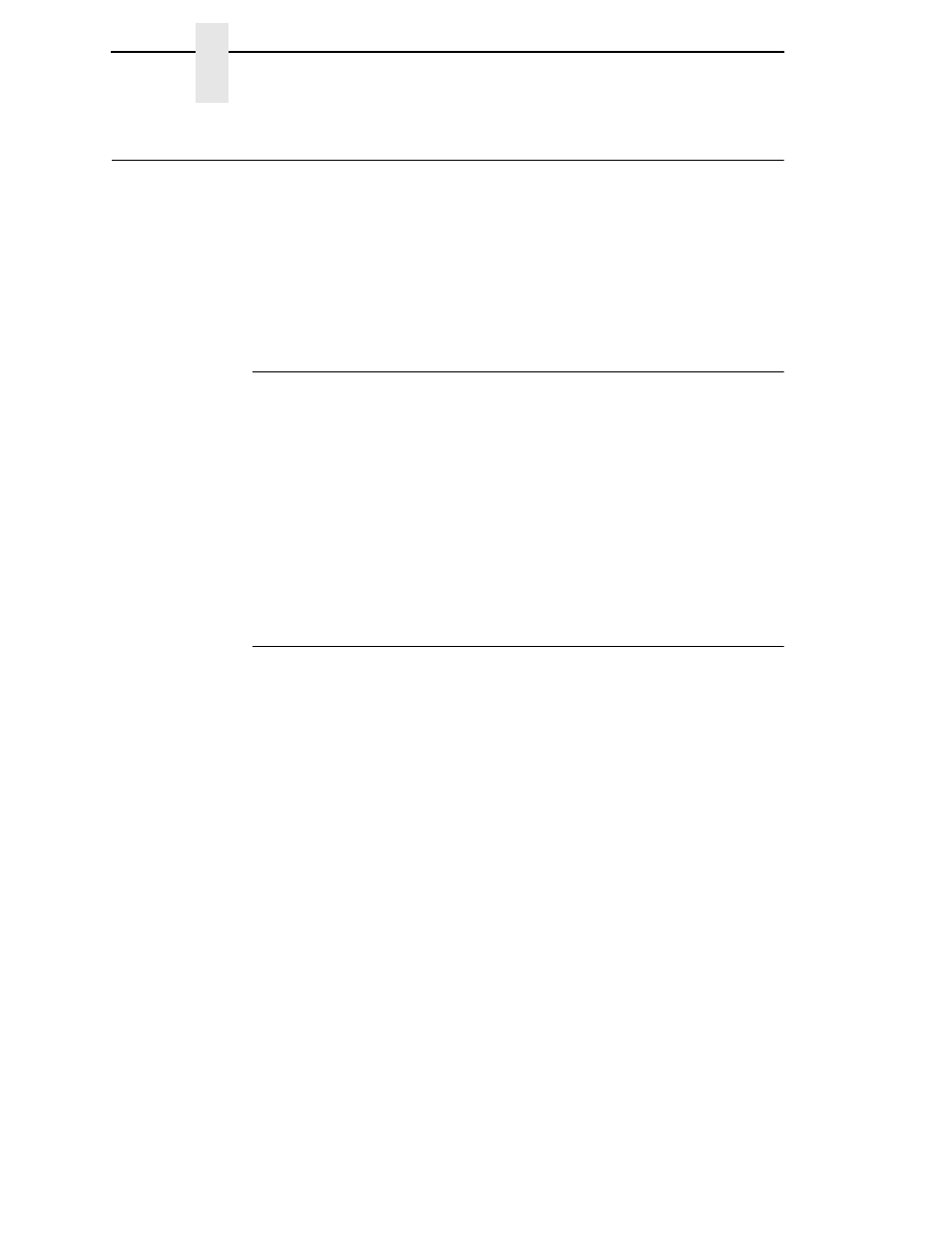
264
Chapter
7
Sending Firmware in Download Mode
Sending Firmware in Download Mode
This section describes how to send the firmware data to the printer using the
desired host IO.
NOTE:
The three-key download sequence only allows download through
USB or Parallel.
Although the program file
FILENAME.prg
is used in the examples, any file
with a Printronix header can be substituted in this process to download flash
files.
Sending Firmware via Ethernet (LPR)
NOTE:
You will need the IP Address of the printer.
1.
Enter the following to start the LPR program:
lpr -S
xxx.xxx.xxx.xxx
-P d1prn
FILENAME.prg
where xxx.xxx.xxx.xxx is the IP Address of the printer.
IMPORTANT
DO NOT interrupt the downloading process once it has started.
Interrupting a download will leave the flash memory on the controller
PCBA and NIC incompletely loaded, and the printer may not boot up.
2.
The process is complete when the new software has successfully loaded
into flash memory and the printer has reset itself.
Sending Firmware via USB
This section explains how to download firmware through USB by remapping
LPT1 to the USB port. This can be completed with firmware in the form
FILENAME.exe
or
FILENAME.prg
.
If the PC or laptop you are using is connected to a network or the Microsoft
Loopback Adapter is installed, then proceed as shown. If not, you must first
complete the section “Installing a Microsoft Loopback Adapter” on page 265.
1.
Remap the LPT1 port to USB by entering the following commands at the
command prompt:
NET USE LPT1\\Comp_Name\Shared_Name/Persistent:YES
where
Comp_Name
is the computer name found in System Properties\Computer
Name tab
Shared_Name
is the printer’s shared name found in the printer’s Properties\
Sharing tab.
2.
To check status of connection type, enter the following commands at the
command prompt:
Net View \\Comp_Name
where
Comp_Name
is the computer name found in System Properties\
Computer Name tab.
Now the computer system is ready to send the firmware through USB.
3.
Navigate to the directory with the target firmware (e.g., c:\download).
