Downloading files to the sd card – Printronix P8000 Series Cartridge Ribbon Printer User Manual
Page 276
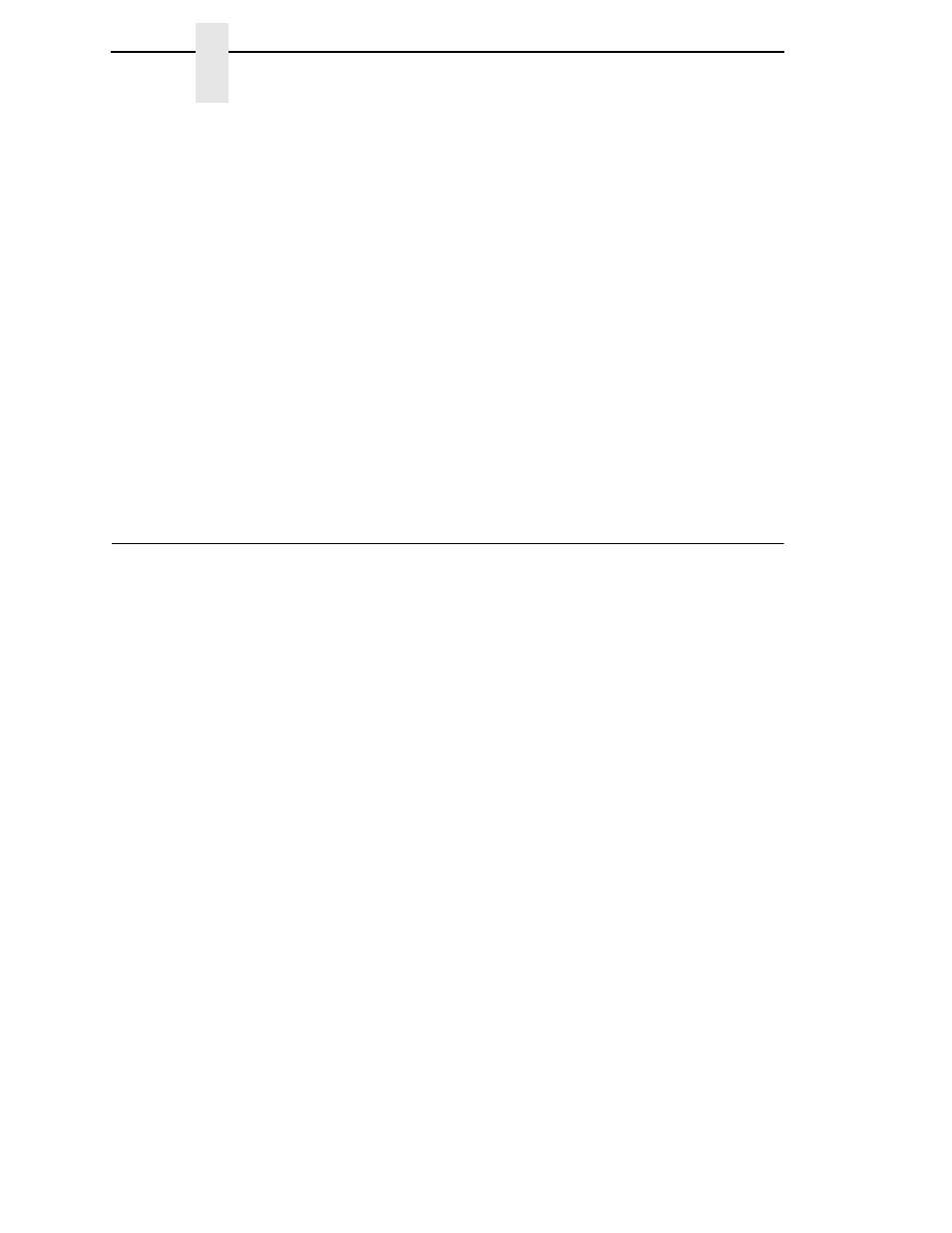
276
Chapter
7
Downloading Files to the SD Card
•
file_name3
is the name of the file within the Main File System.
NOTE:
The FONT parameter should only be used with fonts; otherwise, omit
this parameter
Example:
cnvt2fls arial.ttf arial.dwn ARIAL.TTF A FONT
This example creates the file “arial.dwn” that will place “ARIAL.TTF” into the
Main File System.
5.
Place the printer in download mode as described in “Manual Two-Key
Download Sequence” on page 262.
6.
Send the file as described in “Sending Firmware in Download Mode” on
page 264. Substitute
file_name2
in place of the firmware
FILENAME.prg
.
The process is complete when the file successfully loads into flash memory
and the printer resets.
7.
Verify that the file is recognized and downloaded, go to the ADVANCED
USER menu, in the Main File System submenu. One of the files displayed
should include
file_name3
.
Downloading Files to the SD Card
SD files can be utilized by the printer and certain emulations such as PGL.
Since the SD file format is an industry standard, downloading files and fonts to
the SD card does not require special facilities within the printer. This allows
the user to copy files from their PC or laptop to the SD card as well as copy
printer files on the SD card to their PC or laptop.
NOTE:
The printer will only locate files stored on the root directory of the SD
card. The name of the file within the SD card root directory is the
name shown in the SD File System submenu.
Alternatively, users can copy files from the Main File System to the SD card
by using the “Copy to SD” selection within the Main File System menu. Users
can also copy files from the SD card to the Main File System by using the
“Copy from SD” selection within the SD File System menu.
PGL forms, fonts, and logos can all be read from and stored onto SD cards as
described in the
PGL Programmer’s Reference Manual
.
IMPORTANT
The SD card must be installed at the time of power-up and cannot be
removed until the printer is powered off.
