Sending firmware via parallel – Printronix P8000 Series Cartridge Ribbon Printer User Manual
Page 270
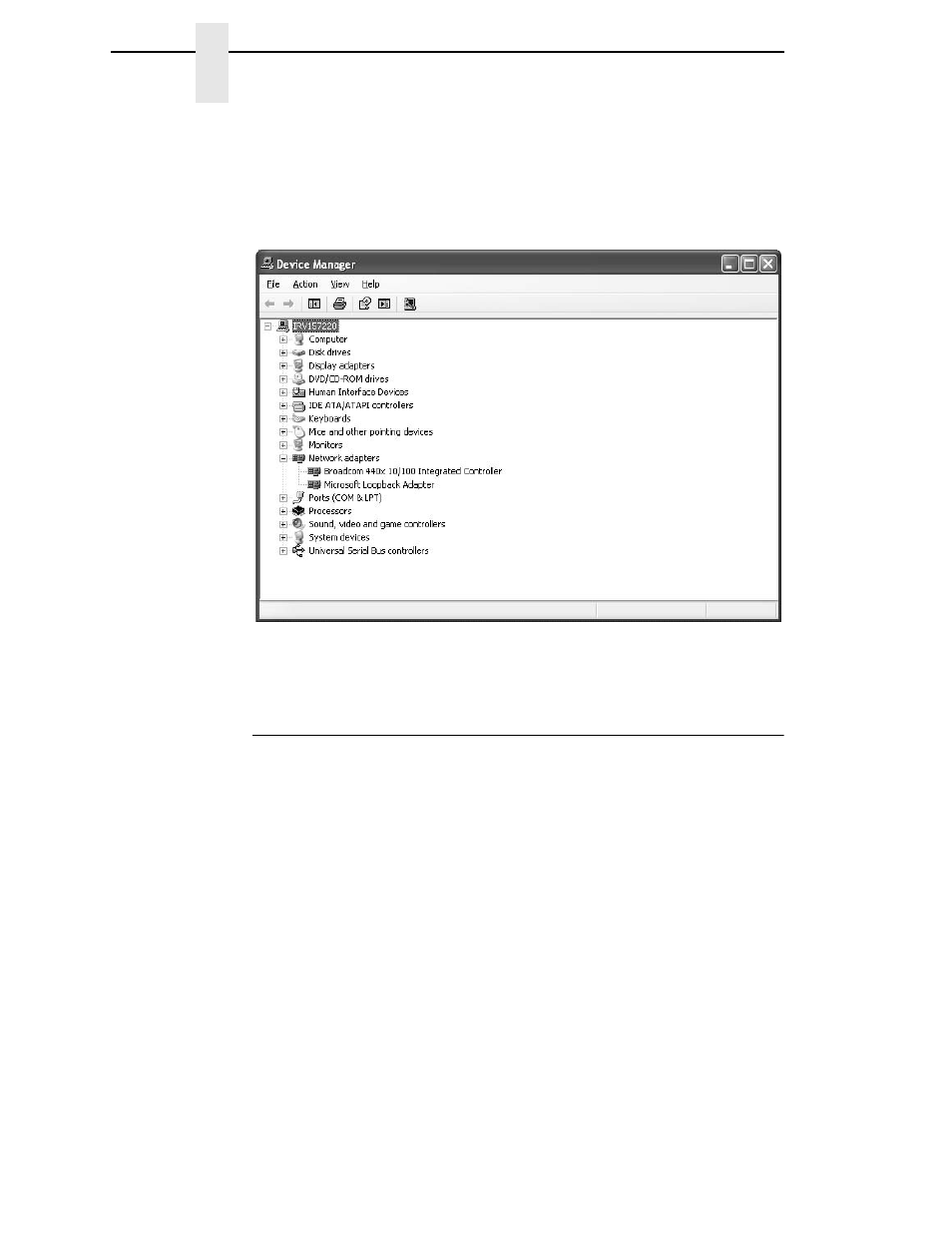
270
Chapter
7
Sending Firmware in Download Mode
10. To verify installation, go back to the Control Panel and select “System” for
WinXP. Under the “Hardware” tab, select “Device Manager”.
For Windows 7, select “Device Manager” directly from Control Panel.
11. Select the “Network Adaptors” and expand the selection if necessary. You
should see “Microsoft Loopback Adaptor” listed. Leave all default
settings.
Figure 43. Utilizing the Device Manager to Verify Installation
12. Upon verification, go to “Sending Firmware via USB” on page 264.
Sending Firmware via Parallel
This download method can be completed with firmware in the form
FILENAME.exe
or
FILENAME.prg
.
NOTE:
The parallel option must be installed.
1.
Copy the firmware to the printer by issuing these commands at the
Command prompt:
copy /b FILENAME.prg lpt1:
where
FILENAME.prg
is the target firmware
or
FILENAME –pb
where
FILENAME.exe
is the target firmware
IMPORTANT
DO NOT interrupt the downloading process once it has started.
Interrupting a download will leave the flash memory on the controller
PCBA and NIC incompletely loaded, and the printer may not boot up.
2.
The process is complete when the new software has successfully loaded
into flash memory and the printer has reset itself.
