Security tab – TROY Group MICR_IRD 9000 1UP MICR Printing Solutions User’s Guide User Manual
Page 97
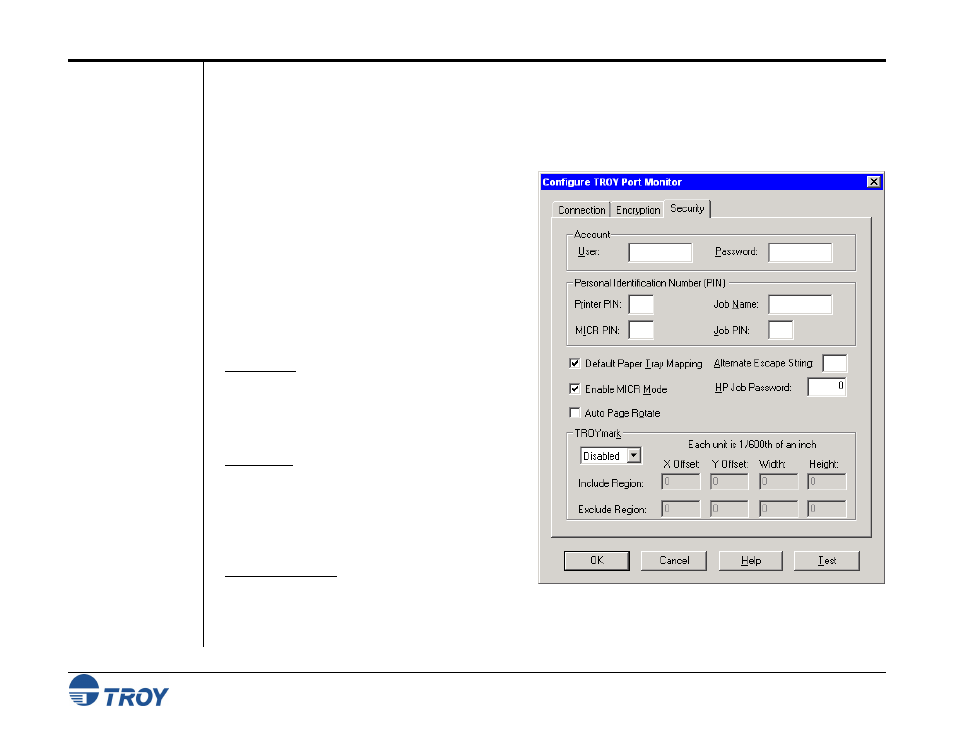
Section 5
Using the TROY Port Monitor
MICR Solutions User’s Guide -- Document #50-70341-001 Rev. F
5-8
Security Tab
The Security tab is used to enable the port monitor security features for printing MICR documents. If the
administrator has implemented PINs (9000 Secure EX Printers only), or user names and passwords in a MICR
Secure EX printer, matching PINs, or a valid user name and password must be entered in the Port Monitor fields
under the Security tab in order for MICR jobs to print correctly. Non-MICR print jobs do not require a user
name and password, and none of the TROY Port Monitor security settings will affect the print job.
Account User and Password – (Secure EX printers
only) enter your user name and password as
assigned by the system administrator. If the
administrator has not assigned you a user name and
password, leave the user name and password fields
blank.
Personal Identification Number (PIN) – (9000 EX
Secure Printers only) enter a valid 4-digit PIN
(0001-9999) to enable printing of the current print
job.
Printer PIN: enter a valid 4-digit PIN to enable
printing of either a non-MICR or MICR print job.
Entering an invalid PIN will cause the print job to
be purged, and the software will not provide the
user with notification of this action.
MICR PIN: enter a valid 4-digit PIN to enable
printing of a MICR print job. Entering an invalid
PIN will cause the print job to be purged, and the
software will not provide the user with notification
of this action. The printer keylock switch must be
set to the “Print MICR” position.
Job Name/Job PIN: enter the desired job name and
4-digit PIN (0001-9999) to protect your print job.
Your print job will only print after the correct job name and PIN is entered at the printer control panel. Entering
four zeros (pressing the Select button four times) will cancel the print job.
