Selecting data capture fonts for audit reports an – TROY Group MICR_IRD 9000 1UP MICR Printing Solutions User’s Guide User Manual
Page 62
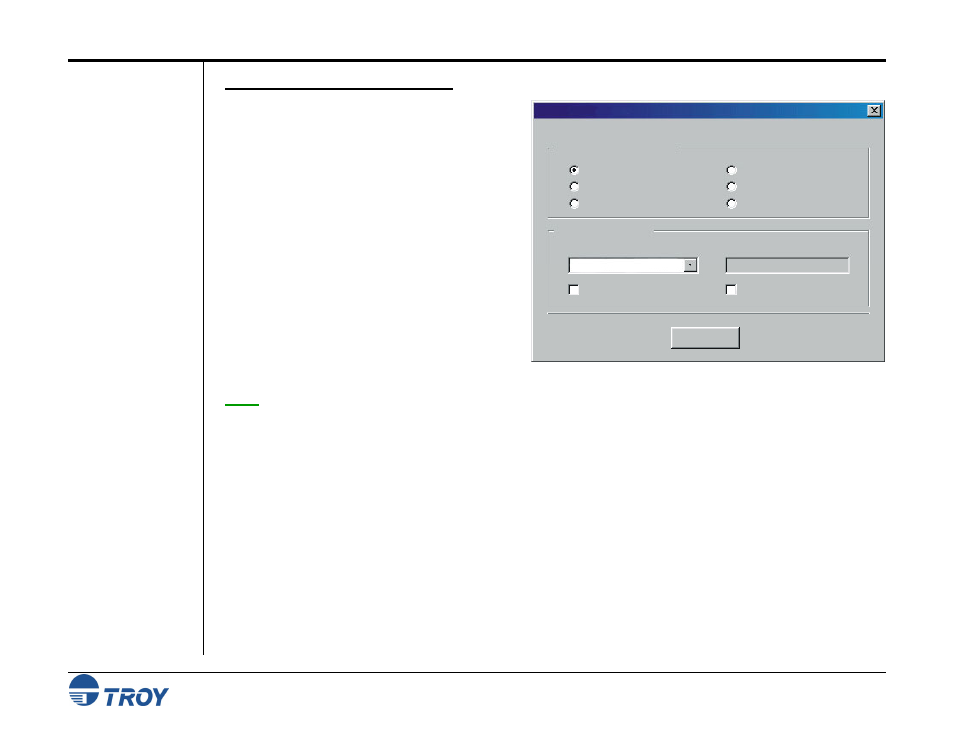
Section 4
Using the TROY Printer Utility
MICR Solutions User’s Guide -- Document #50-70341-001 Rev. F
4-15
Selecting Data
Capture Fonts for
Audit Reports
and TROYmark
™
(cont.)
(MICR / IRD Secure
EX Printers Only)
T
O SELECT THE DATA CAPTURE FONTS
:
1. From the Main Window, click on Settings,
and then click on Data Capture Fonts.
2. Click on one of the designated check fields
you wish to capture for use in the
TROYmark
™
and/or TROY enhanced audit
report.
3. Click on the down-arrow of the Select Font to
Print box to select the font to be printed for
the check field selected in the previous step.
4. Click in one or both of the check boxes to use
the captured data from the selected check field
for use in either the TROYmark
™
background
image and/or the TROY enhanced audit
report. Repeat steps two through four for each
desired check field.
NOTE: The same font selected to print may be selected for each defined field.
Data Capture Fonts
Check Date
Payee Name
Convenience Amount
Custom 1
Custom 2
Custom 3
Settings for Check Date
Windows Font Name
Include in TROYmark
Arial
Troy - Date
Create Metrics
Select Field to Define Settings
Select Font to Print
Include in Audit Report
