Verifying the pcl 5 connection – TROY Group MICR_IRD 9000 1UP MICR Printing Solutions User’s Guide User Manual
Page 82
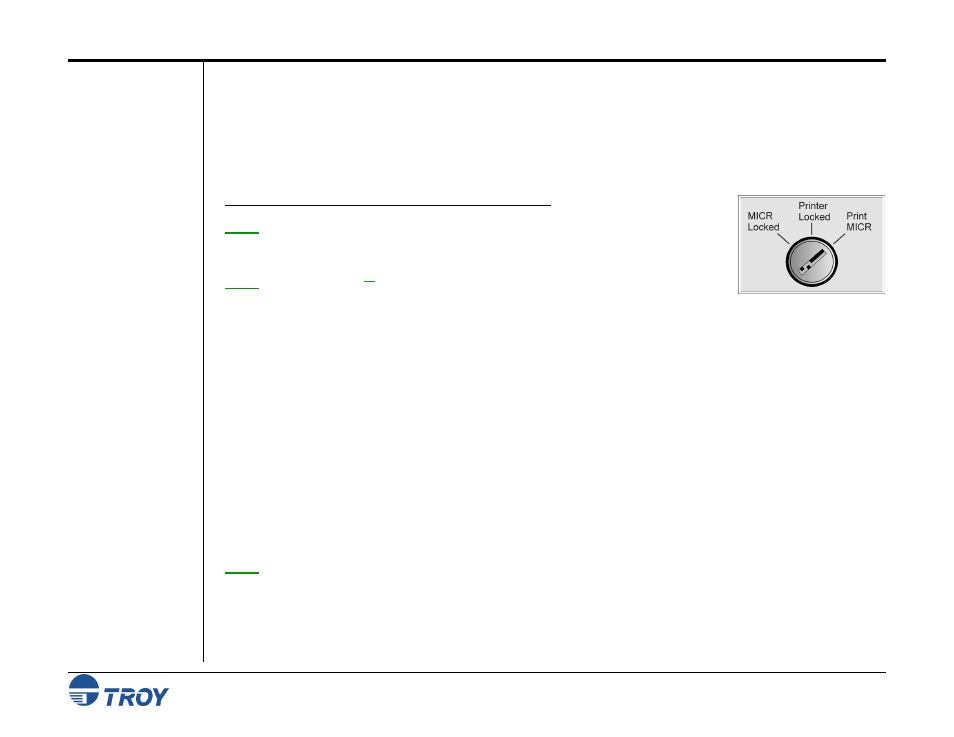
Section 4
Using the TROY Printer Utility
MICR Solutions User’s Guide -- Document #50-70341-001 Rev. F
4-35
Verifying the
PCL 5
Connection
The Windows MICR demonstration page or PCL MICR demonstration page can be used to verify proper PCL 5
communication between the host computer and your TROY MICR printing solution. Use the Windows MICR
demonstration page if you are using a Windows-based printing application or use the PCL MICR demonstration
page if you are using a non-Windows-based printing application. If the PCL 5 communication between the host
computer and your TROY MICR printing solution is successful, then the selected demonstration page should
print out and appear exactly as shown in the examples on the following pages.
T
O PRINT THE WINDOWS MICR DEMONSTRATION PAGE
:
NOTE: MICR Secure, MICR Secure EX, and IRD 9000 Secure EX series printers must
have the printer keylock switch set to “Print MICR” to enable printing of the Windows
MICR Demonstration page.
NOTE: TROY IRD 9000 1
UP
series printers must have the 100-sheet multipurpose tray
installed to use standard-size forms for printing test and demonstration pages.
1.
From the Main Window, click on the printer you wish to manage.
2.
Type in the current administrator password in the password box at the bottom of the Main Window. If a
password is not set, then leave the password box blank.
3.
From the Main Window, click on File, Print, and then click on Windows MICR Demo. The printer will
automatically print the Windows MICR demonstration page (see the example below).
4.
Compare the TROY fonts printed on the A
CTUAL
F
ONTS
D
OCUMENT
of the demonstration page (the actual
fonts generated by your system) with the F
ACSIMILE
F
ONTS
D
OCUMENT
of the demonstration document
(refer to the example on the next page). If the support files were properly installed, the fonts displayed on
both pages should appear identical. If the TROY fonts printed on the A
CTUAL
F
ONTS
D
OCUMENT
do not
match the fonts printed on the F
ACSIMILE
F
ONTS
D
OCUMENT
(fonts not printed correctly or fonts missing on
the printout), review the installation steps in the Quick-Start Guide that was supplied with your product. If
further assistance is required, contact TROY Systems Technical Support.
NOTE: TROY MICR 4100 series printers will not print the Windows font list. Use the PCL Demonstration page
instead.
