Using the auto-rotate feature – TROY Group MICR_IRD 9000 1UP MICR Printing Solutions User’s Guide User Manual
Page 72
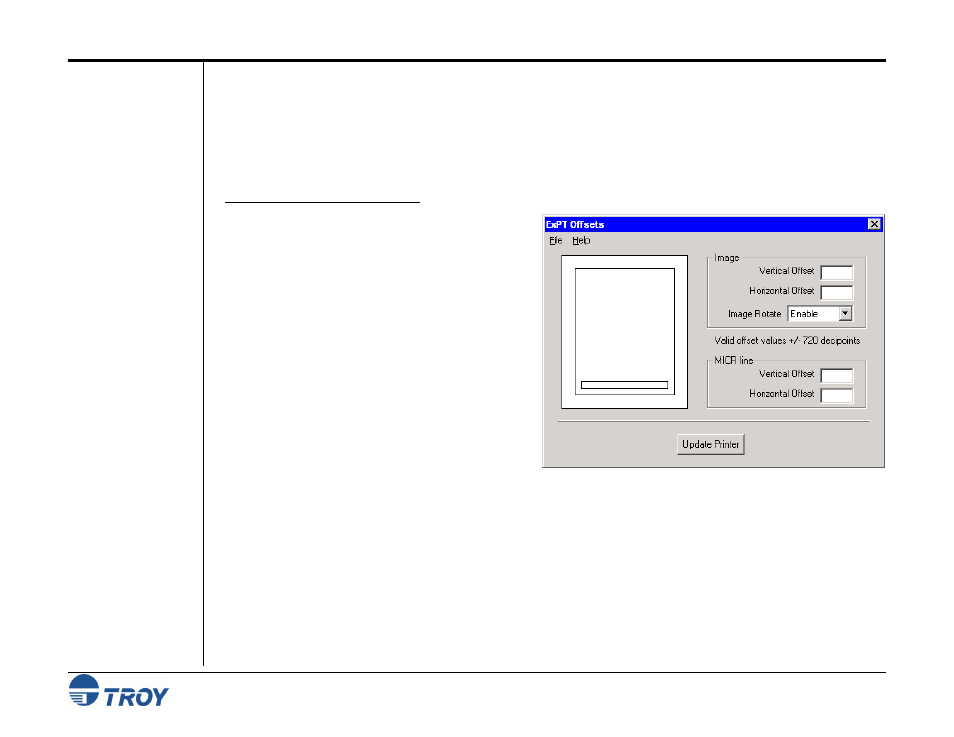
Section 4
Using the TROY Printer Utility
MICR Solutions User’s Guide -- Document #50-70341-001 Rev. F
4-25
Using the
Auto-Rotate
Feature
Due to minor variations in registration (the precise alignment of text and images on the printed page) that exists
with most printers, it is recommended that the MICR line on your checks be positioned to print on the leading
edge of the printed page (the edge of the page that exits the printer first). MICR lines positioned on the trailing
edge of the page may be subject to small variations in the vertical placement of the MICR line, which may cause
the MICR line position to fall outside of the MICR line specifications. If the MICR line is located on the trailing
edge of the page, use the Auto-Rotate feature to automatically rotate your check image 180-degrees on the page.
T
O
R
OTATE THE
C
HECK
I
MAGE
:
1. From the Main Window, click on Settings, and
then click on ExPT Offsets.
2. Click on the Image Rotate drop-down box and
select Enable.
3. After all desired values have been entered, click
on Update Printer to send the new settings to the
printer. All previous MICR line and image offset
values in the printer will be overwritten. The
system will prompt you with “Print Quality
Document to verify adjustments?” Click on Yes
to print the quality document, or click on No to
proceed without printing the quality document.
4. When closing the ExPT Offsets window, the
system will prompt you with “Do you want to
save changes to ExPT Offset values?” Click on Yes to save the new offset values in a user-named file for
future use (e.g., Acme print job offset values.ops), or click on No to continue without saving the new offset
values.
