TROY Group MICR_IRD 9050 Security Printing Solutions User’s Guide User Manual
Security printing solutions user’s guide
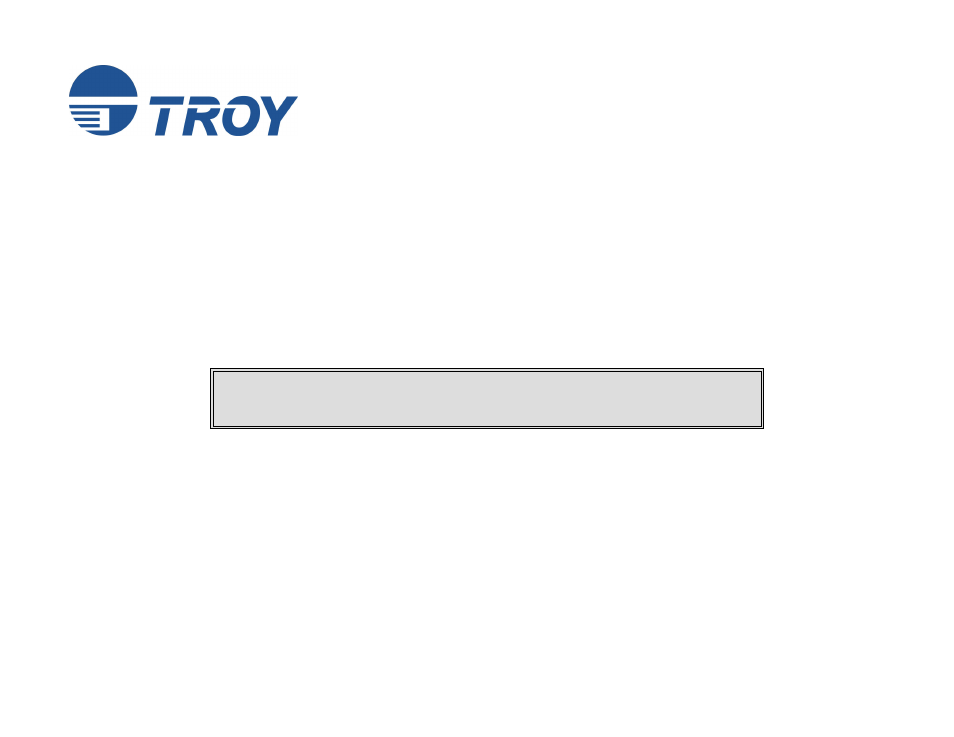
Security Printing Solutions
User’s Guide
(For use with TROY MICR / IRD 2420, 2430, 3005, 4250, 4350, and 9050 Security Printing Solutions)
Document #50-70410-001 Rev. D
This User’s Guide is for TROY Security Printing Solutions Printer users only. If you
purchased a TROY Font Memory Card Kit, please refer to the TROY Font Memory
Card Kit User’s Guide provided on the TROY Security Printing Solutions CD.
Table of contents
Document Outline
- Section 1 - Features Overview
- Section 2 - Understanding TROY's Features
- Introduction
- Default and Temporary Printer Settings
- Printer Security States
- Standard Printer Features
- User-Selectable Printer Features
- Printer Type and MICR Mode
- Administrator Nmae and Password
- User Nmae and Password
- Flash-File System
- TROYmark
- Secure Seal Technology
- Encryption/Decryption
- Audit Reports
- TROY Security Fonts
- Firmware Update Capability
- Exact Positioning Technology
- Auto-Rotate Feature
- Paper Tray Mapping
- Replaceable Escape Character
- Language Support
- Decryption Mode
- Hardware-Based Security Features
- Section 3 - System Planning and Implementation
- Section 4 - Using the TROY Printer Utility
- Introduction
- Menu Structure
- Basic Printer Utility Operations
- Managing System Security
- Setting the Administrator Password
- Assigning User Names and Passwords
- Selecting Security Options
- Re-Mapping Printer Paper Trays
- Setting Regional Options
- Selecting Data Capture Fonts for Audit Reports and TROYmark
- Identifying Your Installed Printer Driver Type
- Generating the TROYmark Background Pattern
- Implementing the Secure Seal Feature
- Using the Pattern Processor
- Managing Audit Reports
- Adjusting the MICR Line and/or Page Image Positioning
- Using the Auto-Rotate Feature
- Managing Printer Resources
- Updating the Printer Firmware
- Printing Test and Demo Pages
- Downloading Files to the Printer
- Obtaining Technical Assistance
- Section 5 - Using the TROY Port Monitor
- Section 6 - Using the Printer Control Panel
- Section 7 - Using TROY Fonts
- Introduction
- Accessing and Using TROY Fonts
- Accessing TROY Fonts Using Windows Applications
- Accessing TROY Fonts Using Non-Windows Applications
- Using TROY MICR Fonts
- Using the Convenience Amount Fonts
- Using the TROY Security Font
- Using the TROY Messaging Fonts
- Using the TROY OCR Fonts
- Using the Reverse Helvetica Font
- Using the TROY AutoProtect Font
- Using the TROY Microprint Font
- Using the TROY POSTNET Font
- Using the British Pound and Euro Symbols
- Using the Barcode Fonts
- Using the Data Capture Fonts
- Using Printer Fonts and Screen Fonts
- MICR Font Guidelines
- Font Character Mapping
- Determining a Character Mapping
- Accessing Unmapped Characters
- Standard ASCII Character Set
- TROY MICR E-13B 12-Point Font
- TROY MICR CMC-7 12-Point Font
- TROY Enhanced Convenience Amount Font
- TROY Large Convenience Amount 18-Point Font
- TROY Small Convenience Amount 24-Point Font
- TROY AutoProtect Font
- TROY Security Font
- TROY Security Font (Spanish)
- TROY Reverse Helvetica Font
- TROY OCR-A
- TROY OCR-B
- TROY UPC-A Barcode
- TROY UPC-E Barcode
- TROY EAN-8 Barcode
- TROY EAN-13 Barcode
- TROY BC25 Barcode
- TROY BC39 Barcode
- TROY BC128 Barcode
- TROY POSTNET
- TROY POSTNET Reverse
- International Convenience Amount Fonts
- Section 8 - Troubleshooting/Error Messages
- Appendix
