TROY Group Using Digital Resources - Understanding TROY’s Flash-File Feature User Manual
Using digital resources, Understanding troy’s flash-file feature
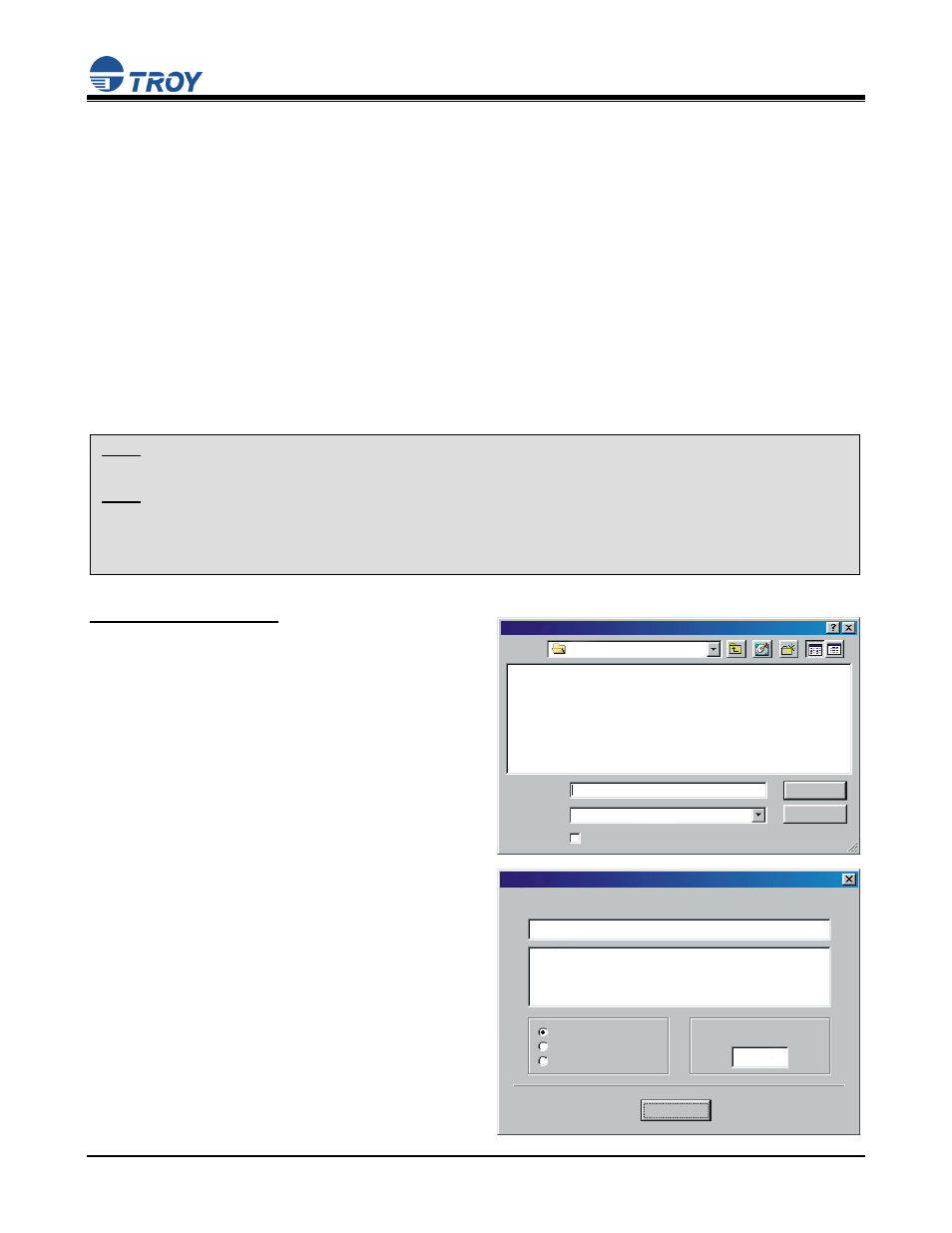
Digital Signatures and Images
Using Digital Resources
Document #50-70403-001 Rev. B
Page 1 of 3
Understanding TROY’s Flash-File Feature
TROY Security Printing Solutions contain a non-volatile flash-file system that can be used to store printing
resources (company logos, forms, macros, etc.). TROY MICR Secure printers, MICR Secure EX printers, and
MICR Secure DIMM/Memory Card Kits have a flash-file system that is divided into a secure and public memory
area. Digitized signatures, logos, and other proprietary printer resources are typically stored in the secure area
of the flash-file system to prevent unauthorized access to these resources. If user names and passwords are
set up by the administrator, each user must log in to the printer using a valid user name and password to obtain
access to these secure resources.
Public resources, such as commonly used company logos, forms, macros, or other non-proprietary printer
resources, can be stored in the public memory area of the flash-file system for access by all users without
requiring valid user login. All TROY Security Printing Solutions (except the MICR Font DIMM/Memory Card Kit)
contain a public flash-file system.
By entering a valid administrator password, the administrator can use the TROY Printer Utility to add or delete
these resources from the secure and/or public memory areas of the flash-file system.
T
O ADD PRINTER RESOURCES
:
1. From
the
Main Window, click on Resources, and
then click on Install New Resources. Select either
Fonts or Macros/Forms.
2. Click on the desired font or macro/form file(s), and
then click on Open. The selected file(s) will be
displayed in the installation screen. Choose either
Secure File System or Public File System to load
the selected file(s) in the desired memory area of the
flash-file system. A Starting ID Number will be
automatically generated for each file loaded into the
flash-file memory.
3. Click
on
Update Printer to send the printer resource
file(s) to the printer. Click on OK to finish.
Open File
File name:
Font Files (*.sfp, *sfl)
Files of type:
Cancel
Open
Open as read-only
Arabian.sfp
Look in:
My Documents
Arabian.sfp
Install Fonts
Arabian.sfp
File Help
19580
Public File System
Temporary Memory
Update Printer
C:\Resources\
Starting ID Number
Secure File System
NOTE: Resources stored in the printer’s flash-file system will remain resident even when the printer power is
switched OFF.
NOTE: Only “clean” PCL macros can be saved and executed from the flash-file system. The macro cannot
contain any PJL (Printer Job Language) or Esc E (reset) commands. If a macro was created in Windows by
printing to a file using a PCL 5e printer driver, then you must open the macro file in a Hex editor and manually
remove all PJL and Esc E commands before the macro can be used with the printer. Please refer to the
Hewlett-Packard PCL (Page Control Language) manual for additional information.
