Re-mapping printer paper trays – TROY Group MICR_IRD 9000 1UP MICR Printing Solutions User’s Guide User Manual
Page 59
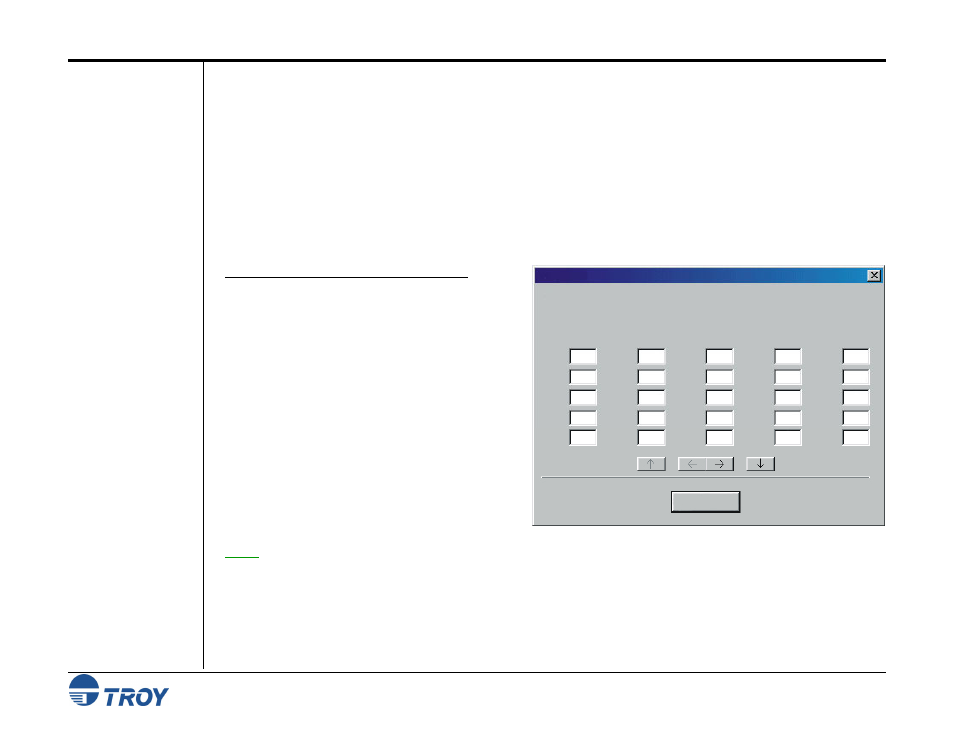
Section 4
Using the TROY Printer Utility
MICR Solutions User’s Guide -- Document #50-70341-001 Rev. F
4-12
Re-Mapping
Printer Paper
Trays
This feature can be used to enhance MICR printing security by redirecting software access to paper trays
containing check stock to a paper tray containing plain paper. If you have implemented user names and
passwords (Secure EX printers only), then only approved users will be able to disable the tray re-mapping
configuration and access check paper.
For example, with all of your paper trays re-mapped to pull only from paper tray #1, the check stock stored in
paper tray #2 will not be available for any other software program, regardless of the paper tray selected by the
software program. You can also use this feature if you are using an application that has a printer driver designed
to communicate with an older laser printer (i.e., HP LaserJet III or earlier). The tray calling sequence for these
earlier printers with a dual tray system is reversed from present day standards (i.e., LaserJet III printer tray #1 is
called as paper tray #2 on the newer printers). Refer to the next page for common tray map numbers.
T
O MODIFY THE PRINTER TRAY MAPPING
:
1. From
the
Main Window, click on Settings, and
click on Tray Mapping.
2. Click in the appropriate Tray Map box
corresponding to each printer paper tray you
wish to re-map. After all desired paper tray re-
mapping values have been entered, click on
Update Printer to send the new settings to the
printer. Click on OK to proceed. All previous
paper tray map settings in the printer will be
overwritten.
NOTE: The tray map settings will take effect only if this option was enabled in the Security Options screen. If this
option is disabled, the factory default tray map settings will be active. The tray ID numbers shown in the Tray
Mapping screen may not represent the actual tray numbers of your printer. Refer to the Hewlett-Packard Printer
User’s Guide for the default paper tray-mapping configuration.
Tray Mapping
Note: The tray ID numbers may not represent the physical tray numbers.
1
3
4
5
7
12
17
22
21
16
11
6
8
23
18
13
9
14
10
15
20
19
25
24
2
Tray Map
Tray Map
Tray Map
Tray Map
Update Printer
File Help
Tray Map
