Section 7 - using troy fonts, Introduction, Accessing and using troy fonts – TROY Group MICR_IRD 9000 1UP MICR Printing Solutions User’s Guide User Manual
Page 107: Accessing troy fonts using windows applications
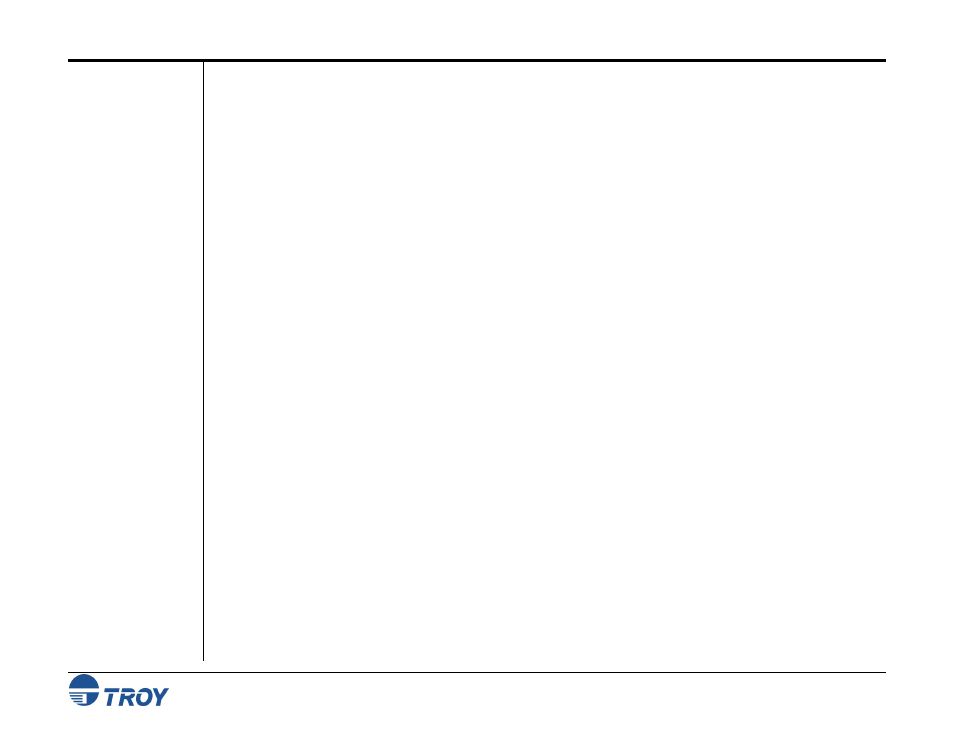
Section 7
Using TROY Fonts
MICR Solutions User’s Guide -- Document #50-70341-001 Rev. F
7-1
Introduction
Accessing
and Using
TROY Fonts
Accessing TROY
Fonts Using
Windows
Applications
The TROY MICR E-13B and CMC-7 MICR fonts have been specifically engineered for your TROY MICR
printing solution to ensure the highest quality MICR printing in the industry. The TROY font collection provides
seamless integration and security within your Windows-based check printing application. All TROY fonts are
permanently programmed into the printer memory to ensure consistent high-quality MICR printing and to
prevent unauthorized use of these fonts on another printing system. Your TROY MICR printing solution
includes the following fonts:
• TROY MICR Font (E-13B and CMC-7)
• TROY Security Font (English and Spanish)
• TROY Convenience Fonts (Enhanced, Large and Small)
• TROY Reverse Helvetica Font
• TROY OCR (Optical Character Recognition) Fonts (type A and B)
• TROY Messaging Fonts (used for Enhanced Audit Report and/or TROYmark
™
background image) )
• TROY AutoProtect
™
Font )
• TROY Data Capture Fonts)
• TROY Microprint Font
• British Pound and Euro symbols
• TROY POSTNET and Barcode Fonts
) Secure EX Printers Only
The following paragraphs provide some basic information for accessing and using the TROY fonts. It is
important that these fonts are kept secure to prevent unauthorized use and that the fonts remain unaltered to
ensure accurate rendering by the MICR printer. All TROY fonts reside in the secure memory area of the TROY
MICR printing solution and cannot be directly accessed through the printer control panel or other external means.
Users having the appropriate security rights can access the TROY MICR fonts from any Windows-based
application.
To access the TROY fonts in a Windows environment, you must first install the Windows printer driver for the
specific model of TROY MICR printing solution being installed. Follow the instructions in
Quick-Start Guide
to
install the printer driver and Windows support files, enabling you to select these fonts from any Windows-based
application. To print the TROY E13-B and CMC-7 MICR fonts, your MICR printer must be set to MICR
enabled mode, and a TROY MICR toner cartridge must be installed in the printer (TROY Secure and Secure EX
printers must have the keylock set to “Print MICR”). Many commercial MICR check-printing applications are
pre-programmed to access the TROY MICR fonts. Refer to the
TROY Programmer’s Reference Guide
for more
details.
