TROY Group MICR_IRD 9000 1UP MICR Printing Solutions User’s Guide User Manual
Page 6
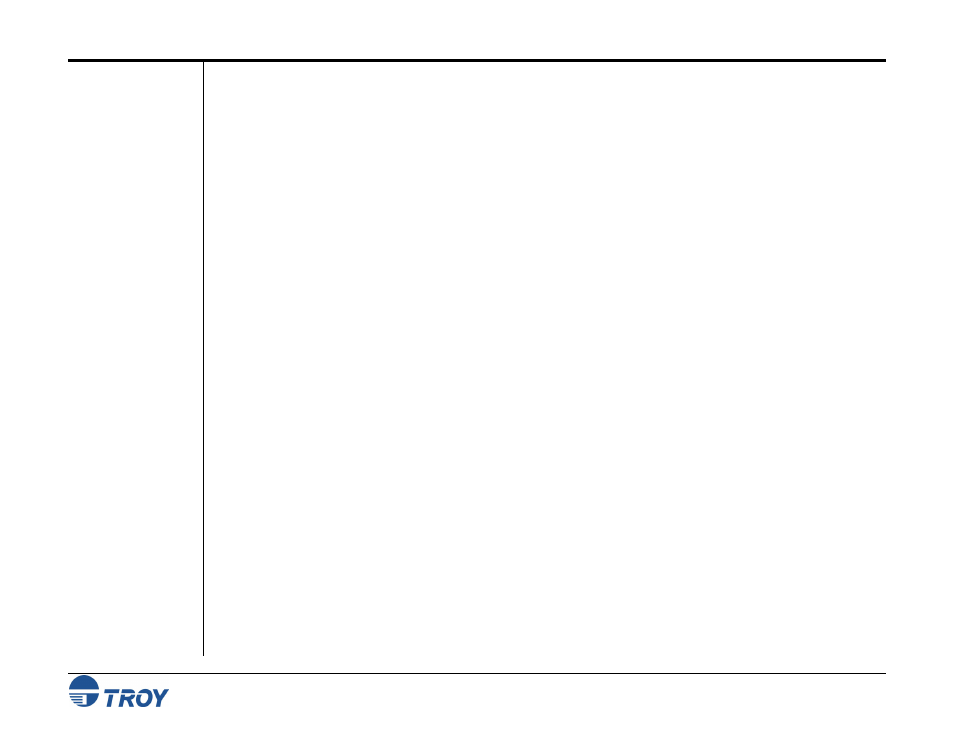
Table of Contents
MICR Solutions User’s Guide -- Document #50-70341-001 Rev. F
TOC-4
Assigning User Names and Passwords
(MICR / IRD Secure EX Printers Only)
..............................4-7
Selecting Security Options .........................................................................................................4-10
Re-Mapping Printer Paper Trays .............................................................................................4-12
Selecting Data Capture Fonts for Audit Reports / TROYmark™
(Secure EX Only)
..............4-14
Generating the TROYmark™ Background Pattern
(MICR / IRD Secure EX Printers Only)
.....4-17
Managing Audit Reports ..................................................................................................................4-19
Using the MICR Basic Audit .....................................................................................................4-19
Using the Secure Enhanced Audit
(MICR / IRD Secure EX Printers Only)
...................................4-20
Adjusting the MICR Line and/or Page Image Positioning............................................................4-23
Using the Auto-Rotate Feature.........................................................................................................4-25
Managing Printer Resources ............................................................................................................4-26
Updating the Printer Firmware ................................................................................................4-26
Adding / Deleting Printer Resources ........................................................................................4-27
Printing Test and Demonstration Pages..........................................................................................4-31
Verifying MICR Print Quality ..................................................................................................4-31
Identifying Print Defects ............................................................................................................4-32
Accessing TROY Fonts Using Non-Windows Applications....................................................4-33
Verifying Windows Font Support.............................................................................................4-33
Verifying PCL 5 Communication .............................................................................................4-35
Downloading Files to the Printer ..............................................................................................4-41
Obtaining Technical Information ....................................................................................................4-42
Section 5 – Using the TROY Port Monitor
Introduction .........................................................................................................................................5-1
Installing the TROY Port Monitor ....................................................................................................5-3
Accessing the TROY Port Monitor....................................................................................................5-3
Using the TROY Port Monitor...........................................................................................................5-6
