Adding / deleting printer resources – TROY Group MICR_IRD 9000 1UP MICR Printing Solutions User’s Guide User Manual
Page 74
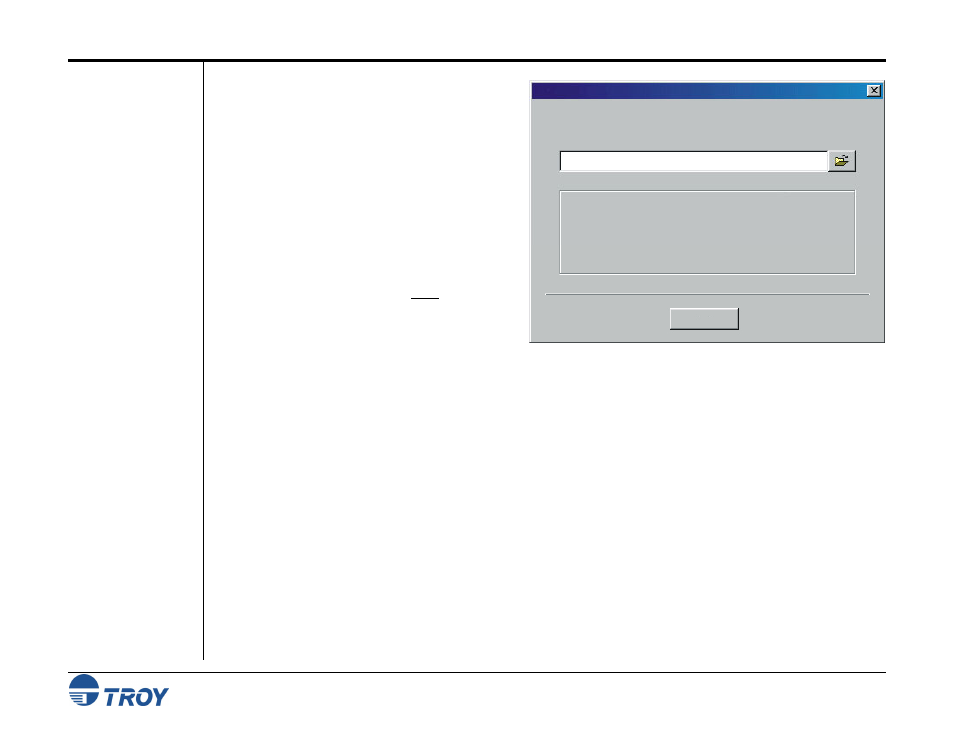
Section 4
Using the TROY Printer Utility
MICR Solutions User’s Guide -- Document #50-70341-001 Rev. F
4-27
Updating the
Printer Firmware
(cont.)
Adding / Deleting
Printer Resources
3. Click on Update Printer to send the update
file to the printer. Click on OK to proceed
with the firmware update, and then click on
OK again to finish the update process.
4. After the firmware update is complete, the
printer will automatically reboot (re-initialize).
After the printer has finished rebooting, the
control panel will display the message
“
READY
”. If your printer does not reboot
automatically or the control panel displays the
message “
49.4C18 Service Error
”, cycle the
printer power (switch the printer OFF and ON
again). The printer power must be cycled in
order for the update to take effect.
The administrator can add and/or delete any portion of the public and/or secure printer resources contained in the
printer’s flash-file system using the TROY Printer Utility. Typically, the secure memory area contains
proprietary printer resources (MICR font, digitized signatures, etc.). The public memory area usually contains
non-proprietary resources (company logos, macros, and forms) that are available to anyone using the printer.
Individual printer resource files can be deleted by printing a list of the printer’s resources, viewing the currently
loaded resources, and then selecting the desired printer resource file using the file ID number (displayed to the
left of each resource file). The amount of resources (file size) that can be downloaded to the printer memory
depends on the amount of free memory space available in the MICR DIMM. Printing a list of the printer
resources will display the currently available free memory space in the MICR DIMM (designated as bytes).
Firmware Update
Update Printer
File Help
C:\My Documents\TROY4100EX.tfw
This feature must be used with caution! Before proceeding with
updating the printer’s firmware, make sure the correct printer and
firmware file is selected. If unsure, please contact the TROY
Technical Support Department for assistance.
File Name:
Warning!
