Checkweighing, Devices. refer to, Set this parameter to off. refer to – Ohaus I150-S Indicator User Manual
Page 57: Check
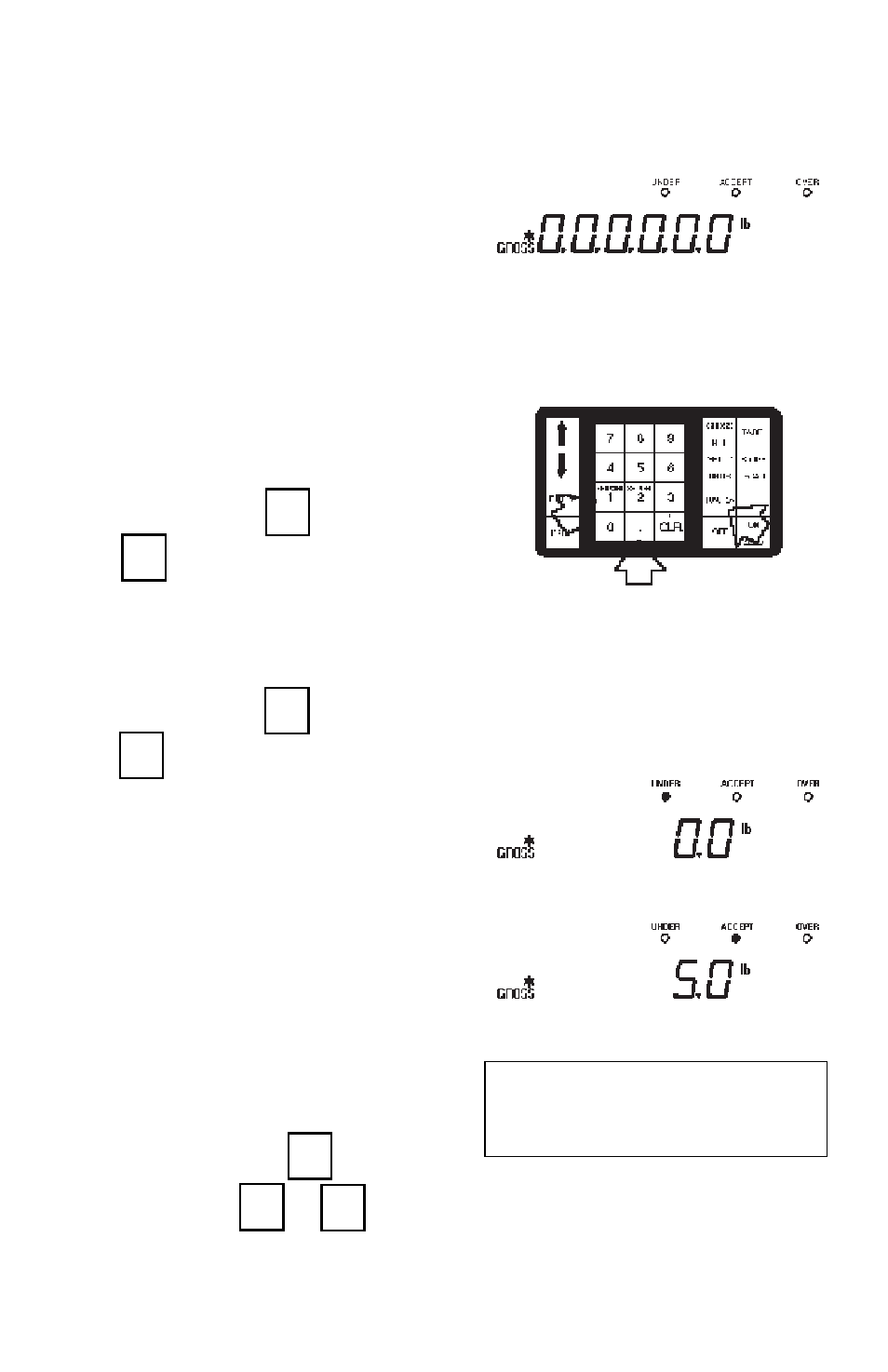
57
Checkweighing
Checkweighing
Checkweighing
Checkweighing
Checkweighing
Checkweighing enables you to compare
unknown weights to a target weight. By
entering underweight and overweight lim-
its, indicators on the display will light to
show if the current load is under, over or
within the desired range. To use check-
weighing, “CHEC” must be selected for
the SET POINT parameter of the scale
submenu. Use the following procedure to
perform checkweighing:
1.
UNDER limit - set point 1
UNDER limit - set point 1
UNDER limit - set point 1
UNDER limit - set point 1
UNDER limit - set point 1
Enter the value using the numeric
keypad, press
FNCT
, then press
SET1
.
2.
OVER limit - set point 2
OVER limit - set point 2
OVER limit - set point 2
OVER limit - set point 2
OVER limit - set point 2
Enter the value using the numeric
keypad, press
FNCT
, then press
SET2
.
3.
With no weight on the platform, the
UNDER indicator should be on.
4.
Place the load to be checked on the
load receiver and observe the check-
weigh indicators on the display. The
ACCEPT indicator (green light) will
light only when the displayed weight
is greater than or equal to the UN-
DER limit, and less than or equal to
the OVER limit.
The current set points can be viewed at
any time by pressing
FNCT
followed by
the set point key
SET1
or
SET2
.
Set points remain in memory until they
are replaced or the indicator is turned
OFF.
Checkweigh LED Indicators
NOTE:
NOTE:
NOTE:
NOTE:
NOTE:
LED INDICATORS WILL NOT TURN
ON WHEN DISPLAY IS UNSTABLE.
FUNCTION
FUNCTION
FUNCTION
FUNCTION
FUNCTION
SETPOINT
SETPOINT
SETPOINT
SETPOINT
SETPOINT
1
1
1
1
1
FUNCTION
FUNCTION
FUNCTION
FUNCTION
FUNCTION
FUNCTION
FUNCTION
FUNCTION
FUNCTION
FUNCTION
SETPOINT
SETPOINT
SETPOINT
SETPOINT
SETPOINT
2
2
2
2
2
SETPOINT
SETPOINT
SETPOINT
SETPOINT
SETPOINT
2
2
2
2
2
SETPOINT
SETPOINT
SETPOINT
SETPOINT
SETPOINT
1
1
1
1
1
