2 how to rename a loaded clip, 3 how to create a play-list in the control panel, Ow to – EVS IPDirector Version 4.4 - March 2008 Part 3 User's Manual User Manual
Page 93: Ename a, Oaded, Reate a, Ist in the, Ontrol, Anel
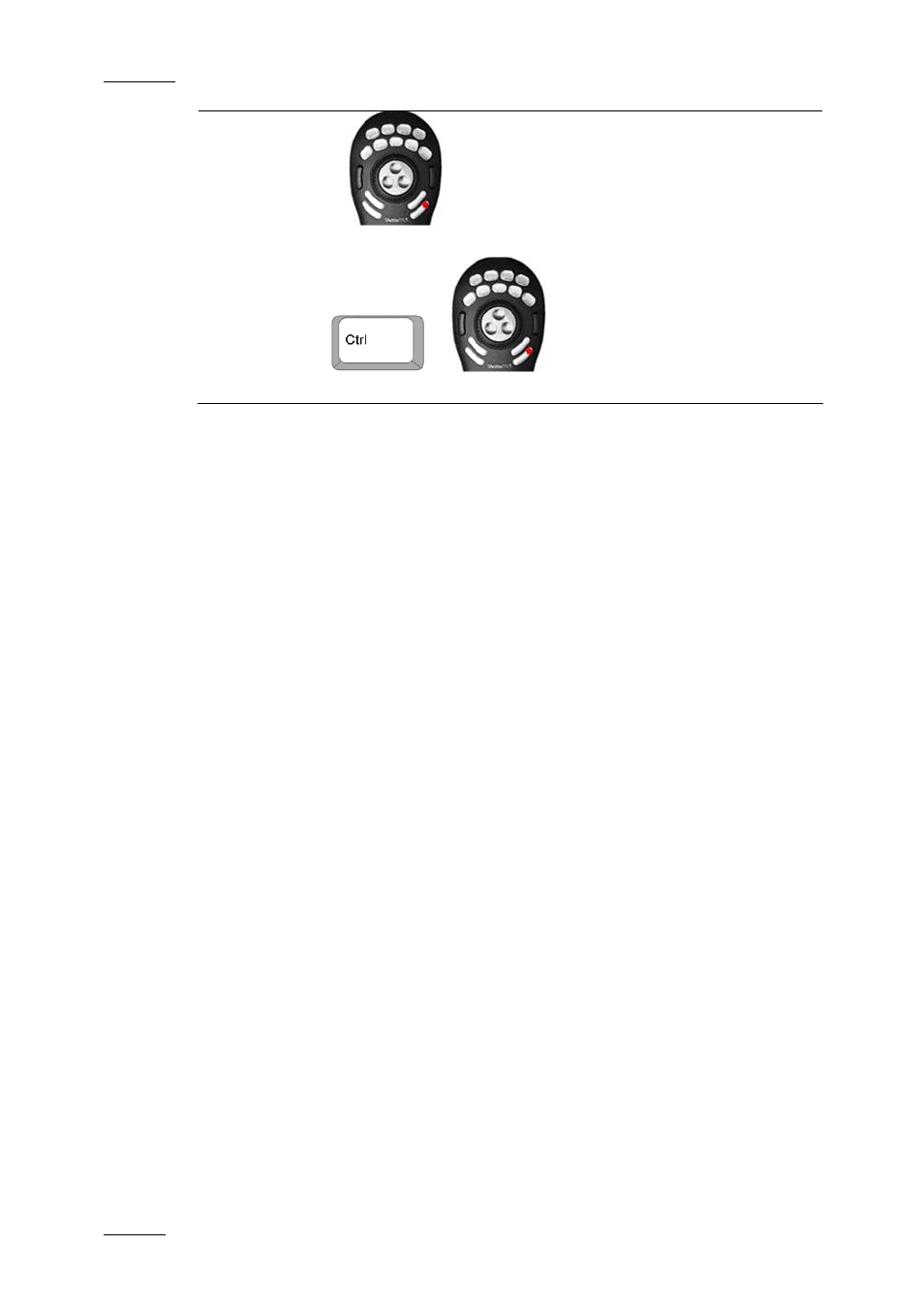
Issue 4.4.C
IP Director Version 4.4 – User Manual – Part 3: Ingest and Play-Out
EVS Broadcast Equipment – March 2008
80
•
Use
to save a clip without displaying the Save Clip
window.
•
Use
+
to save a clip and display the Save
Clip window.
4.18.2 H
OW TO
R
ENAME A
L
OADED
C
LIP
To rename an existing clip in the Control Panel, proceed as follows:
1.
Load the clip in the Control Panel.
2.
Right-click in a Control Panel pane.
The contextual menu is displayed.
3.
Select the Rename option from the contextual menu.
The Update Clip Name dialog box opens.
4.
Modify the clip name in the field.
5.
Click OK.
The new name is automatically updated in the Control Panel.
4.18.3 H
OW TO
C
REATE A
P
LAY
-L
IST IN THE
C
ONTROL
P
ANEL
You can create simple play-lists in the Control Panel.
To be able to create play-lists in the Control Panel, you need to ensure that you
have assigned a channel to the Control Panel. See section 4.15.1 “How to Open
and Assign a Channel to a Control Panel”, on page 74.
To create a play-list in the Control Panel, proceed as follows:
1.
Open the Clip-List tab.
2.
Select Menu > New in the Clip-List tab.
The New Play-List window opens.
3.
Enter the play-list name and click OK.
4.
Open the Database Explorer or Mini Database Explorer from the main
menu.
