15 assigning a channel, 74 in – EVS IPDirector Version 4.4 - March 2008 Part 3 User's Manual User Manual
Page 87
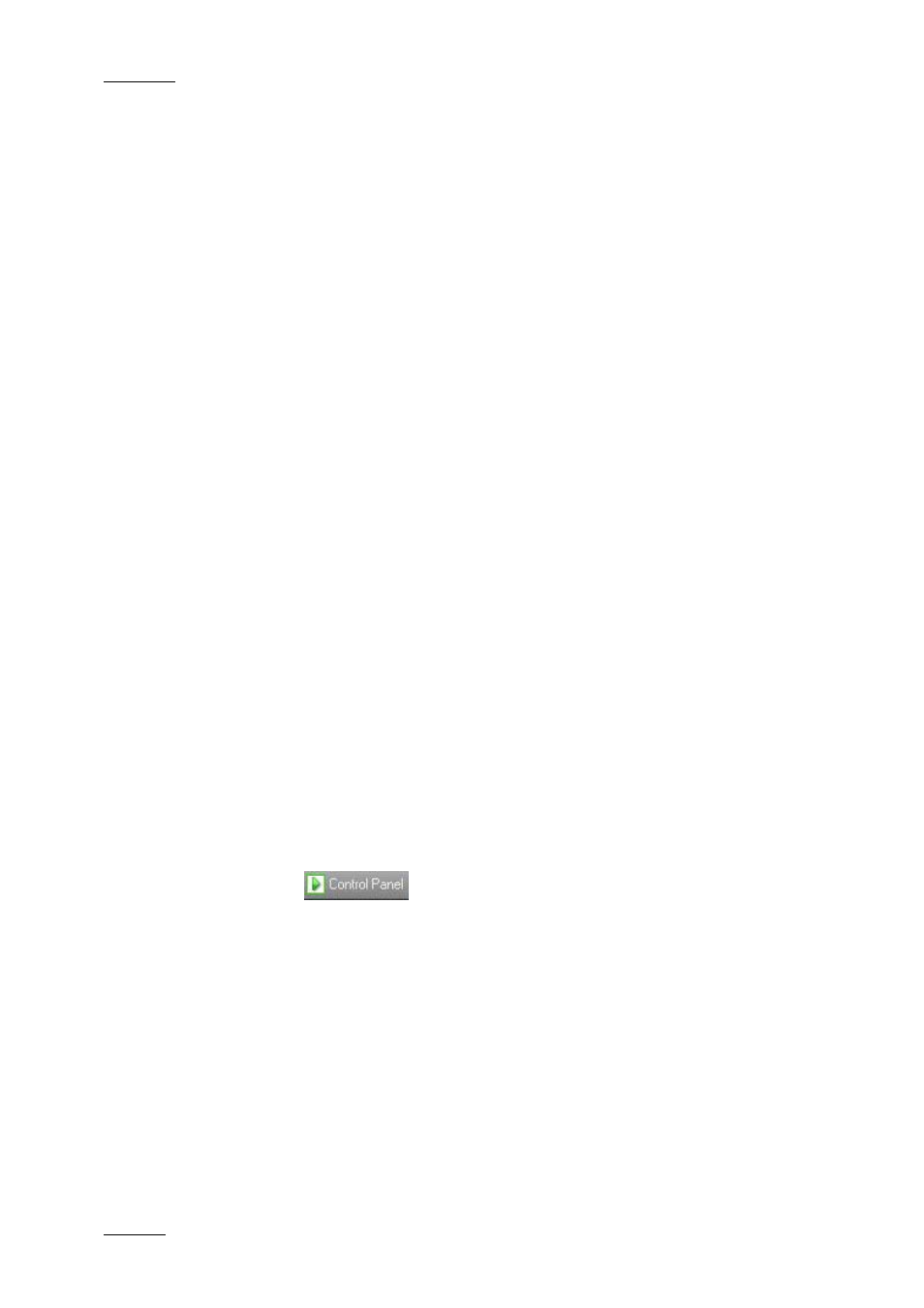
Issue 4.4.C
IP Director Version 4.4 – User Manual – Part 3: Ingest and Play-Out
EVS Broadcast Equipment – March 2008
74
4.15 ASSIGNING A CHANNEL
4.15.1 H
OW TO
O
PEN AND
A
SSIGN A
C
HANNEL TO A
C
ONTROL
P
ANEL
There are several methods to assign a player channel to the Control Panel. Some
of the methods will directly open an instance of the Control Panel. Others are
used when the Control Panel is already open.
•
Open the Control Panel and assign a channel from the Channel Explorer.
•
Open the Control Panel and assign a channel from the main menu of IP
Director.
•
Assign a channel from the Channel field in the Control Panel.
•
Assign a channel from the ShuttlePRO device.
H
OW TO
O
PEN THE
C
ONTROL
P
ANEL AND
A
SSIGN A
C
HANNEL
F
ROM THE
C
HANNEL
E
XPLORER
To open the Control Panel and assign a channel to it from the Channel Explorer,
proceed in one of the following ways:
•
In the Channel Explorer, double-click on the corresponding channel name.
•
Right-click on the mouse and select Open Control Panel from the contextual
menu.
H
OW TO
O
PEN THE
C
ONTROL
P
ANEL AND
A
SSIGN A
C
HANNEL
F
ROM THE
M
AIN
M
ENU
To open the Control Panel from the main menu and assign a channel to it, proceed
as follows:
1.
Select
from the main menu of IP Director.
A Control Panel window opens in an inactive state as an XT channel has
yet to be assigned.
2.
Drag and drop a player channel from the channel explorer onto the open
Control Panel to assign it.
