8 linked to clips list, Display thumbnails check box, 10 grab thumbnails button – EVS IPDirector Version 4.4 - March 2008 Part 3 User's Manual User Manual
Page 67: 9 display thumbnails check box, 10 g
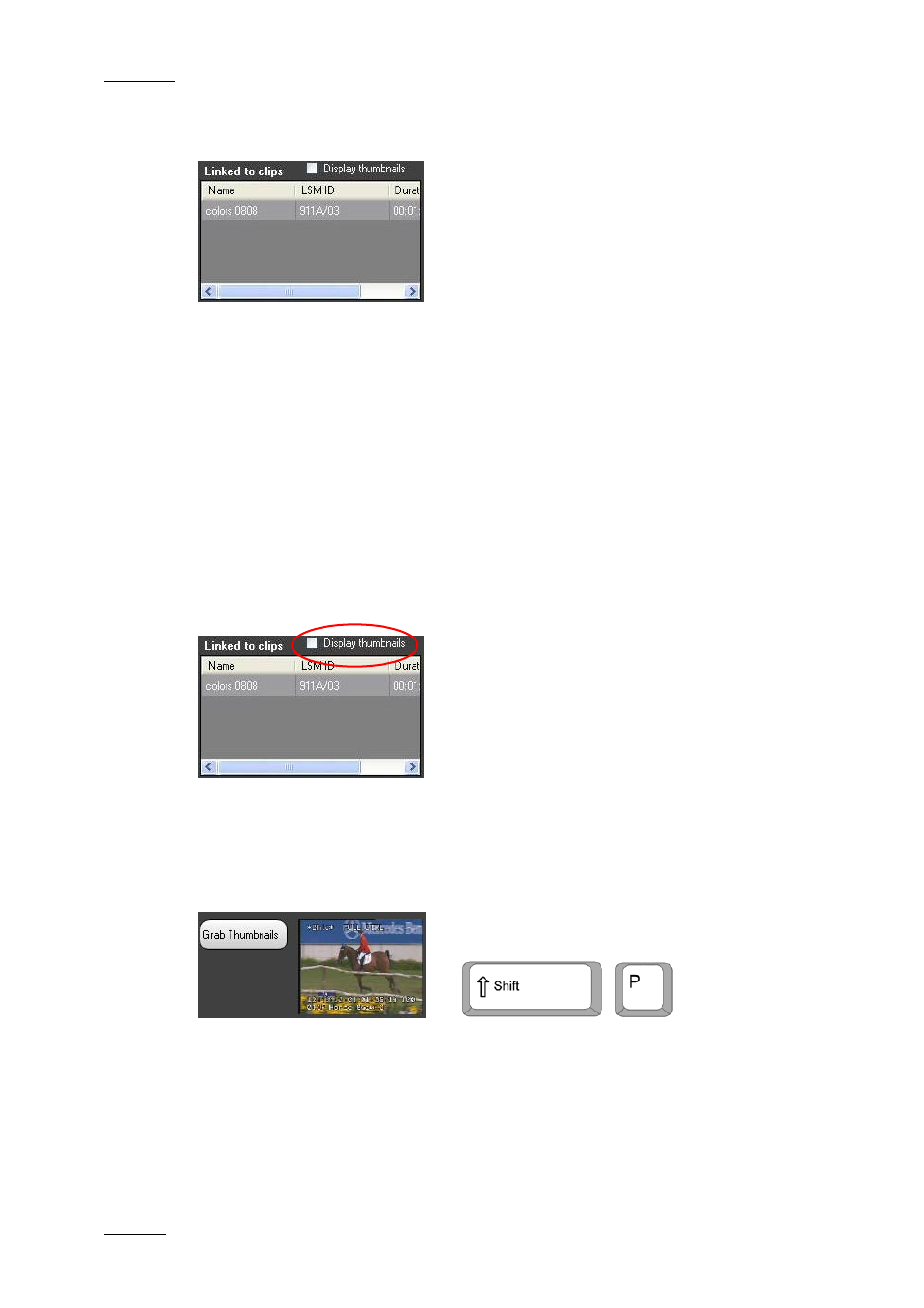
Issue 4.4.C
IP Director Version 4.4 – User Manual – Part 3: Ingest and Play-Out
EVS Broadcast Equipment – March 2008
54
4.8.8 L
INKED TO
C
LIPS
L
IST
The Linked to Clips List displays the clips linked to the loaded clip.
Clips can be linked to another clip in two ways:
•
When a clip is created on a channel ganged to other channels, the clips created
simultaneously on the ganged channels will automatically be linked to the clip.
•
When a user manually links a clip to another one. To link two or more clips
together, you need to select them in the Database Explorer and choose Link
from the contextual menu.
Double-clicking a linked clip will load it on the Control Panel.
Right-clicking the linked clip will display a contextual menu that is related to the
linked clip (not to the loaded clip).
4.8.9 D
ISPLAY
T
HUMBNAILS
C
HECK
B
OX
When selected, the Display Thumbnails check box displays the thumbnails of the
linked clips in the Linked to Clips List.
4.8.10 G
RAB
T
HUMBNAILS
B
UTTON
OR
When you click the Grab Thumbnails button, you manually save a small image of
the clip for use as a thumbnail. The thumbnail image will be that of the current
position in the clip when you click the Grab Thumbnail button.
The Grab Thumbnails button is only available when an A/V board has been
activated and linked to the channel in the IP Director Configuration module of the
Remote Installer.
