Import / export buttons, 3 batch digitize procedure, How to create and process a batch list – EVS IPDirector Version 4.4 - March 2008 Part 3 User's Manual User Manual
Page 32: Atch, Igitize, Rocedure
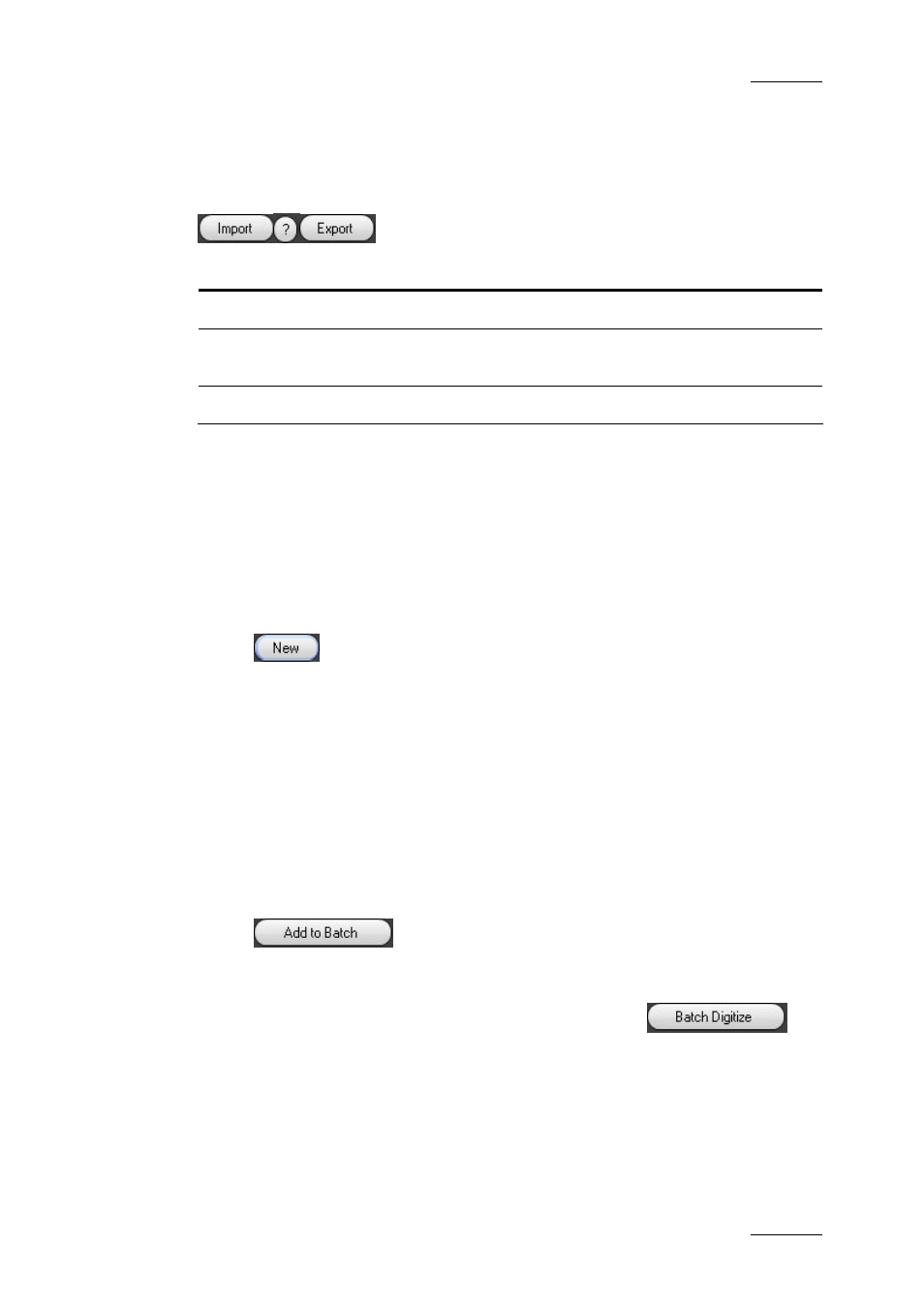
IP Director Version 4.4 – User Manual – Part 3: Ingest and Play-Out
EVS Broadcast Equipment – March 2008
Issue 4.4.C
19
I
MPORT
/
E
XPORT BUTTONS
To the right are the Import / Export buttons:
Field Name
Instructions
Import
Imports a Batch List from a file.
Help
Displays a help window about the file format used to import a
Batch List.
Export
Exports a Batch List to a file.
3.5.3 B
ATCH
D
IGITIZE
P
ROCEDURE
H
OW TO
C
REATE AND
P
ROCESS A
B
ATCH
L
IST
To create a Batch List, proceed as follows:
1.
Click the New button.
2.
In the New Batch List window:
•
enter a name for the Batch List
•
enter a description for the Batch List
•
click OK
the name of the list now appears in the blue button on the left
3.
Create a clip as described in the “How to Make a Clip in Auto-edit “ section
on page 17.
4.
Click the Add to Batch button to add the clip the Batch List.
5.
Repeat steps 3 and 4 to add more clips to the batch list.
6.
Click the Batch Digitize button to start the process.
7.
A window with the question: “Do you want to optimize the Batch List before
digitizing it?” appears. Click Yes if you want the list to be sorted
automatically, to minimize tape search time.
8.
If necessary, the process can be ended by clicking the Abort button.
When the Abort button is clicked, a confirmation window appears.
