13 settings, 1 clip creation settings, Guardbands – EVS IPDirector Version 4.4 - March 2008 Part 3 User's Manual User Manual
Page 83: Default clip duration, Open save window, 1 “clip creation settings, 70 fo, 70 f
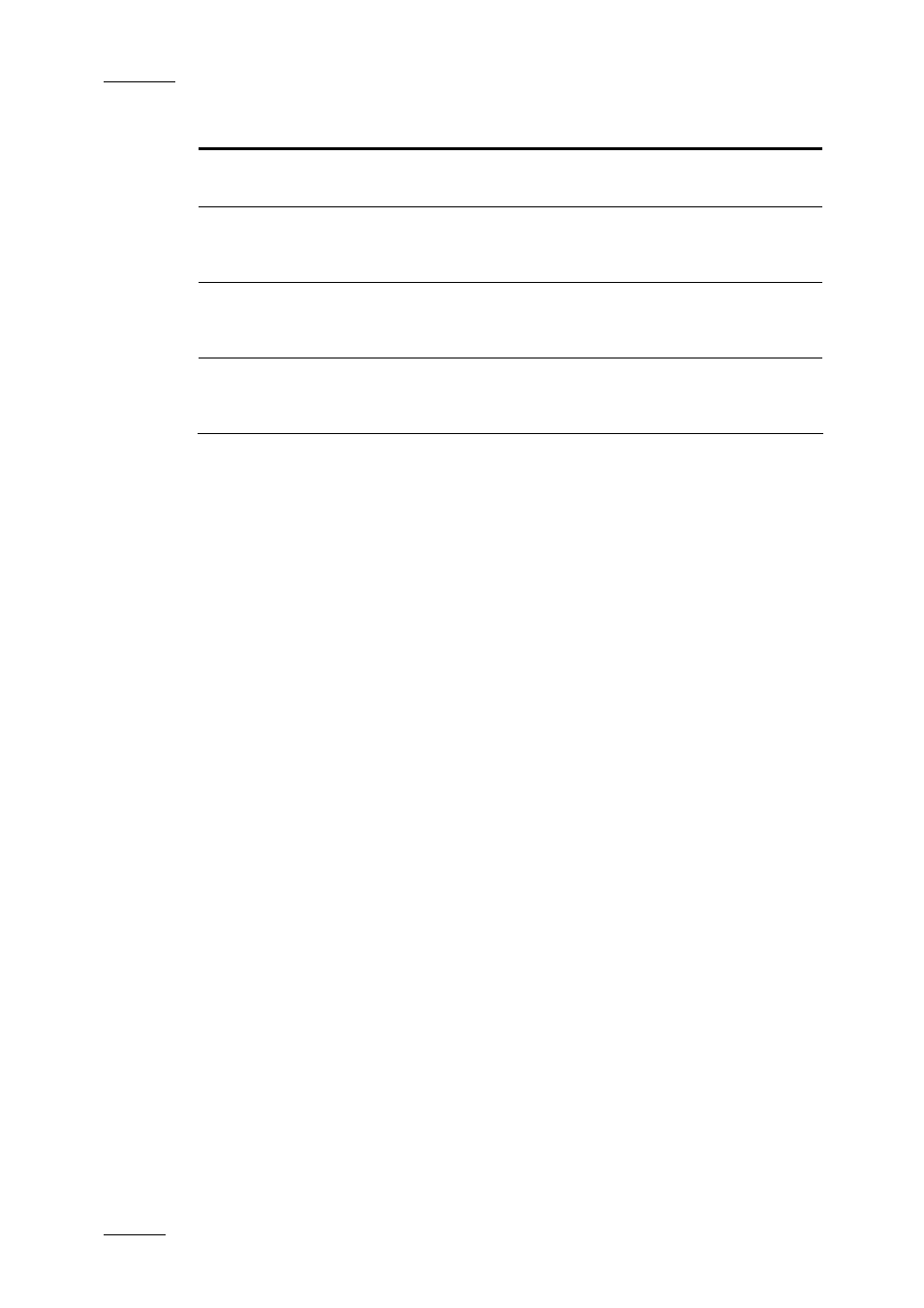
Issue 4.4.C
IP Director Version 4.4 – User Manual – Part 3: Ingest and Play-Out
EVS Broadcast Equipment – March 2008
70
Option Description
Unprotect
Unprotects the loaded clip when it has been
protected earlier in IP Director.
Duplicate
Opens a Duplicate Clip window where you can
specify the location on an XT server of the XNet
Network where a copy of the clip should be stored.
Move
Opens a Move Clip window where you can specify
the location on an XT server of the XNet Network
where the clip should be moved to.
Show/Hide Video Display Shows the Video Display when it is on or displays it
when it is off. If the Video Display is not linked to
the player channel, the option is greyed-out.
4.13 SETTINGS
4.13.1 C
LIP
C
REATION
S
ETTINGS
Several settings linked to the clip creation can be defined in the Clip Creation tab
available from the Tools > Settings menu. These settings are shortly described
below:
G
UARDBANDS
The guardbands are A/V material which is added on both sides of the clip
boundaries when the clip is created.
When a new clip is saved, the guardband defined in seconds in this setting will
automatically be added before the IN point of the clip and after the OUT point of
the clip.
D
EFAULT
C
LIP
D
URATION
The default clip duration makes it possible to create a new clip with the default
duration specified in this setting when only the IN point or the OUT point has been
defined.
O
PEN
S
AVE
W
INDOW
If this setting is NOT checked, the clip will be made instantly when the New Clip
button is selected in the Control Panel. The clip is stored in the next available
location on the page designated for IP Director Clips in the XT setup (default
setting is page 6). Please refer to the XT Set up for IP Director appendix for more
information.
If this setting is checked, the Save Clip window will open when the New Clip
button is selected in the Control Panel. The user can enter data on the clip in this
window.
