5 auxiliary clip on a play-list, Adding an auxiliary audio clip to a play-list – EVS IPDirector Version 4.4 - March 2008 Part 3 User's Manual User Manual
Page 156
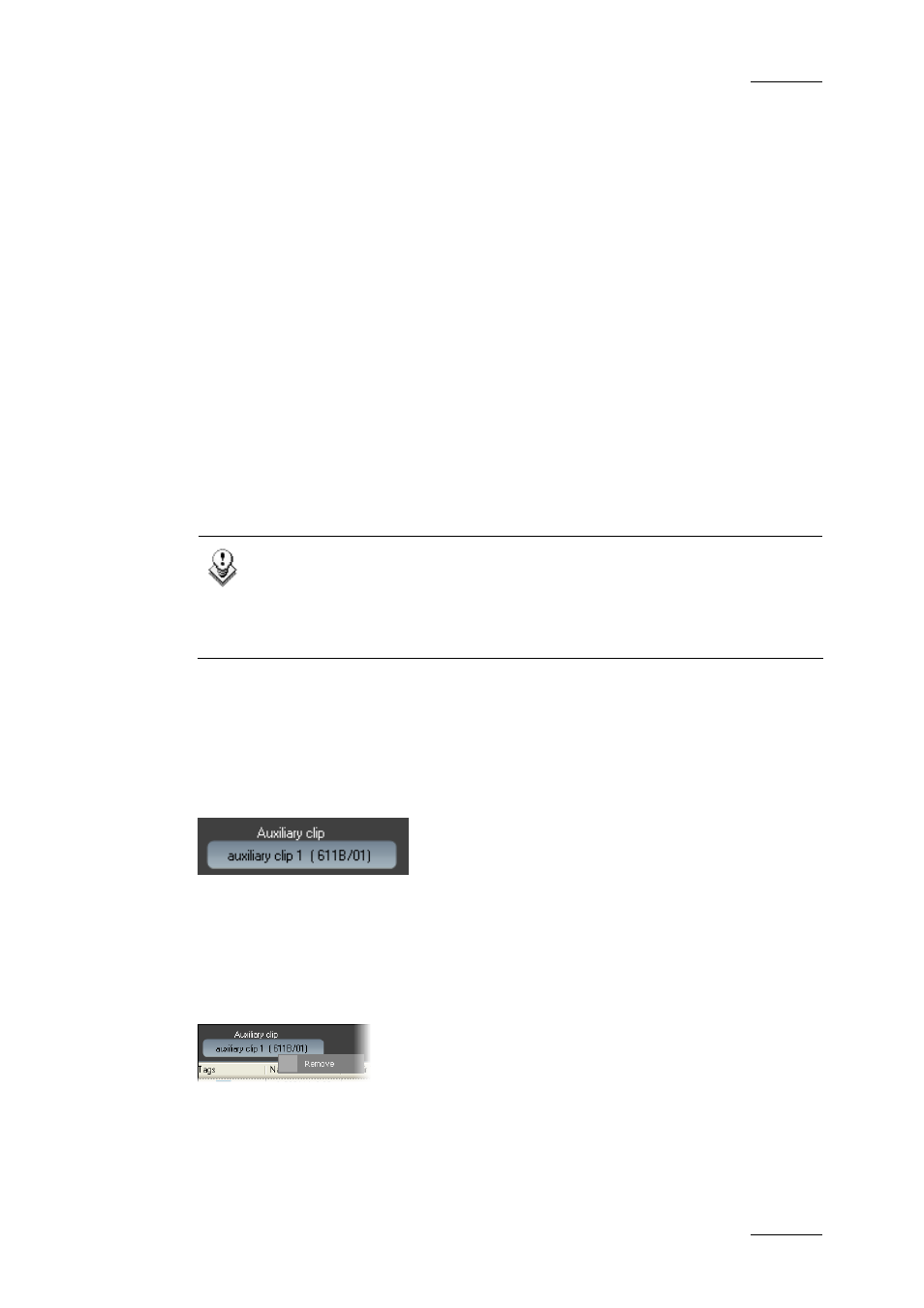
IP Director Version 4.4 – User Manual – Part 3: Ingest and Play-Out
EVS Broadcast Equipment – March 2008
Issue 4.4.C
143
6.7.5 A
UXILIARY
C
LIP ON A
P
LAY
-L
IST
D
EFINING THE
A
UXILIARY
C
LIP
A
SSOCIATED TO THE
P
LAY
-
L
IST
The Aux Clip option allows you to add a new audio track to play from the start of
a play-list. For Example when a music bed needs to be played at the same time as
the original audio associated with the elements of a list or a particular clip needs
to be used instead of the original element audio. The auxiliary audio clip selected
is always played back with normal speed (100%), whatever the selected playback
speed for the video.
When the playback of the play-list is not started from the beginning, the system
calculates the offset between the current position and the beginning of the play-
list, and applies the same offset to the Aux Clip, so that it can remain
synchronised with the play-list. If the duration of the Aux Clip is longer than the
play-list duration, the auxiliary audio clip keeps playing even after the video has
stopped. Otherwise, the audio clip ends itself before the end of the play-list, when
the audio clip reaches its own OUT point.
Note
It is only possible to play an Aux Clip when the first 2 channels of an
XT server are being used for playback, If the play-list is loaded to
PGM3 of a an XT server the Aux track will not be present due to some
limitations of the XT server hardware.
A
DDING AN
A
UXILIARY
A
UDIO
C
LIP TO A
P
LAY
-L
IST
A clip can be dragged and dropped onto the Auxiliary Clip icon on the play-list
tab, this clip is then defined as the auxiliary clip for the play-list. The name and
LSM ID of the clip is displayed on the icon. If a clip was already defined as the
auxiliary clip for the play-list, it is replaced.
R
EMOVING THE
A
UXILIARY
C
LIP
A
SSOCIATED TO THE
P
LAY
-
L
IST
To remove an auxiliary clip right-click on the auxiliary clip control, the Auxiliary
clip contextual menu is displayed:
Select Remove from the menu, the auxiliary clip is removed from the play-list and
the control displays “None”.
The clip can also be removed by double-clicking on the Auxiliary Clip control.
