2 channel field, 3 pane display icon, Hannel – EVS IPDirector Version 4.4 - March 2008 Part 3 User's Manual User Manual
Page 46: Ield, Isplay
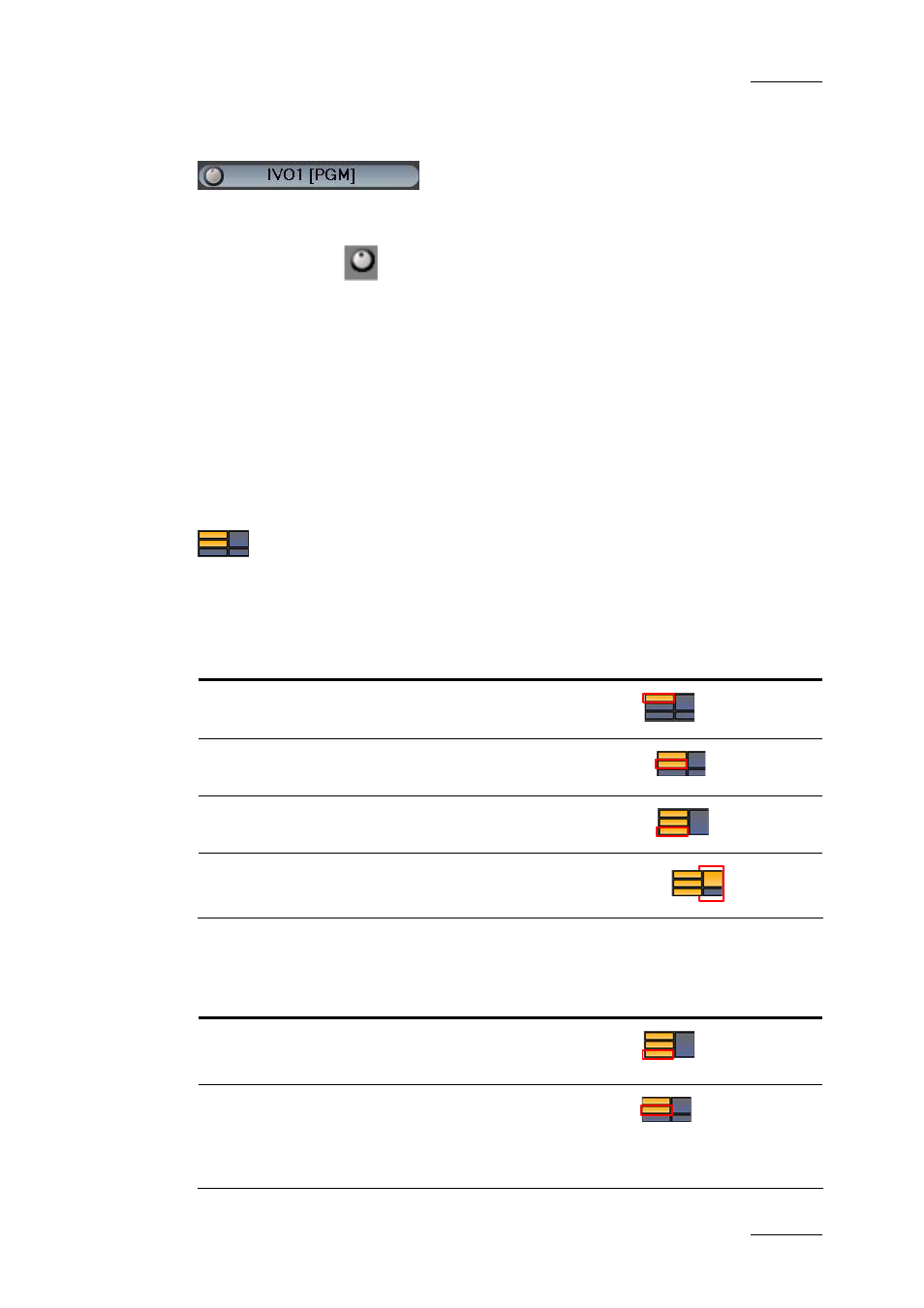
IP Director Version 4.4 – User Manual – Part 3: Ingest and Play-Out
EVS Broadcast Equipment – March 2008
Issue 4.4.C
33
4.4.2 C
HANNEL
F
IELD
This section displays the name of the player assigned to the Control Panel, i.e.
the name of the controlled channel.
The “Shuttle” icon
is shown on the left if the ShuttlePRO is associated with
this channel.
If a name has been assigned to the channel on the XT server, this name will be
displayed.
If no name has been assigned to the channel on the XT server, the EVS factory
name of the channel is displayed.
For more information on how to assign a player channel, refer to section 4.15.1
“How to Open and Assign a Channel to a Control Panel”, on page 74.
4.4.3 P
ANE
D
ISPLAY
I
CON
This icon makes it possible to display or hide the various window panes. The
hidden panes are grey-coloured and the displayed panes are orange-coloured.
You can display the various panes as follows:
Pane to be displayed
Required Action
To display the Minimal view
Click the upper left icon
To display the Transport
Functions view
Click the middle left icon:
To display the
Clip Creation view
Click the bottom left icon:
To display the
Full view
Click one of the right icons:
You can hide the various panes as follows:
Pane to be hidden
Required Action
Shift from the Full view
to the Clip Creation view
Click the bottom left icon
Shift from the Full view or
the Clip Creation view
to the Transport Functions
view
Click the middle left icon
