17 moving within media, 2 how to play a train with a delay, 18 creating and editing media – EVS IPDirector Version 4.4 - March 2008 Part 3 User's Manual User Manual
Page 91: 1 how to create clips in the control panel
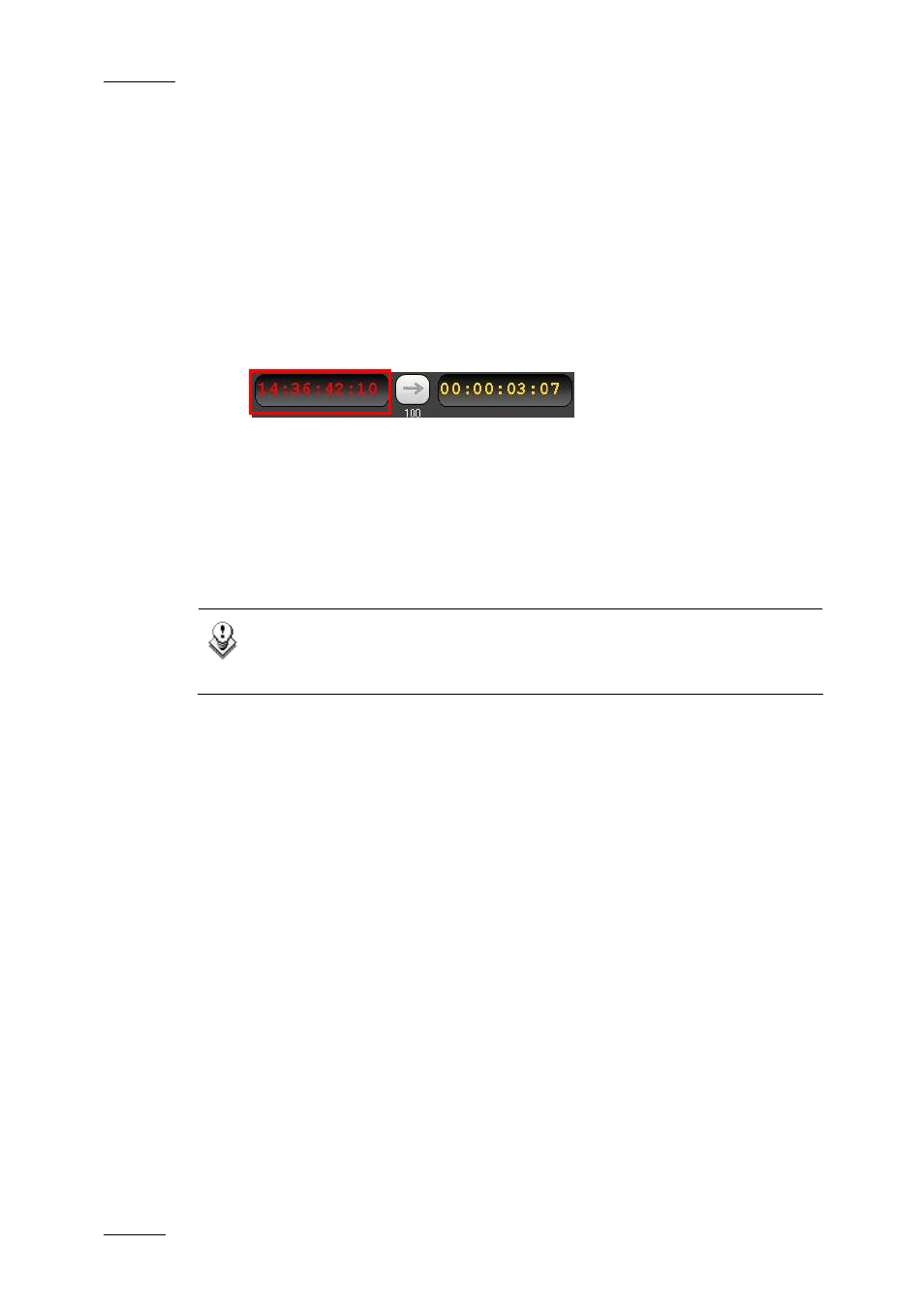
Issue 4.4.C
IP Director Version 4.4 – User Manual – Part 3: Ingest and Play-Out
EVS Broadcast Equipment – March 2008
78
4.17 MOVING WITHIN MEDIA
4.17.1 H
OW TO
J
UMP TO A
G
IVEN
T
IMECODE
W
ITHIN THE
L
OADED
M
EDIA
To jump to a given timecode of a loaded media, proceed as follows:
1.
Enter the time code value from where you want to play the loaded media in
the left timecode field. This can also be before the IN point or after the
OUT point.
2.
Press ENTER.
The position indicator jumps to the specific timecode on the loaded media and the
media is played.
If the media is a clip, the clip is played from the specified timecode when you
select the Play button.
If the media is a train, the train is played with a delay corresponding to the value
entered.
Note
If the channel is ganged with others, the same operation is performed
on all the ganged channels.
4.17.2 H
OW TO
P
LAY A
T
RAIN WITH A
D
ELAY
You can define a delay on a train in two different ways:
•
Position the position indicator on the jog bar at the requested position from the
current timecode and press Enter.
•
Type a delay value in the right duration field and press Enter.
4.18 CREATING AND EDITING MEDIA
4.18.1 H
OW TO
C
REATE
C
LIPS IN THE
C
ONTROL
P
ANEL
To be able to create clips in the Control Panel, you need to ensure that:
•
You have assigned a channel to the Control Panel
See section 4.15.1 “How to Open and Assign a Channel to a Control Panel”, on
page 74
•
You have loaded the record train or the clip from which you want to create a
new clip.
