7 jog bar, 8 play icon, 9 pause icon – EVS IPDirector Version 4.4 - March 2008 Part 3 User's Manual User Manual
Page 52: Og bar, Ause
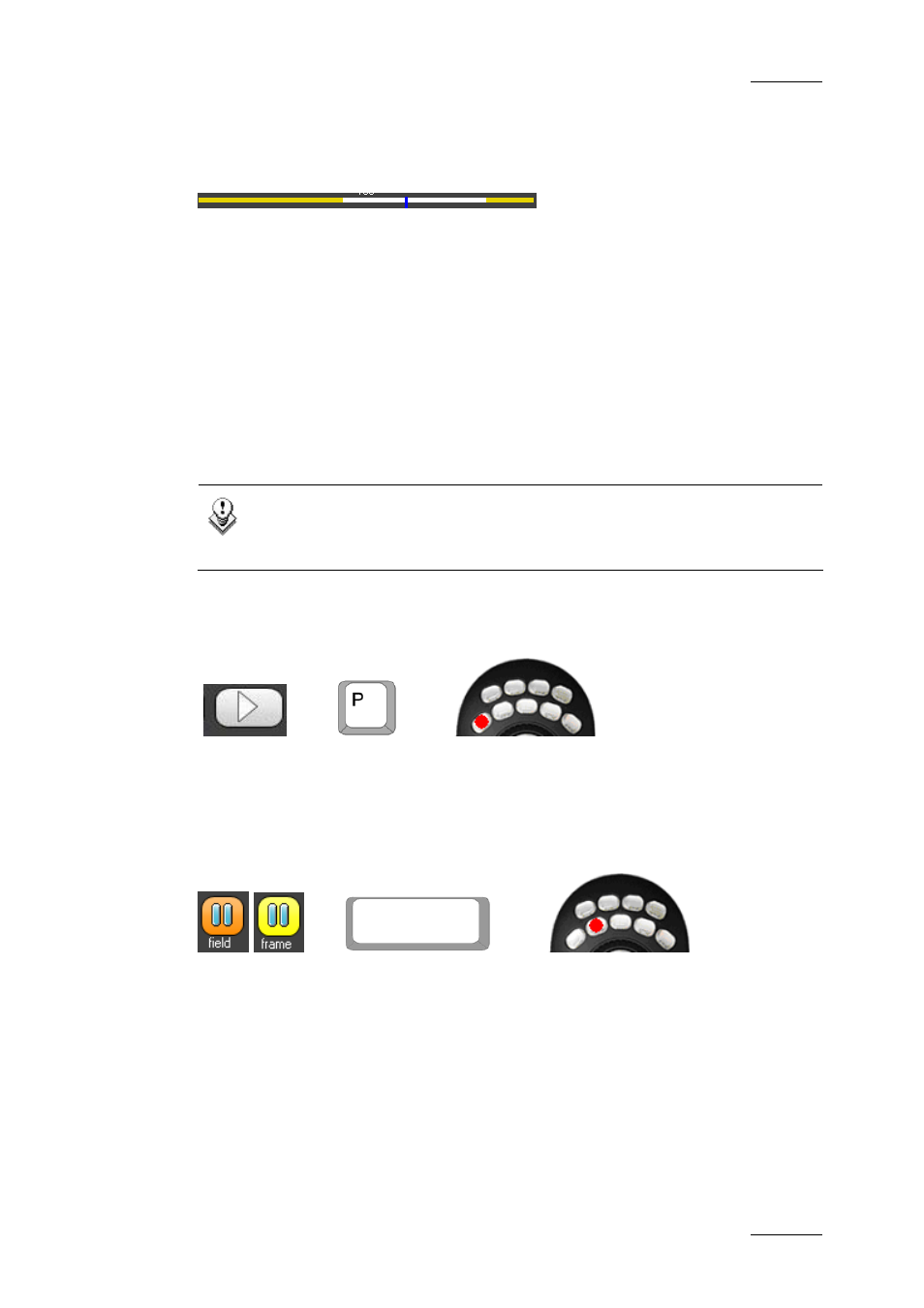
IP Director Version 4.4 – User Manual – Part 3: Ingest and Play-Out
EVS Broadcast Equipment – March 2008
Issue 4.4.C
39
4.5.7 J
OG BAR
When a clip is loaded, the Jog bar shows the duration of the clip:
•
The white section represents the trimmed clip length, i.e. between the IN point
and the OUT point that have been defined.
•
The yellow sections represent the guardbands before the IN point and after the
OUT point.
•
The blue position indicator shows the actual relative position in the clip. The
position indicator can be moved with the mouse in the clip to play the clip from
any position.
When a local train is loaded, the guardbands are not displayed.
When a distant train is loaded, the train boundaries are not available. In this case,
the jog bar is greyed-out and unavailable.
Note
The Control Panel in version 4 no longer has a shuttle style bar for
moving through media. The jog bar is the only means available.
4.5.8 P
LAY
I
CON
OR
OR
The Play icon allows playing the media on the Control Panel at normal speed
(100%)
4.5.9 P
AUSE
I
CON
OR
OR
The Pause icon stops the playback of a clip if loaded or freezes the record train
loaded at the current timecode. The keyboard’s [space bar] will also stop current
playback.
By default the pause is performed on a field. When you right-click the icon, you
can choose either the Pause on frame or the Pause on field modes from the
contextual menu. The option selected will then be applied each time the user
clicks the Pause button.
