1 keyword list, 2 interest level icons, 3 clip type icons – EVS IPDirector Version 4.4 - March 2008 Part 3 User's Manual User Manual
Page 65
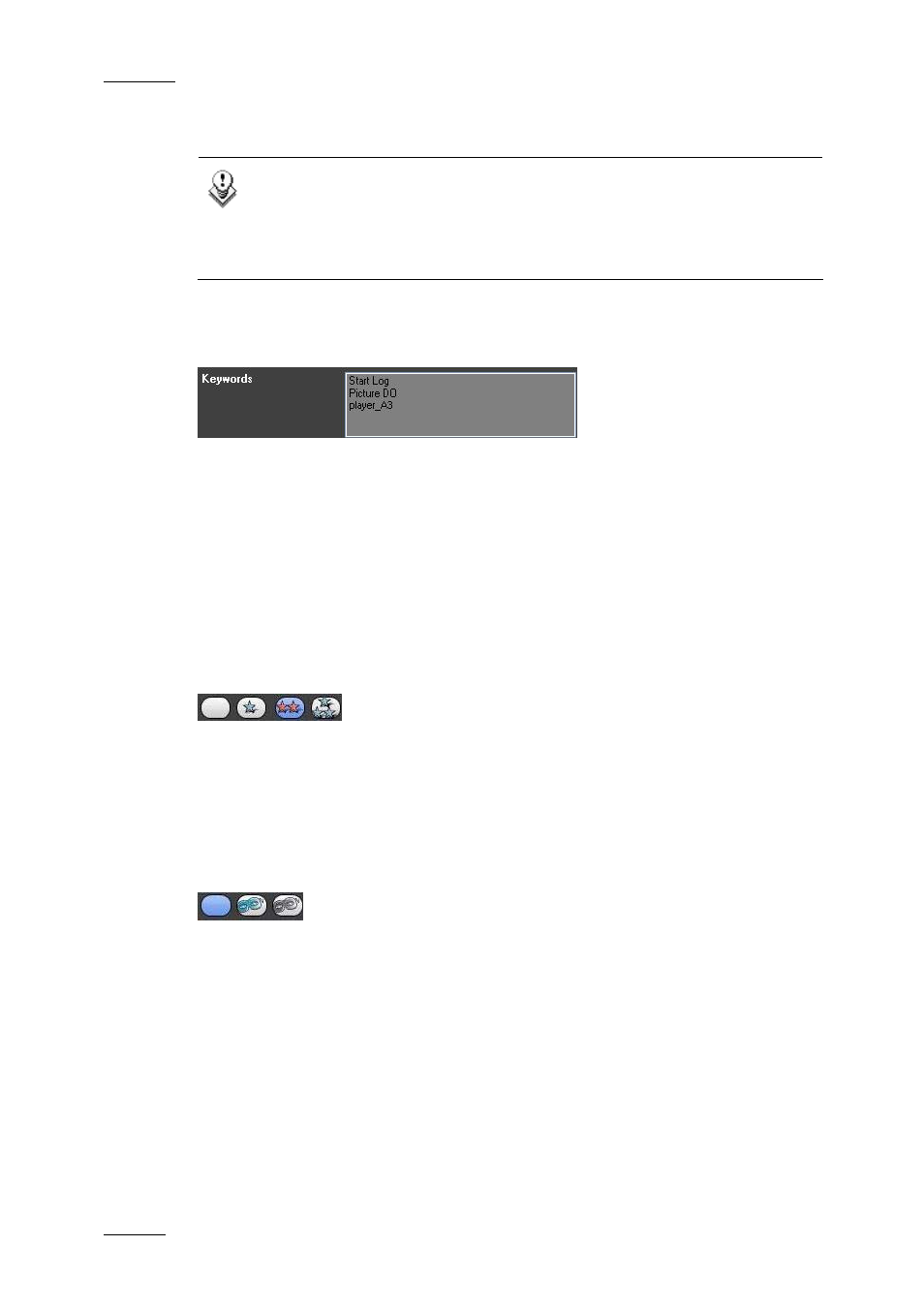
Issue 4.4.C
IP Director Version 4.4 – User Manual – Part 3: Ingest and Play-Out
EVS Broadcast Equipment – March 2008
52
You will find below a description of the various functions available on the Clip
Information tab:
Note
For the changes in the clip information to be saved, you need to click
the Update Clip button. If you do not update the clip, you will be asked
whether you want to apply the changes to the clip when you will load
another media.
4.8.1 K
EYWORD
L
IST
The Keyword list allows you to define up to three keywords to a clip to qualify its
content.
The user cannot type in this field, but click on keywords from either a keyword grid
or dictionary when the Apply button is active in the relevant keyword tool. For
more information on how to create a keyword, delete a keyword or delete all
defined keywords, refer to the section 4.19.1 “How to Add a Keyword to a Clip”, on
page 86 and the section 4.19.2 “How to Delete One or More Keywords From a
Clip”, on page 86.
4.8.2 I
NTEREST
L
EVEL
I
CONS
The Interest Level icons allow you to assign an interest rating to a clip. Four
interest levels can be defined, from no star to 3 stars (***).The background of the
button corresponding to the selected interest level is in blue. The default value is
the no star level.
4.8.3 C
LIP
T
YPE
I
CONS
The Clip Type icons allow you to assign a clip type for use with Key and Fill
operations.
•
The left icon is used for normal clips. This is the default value.
•
The middle icon is used for fill clips.
•
The right icon is used for key clips.
