Inserting or appending a clip into a play-list, 5 loading a record train in live mode, Live – EVS IPDirector Version 4.4 - March 2008 Part 3 User's Manual User Manual
Page 163: Oading a, Ecord, Rain in
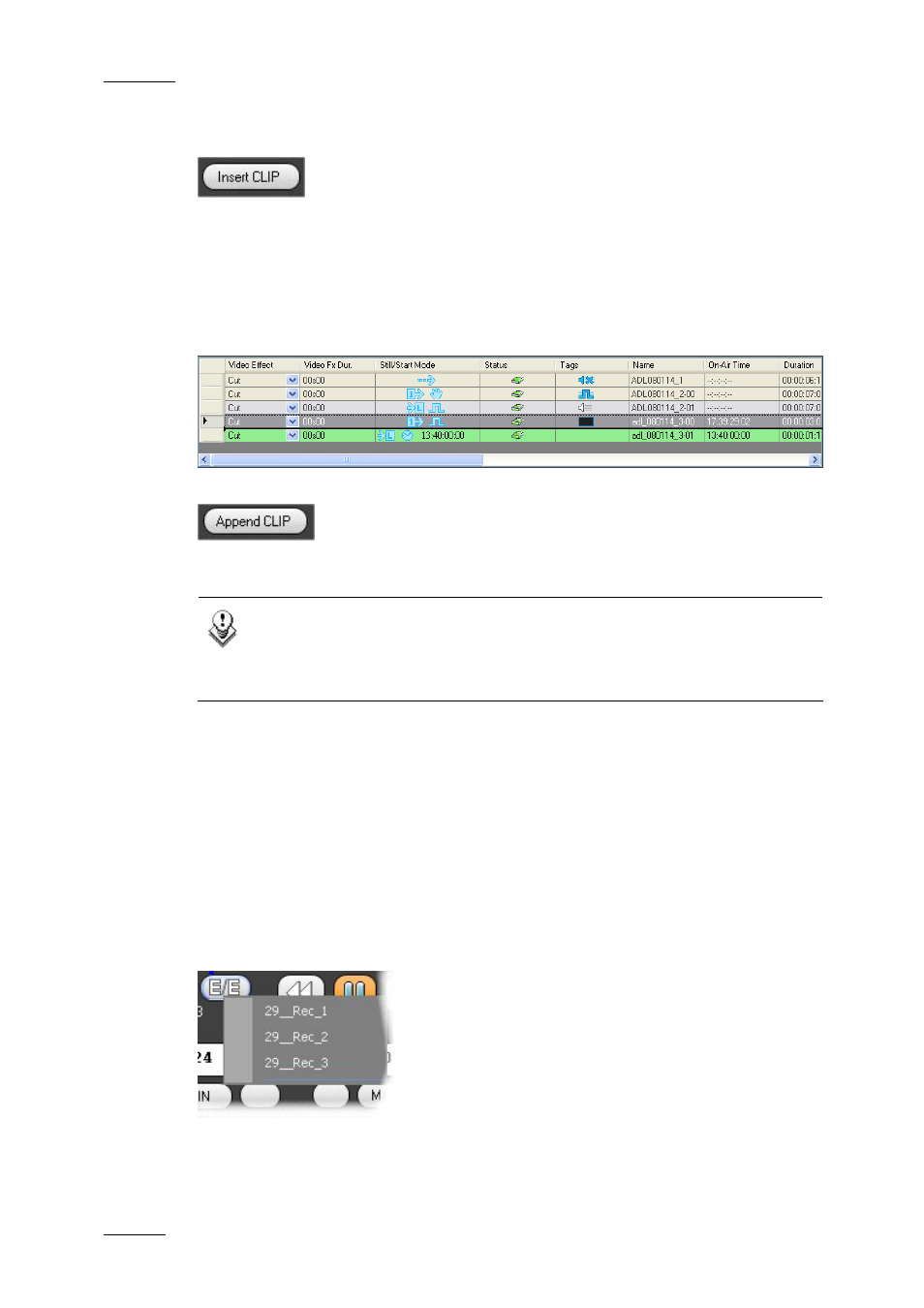
Issue 4.4.C
IP Director Version 4.4 – User Manual – Part 3: Ingest and Play-Out
EVS Broadcast Equipment – March 2008
150
I
NSERTING OR
A
PPENDING A
C
LIP
I
NTO A
P
LAY
-L
IST
A clip can be inserted into the play-list by clicking on the ‘Insert Clip’ button. The
clip is inserted before or after the selected element in the list depending on the
‘Insert mode in play-list’ parameter of the play-list settings.
The operator can also insert the element in the play-list by a drag and drop
operation into the list. The drag can be done from all ‘free spaces’ of the panel or
from the video display of the panel. The drop position is displayed by a thicker
line in-between the elements where the element will be inserted.
A clip can be appended to the end of a play-list by clicking on the ‘Append Clip’
button. The clip is inserted at the end of the play-list.
Note
In both cases (insert or append) the clip will take the default values
defined for a transition in the settings menu, see Insert Mode in Play-
List on page 154 for more information.
6.8.5 L
OADING A
R
ECORD
T
RAIN IN
LIVE
M
ODE
A train can be loaded onto the preview channel by a drag and drop operation
from the mini-Database Explorer list or from the clip list area of the database.
The operator can also select a train using a right-click from the E/E button or use
a left click on the E/E button to go to the default record train.
When a train is loaded on the panel the channel will be in LIVE mode. For a train
loaded from another XT server than the channel currently being controlled, this
will correspond to a delay of 2 seconds from the live incoming feed.
The Duration field will show the total duration available on the record train
selected.
