1 introduction, Recorder panel use depending on xt mode, Recorder panel – EVS IPDirector Version 4.4 - March 2008 Part 3 User's Manual User Manual
Page 14
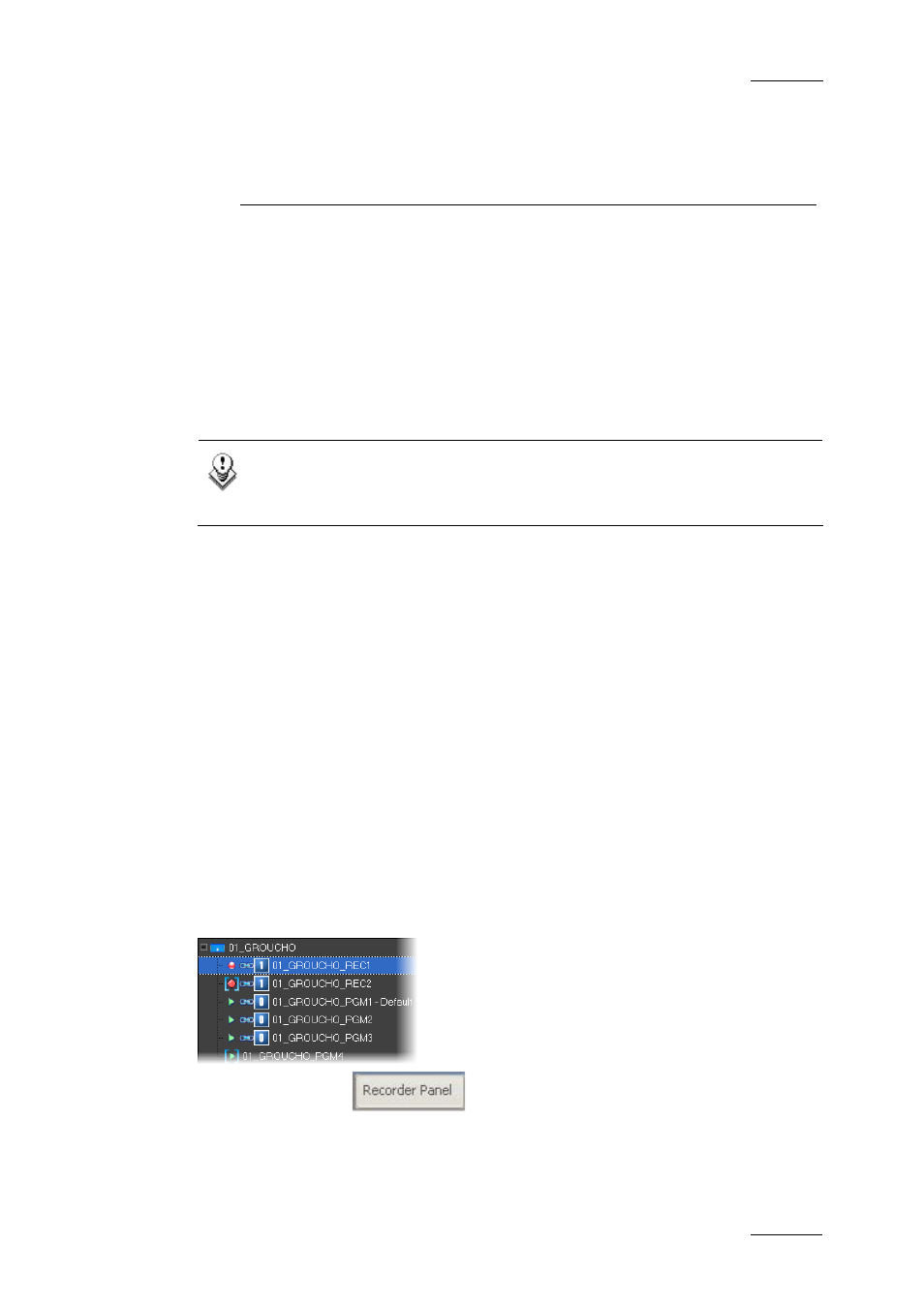
IP Director Version 4.4 – User Manual – Part 3: Ingest and Play-Out
EVS Broadcast Equipment – January 2008
Issue 4.4.B
1
1. Recorder Panel
1.1 INTRODUCTION
The Recorder Panel is the graphical user interface used to control the recorder
channels of an XT server. The Recorder Control Panel shows the record status of
a channel and can enable channels to start or stop recording depending upon the
XT server base configuration. In conjunction with the buttons on the VGA, there
are also keyboard shortcuts and dedicated buttons on the optional ShuttlePRO
controller. Where they are shown, these are the default settings.
Note
The keyboard shortcuts can be customized using the Define Shortcuts
item of the Tools menu from the main IP Director menu.
R
ECORDER PANEL
U
SE
D
EPENDING ON
XT
M
ODE
If an XT server is in LSM base mode, the recorder panels are for information only,
the actual recording mode of each channel configured to record are set by the
LSM configuration. Each record channel will start recording and continue in a loop
record mode from start up. The channel can not start or stop a recording but will
show the current recording timecode and its record status.
If XT server IPDP Spotbox mode is used, the panel buttons are active and
recorders can be started or stopped using this panel.
H
OW
T
O OPEN A RECORDER PANEL ASSOCIATED WITH A
CHANNEL
There are two methods to open and assign a Recorder panel:
In the channel explorer, you can double-click on the corresponding channel name
OR use a right-click on the mouse and select Open Control Panel from the
contextual menu.
Alternatively, select
from the main menu section of the IP Director
interface, a Control Panel window will open but in an inactive state as an XT
channel has yet to be assigned. A recorder channel can be “dragged” from the
channel explorer onto the open panel to assign it.
