Transport functions pane, Clip creation pane, Tabbed pane – EVS IPDirector Version 4.4 - March 2008 Part 3 User's Manual User Manual
Page 39: Clip information tab, Metadata tab, Ganged channels tab
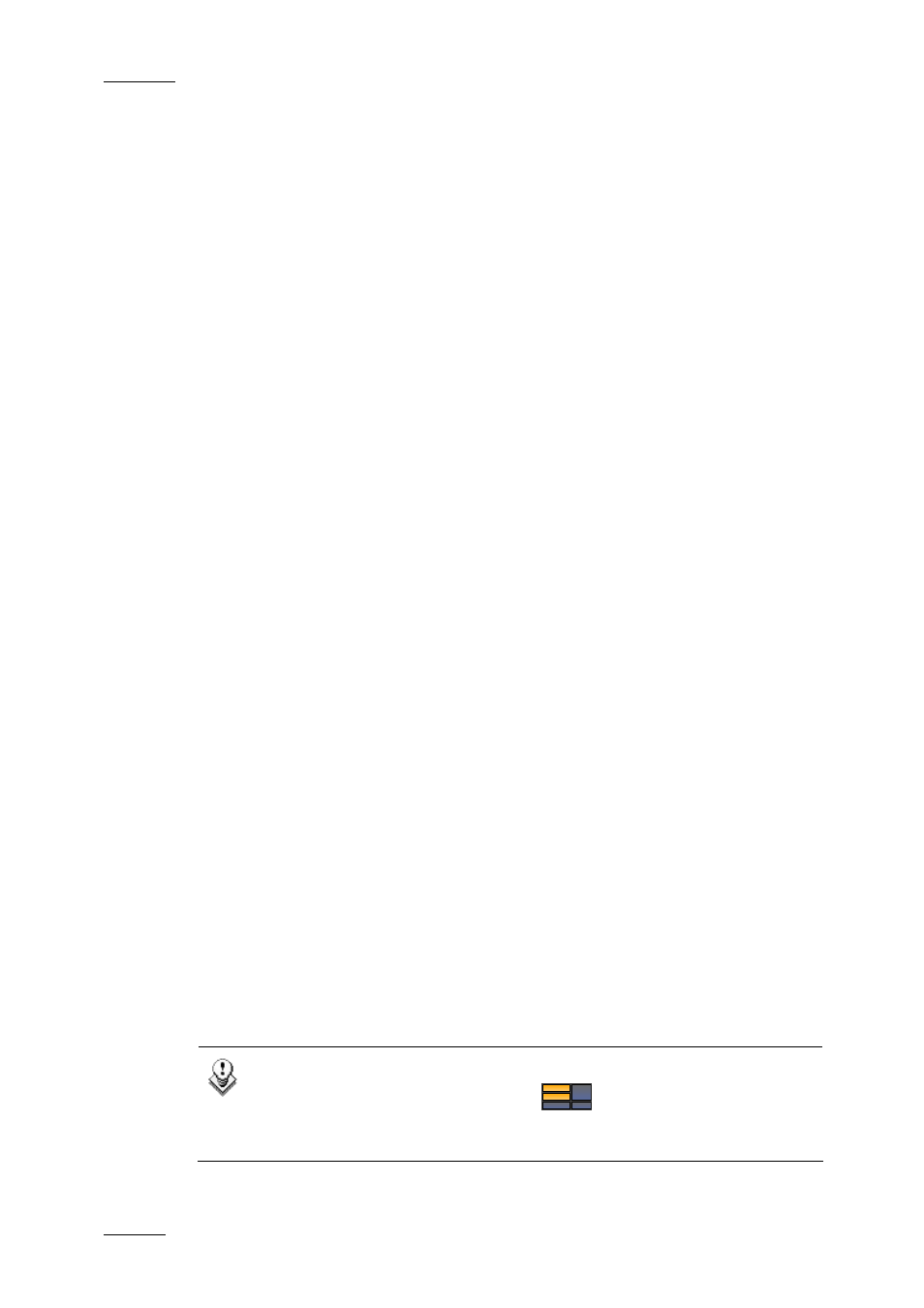
Issue 4.4.C
IP Director Version 4.4 – User Manual – Part 3: Ingest and Play-Out
EVS Broadcast Equipment – March 2008
26
T
RANSPORT
F
UNCTIONS
P
ANE
This pane, highlighted in red on the above outline, provides a jog bar to view the
duration of the loaded element and move within this element. It contains more
transport functions to navigate in the loaded element.
For detailed information on the Transport Functions pane, refer to section 4.5
“Transport Functions Pane”, on page 35.
C
LIP
C
REATION
P
ANE
This pane, highlighted in orange on the above outline, provides the functions to
create a clip.
For detailed information on the Clip Creation pane, refer to section 4.6 “Clip
Creation Pane”, on page 42.
T
ABBED
P
ANE
The right part of the Control Panel window, highlighted in light blue on the above
outline, contains several tabs:
Clip Information Tab
The Clip Information tab displays general data on the clip such as keywords,
interest level, creation date, etc.
For detailed information on the Clip Information tab, refer to section 4.8 “Clip
Information Tab”, on page 51.
Metadata Tab
The Metadata tab makes it possible to view and modify the user-defined metadata
associated with the clips in the Control Panel.
For detailed information on the Metadata tab, refer to section 4.9 “Metadata Tab”,
on page 56.
Ganged Channels Tab
The Ganged Channels tab makes it possible to easily control the ganged channels.
For detailed information on the Ganged Channels tab, refer to section 4.10
“Ganged Channels Tab”, on page 57.
Note
You can use the Pane Display icon
to display or hide the various
window panes. The window panes corresponding to the panes painted
on the icon are highlighted in the above outline.
