2 rules in key and fill clip associations, 3 how to disassociate key and fill links, 4 how to view key and fill associations – EVS IPDirector Version 4.4 - March 2008 Part 3 User's Manual User Manual
Page 107
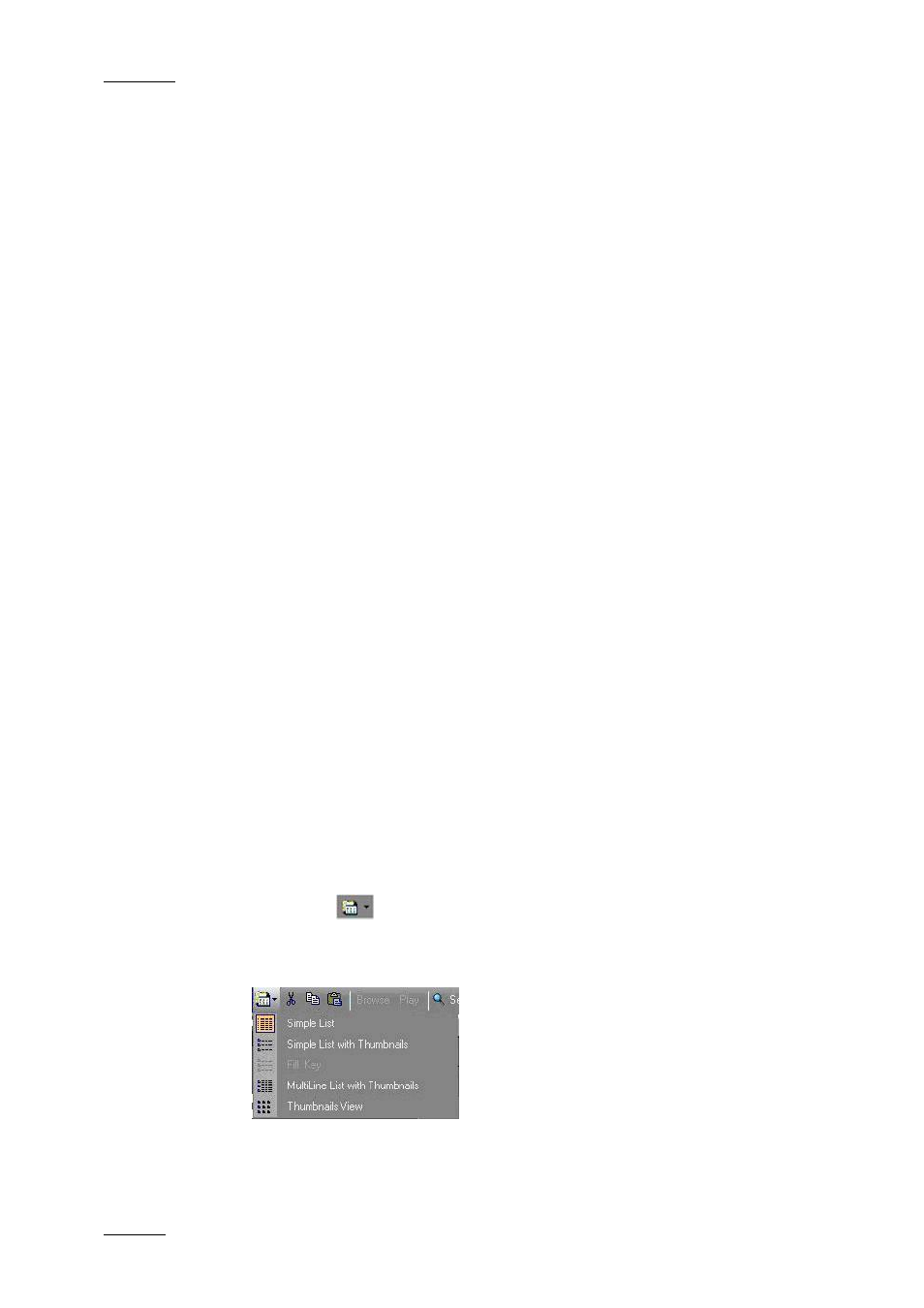
Issue 4.4.C
IP Director Version 4.4 – User Manual – Part 3: Ingest and Play-Out
EVS Broadcast Equipment – March 2008
94
5.3.2 R
ULES IN
K
EY AND
F
ILL
C
LIP
A
SSOCIATIONS
The following rules or principles are applicable in the association process:
•
If the clips are not Key and Fill clips, the association will automatically convert
them into Key and Fill clips.
•
It is possible to drag and drop a normal clip on a fill clip. The normal clip
automatically becomes a key clip.
•
A key clip can be associated with more than one fill clips.
•
If you drag and drop a key clip onto a fill clip which is already associated with a
key clip, a confirmation message has to be answered to change the association.
•
Key clips and normal clips can not be dragged onto a key clip. If you drag such
clips and drop them on a fill clip which is already associated with a key clip, a
confirmation message has to be answered to change the association.
•
Fill clips can not be dragged into a normal or fill clip. If you drag and drop a fill
clip, which is already associated with a key clip, onto a key clip, a confirmation
message has to be answered to change the association.
5.3.3 H
OW TO
D
ISASSOCIATE
K
EY AND
F
ILL
L
INKS
To delete a link between fill and key clips, proceed as follows:
1.
Select the fill clip in the Database Explorer.
2.
Right-click on the selected fill clip to display the contextual menu.
3.
Select Delete Fill and Key Link from the contextual menu.
The link is deleted.
5.3.4 H
OW TO
V
IEW
K
EY AND
F
ILL
A
SSOCIATIONS
To view Key and Fill associations, proceed as follows:
1.
Select the
icon in the Database Explorer toolbar to change the clip
view.
2.
Select Fill Key
Once selected, the Thumbnail and Key Thumbnail columns are added in the
Database Explorer.
