4 lock icon, 5 loaded media field, Oaded – EVS IPDirector Version 4.4 - March 2008 Part 3 User's Manual User Manual
Page 47: Edia, Ield
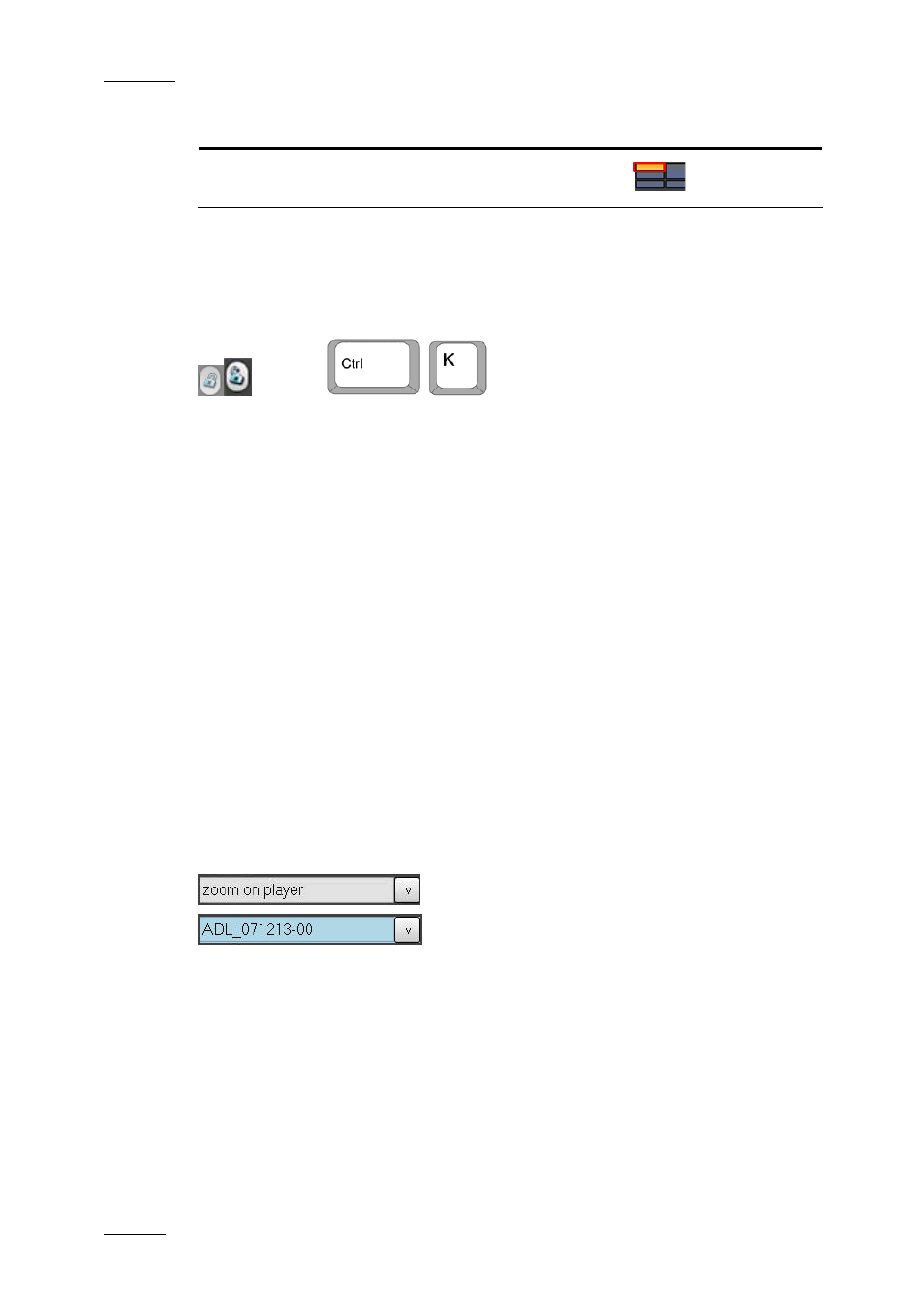
Issue 4.4.C
IP Director Version 4.4 – User Manual – Part 3: Ingest and Play-Out
EVS Broadcast Equipment – March 2008
34
Pane to be hidden
Required Action
Collapse to the Minimal view Click the upper left icon
For more information on the available views, refer to the section 4.3 “Views of The
Control Panel”, on page 27.
4.4.4 L
OCK
I
CON
This icon makes it possible to lock the entire channel, i.e. to prevent any
operation from any IP Director user interface. However, the remote in LSM
exclusive or parallel mode will maintain control or be able to regain the control if
the channel has been locked from the IP Director interface.
When a channel is locked, the icon displays a closed lock and the whole window is
greyed.
You need to click again the Lock icon to unlock the channel that you have locked.
When you unlock a channel on the Control Panel, it remains locked to the other
users. You need to unlock it on the Channel Explorer to make it available to other
users.
You cannot use the Lock icon, i.e. the button is greyed-out, in the following
situations:
•
The loaded channel has been locked by another user.
•
You do not have the right to lock the loaded channel.
•
The remote has the control on the channel.
•
The XT server to which the channel relates is shut down.
4.4.5 L
OADED
M
EDIA
F
IELD
This field displays the name of the clip or record train that is loaded on the
channel. When a loaded clip is protected, it will be displayed on a blue
background.
This field is also a drop-down list that contains the last 20 clips or trains that you
have loaded on the channel in the current session. The drop-down list displays the
most recently loaded clips at the top and it displays the loaded media only once in
the list, even if loaded several times by the user.
Refer to section 4.16 "Loading Media”, on page 75 for more information on how to
load media.
