Xerox CX PRINT SERVER 560 User Manual
Page 94
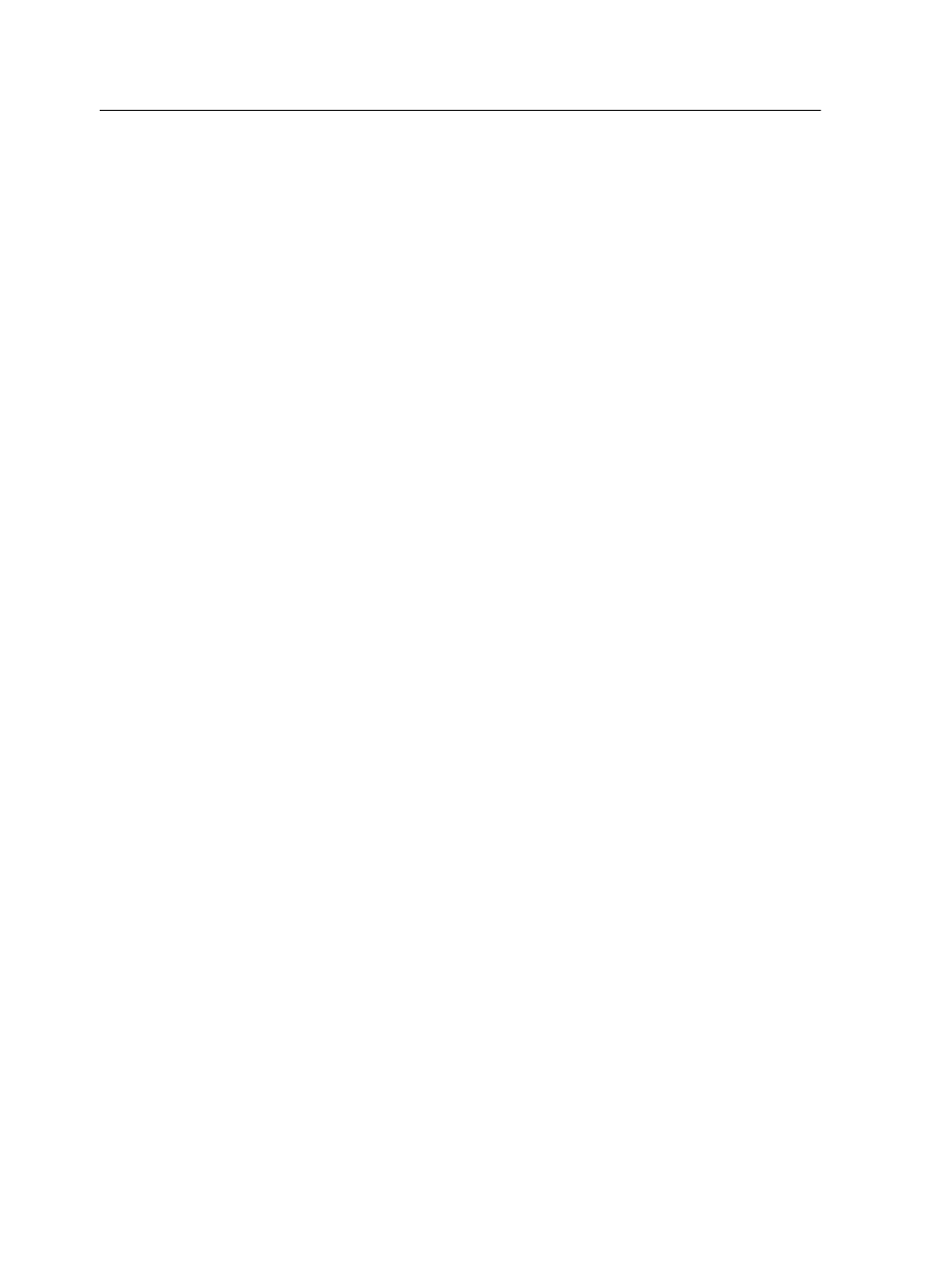
c. In the New Passwords box, type a password.
d. In the Verify New Passwords box, type the new password
again.
10. (Optional) To send an e-mail message containing a link to
your scanned files or to send your scanned files as an e-mail
attachment, perform these actions:
Note: Before you can send an e-mail message, make sure that the mail
service settings are defined correctly in the Preferences window.
a. Select Send to Email.
b. Select the Send to Email check box.
c. Compose your e-mail message.
d. Select one of the following options:
●
Send scan as link—to send an e-mail message containing
a link to the scanned filed. The e-mail message tells the
recipient how to access the scanned filed and gives the
date on which the link to the files will expire.
Note: You set the expiration date of the link in the Preferences
window, under Scan Management.
●
Send scan as attachment—to attach the scanned files to
the e-mail message.
Note: The e-mail attachment cannot exceed 10 MB.
11. Click Save.
The new scan box is saved and added to the list of scan
boxes.
12. Click Close.
13. Close the Remote Scan Application window.
Scanning a document on the Xerox Color 550/560
Printer
Requirements: If you don't want to use one of the default scan
boxes, use the Remote Scan Application to create a scan box.
1. On the printer touch screen, touch the Scan button.
2. Touch the HDD button.
3. Touch the scan box to which you want to save your scanned
documents.
4. Touch Scan Settings.
5. Using the touch screen keyboard, define the settings for your
scanned files—for example, paper size and resolution.
6. Under File Type, select the file format in which you want to
save the scanned files.
84
Chapter 9—Scanning documents
