Printing using the manual duplex wizard – Xerox CX PRINT SERVER 560 User Manual
Page 49
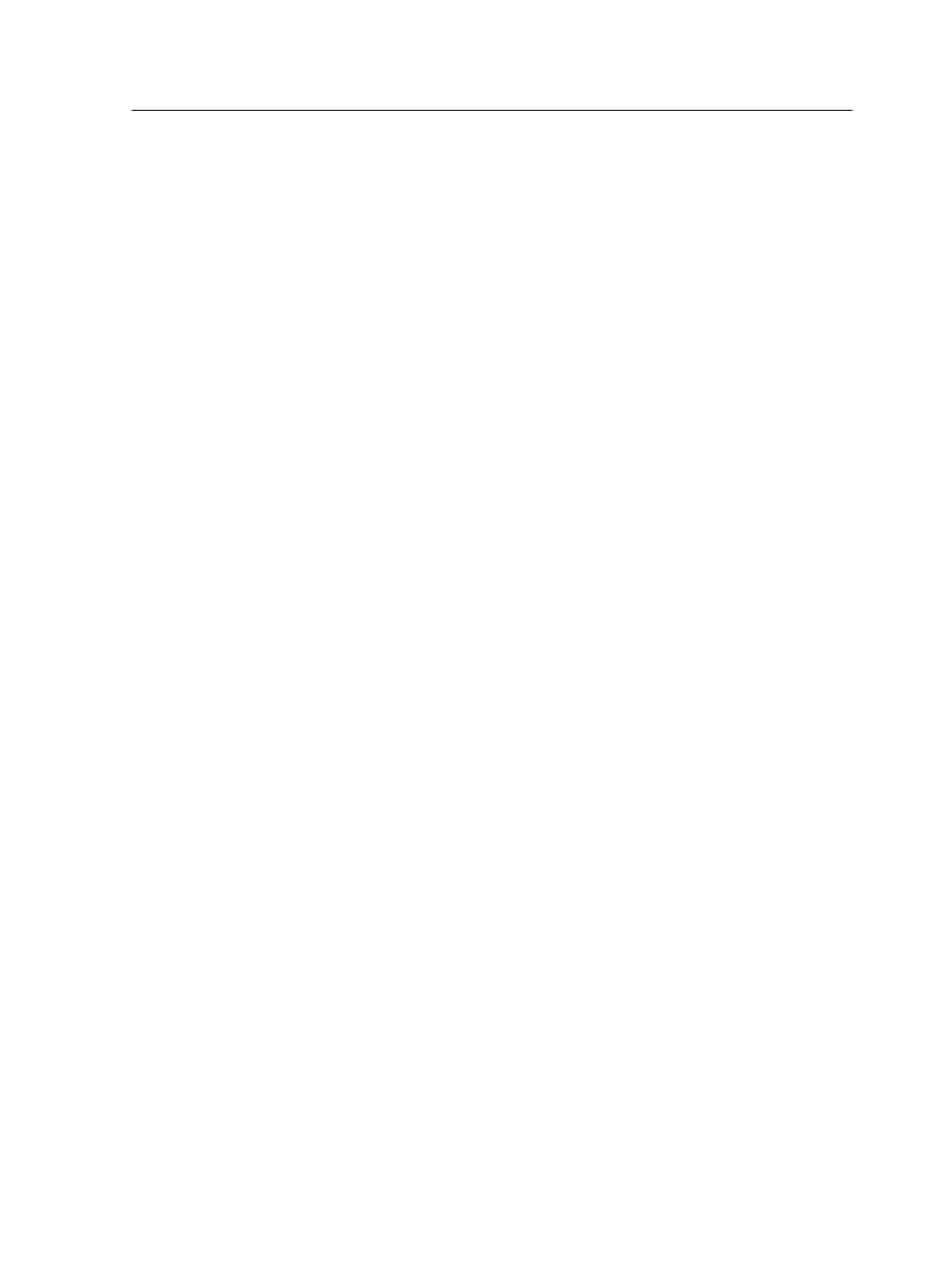
quality parameters that are configured for this job, are
disabled.
4. To print your job, click Submit.
Collect the printouts and review the color quality.
Printing a file that contains more than one paper
size
1. Suspend the process queue.
2. In the suspended process queue, double-click your job.
3. Under Print, select Paper Stock.
4. Select Mixed paper size document.
5. Click Save.
6. Release the process queue.
Your job is processed and printed according to the mixed paper
size definitions.
Printing using the manual duplex wizard
The manual duplex wizard enables you to print one side of a job,
manually feed the paper back into the printer, and then print the
other side. You can also print only the front side or the back side
of a job.
1. Suspend the Print queue
2. From the File menu, select Import.
3. In the upper list in the Import window, select the desired file
and click the Add button.
4. From the Virtual printer list, select the ProcessPrint virtual
printer.
5. Click Import.
6. Once the job is processed and appears in the Print queue,
double-click on the job.
7. Under Print, select Print Method.
8. In the Print method list, select either Duplex heads to head
or Duplex head to toe.
9. Select Manual duplex.
10. If required, under Tray, select the desired tray (either 5 or 6).
11. Click Save.
12. In the Print queue, right-click your job, and from the menu,
select Manual Duplex Wizard.
The Manual Duplex Wizard window appears.
Printing a file that contains more than one paper size
39
